Seize a Trunk to Call Out by BLF Key
This topic describes how to configure a BLF key on your IP phone via Auto Provisioning to monitor the PBX trunk, and press the BLF key to quickly place an outbound call through the monitored trunk.
Prerequisites
- A phone is connected to Yeastar P-Series Cloud Edition via Auto Provisioning,
and has been assigned with an extension.
For more information, see Auto Provision IP Phones.
- If you want to seize a trunk to call out by BLF key, make sure the extension assigned to the provisioned phone has the permission to use the monitored trunk for outbound calls.
Procedure
Step 1. Set up a function key for trunk monitoring
- Log in to PBX web portal, go to , edit the extension that is assigned to the phone.
- Click the Function Keys tab.
- Configure a function key to monitor the status of a trunk.
The following figure shows a configuration example of monitoring the trunk
peer-trunk-66.41.
- Type: Select BLF.
- Value: Enter the name of the trunk to be monitored. In this example, enter peer-trunk-66.41.
- Label: Optional. Enter a value, which will be displayed on the phone screen.
- Click Save.
Step 2. Apply the configuration to IP phone
- Go to , click
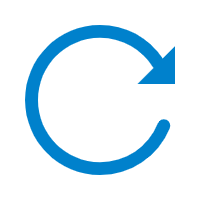 beside the desired phone.
beside the desired phone.The system prompts you whether to reprovision the phone.
- In the pop-up window, click OK.
Result
-
The BLF key shows the real-time status of the monitored trunk:
- Green BLF LED: The trunk is being monitored, and the status is idle.
- Red BLF LED: The trunk is busy.
- BLF LED off: The BLF key configuration failed.
-
Press the BLF key to seize the trunk, you will get a dial tone, then dial the number that you want to call.