Route Inbound Calls based on DID Numbers
This topic gives configuration examples to describe how to route inbound calls based on the dialed numbers (also called DID numbers).
DID routing modes
Yeastar P-Series Software Edition provides four DID matching modes to help you route inbound calls based on DID numbers.
- Match DID Range to Extension Range
Match DID Range and Extension Range in a one-to-one correspondence with sequential order.
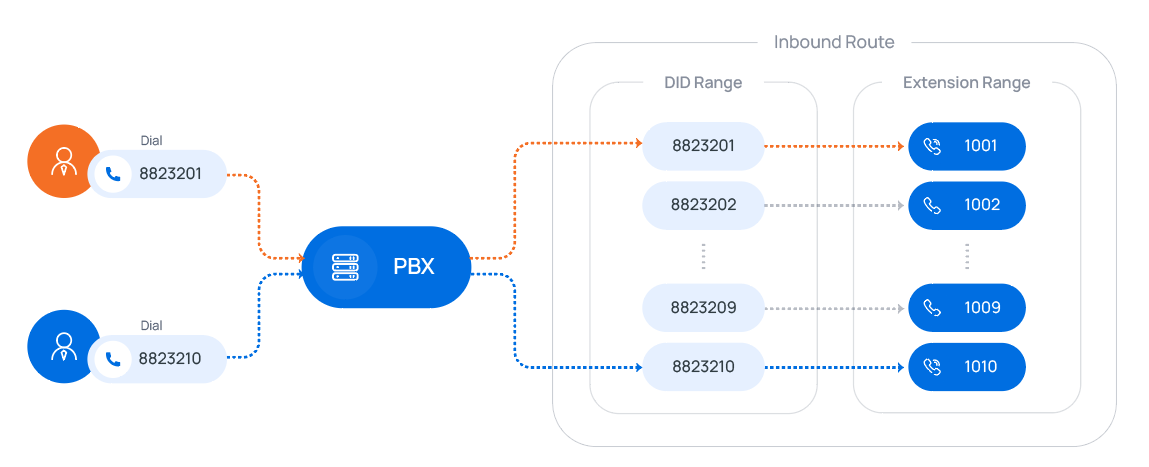
For more information, see the configuration example Route calls to extension users by matching DID range.
- Match DID Pattern to Extensions
Use the variable
{{.Ext}}to match extension number in the DID pattern.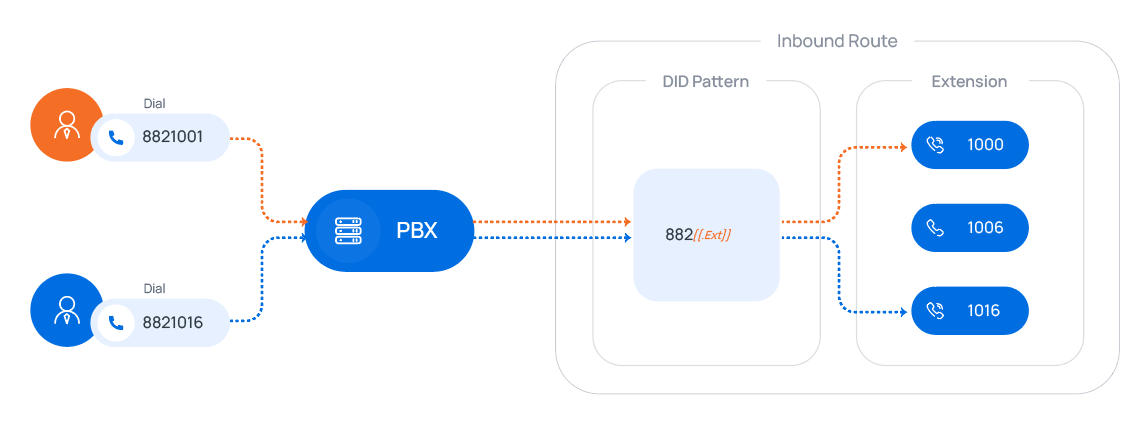
For more information, see the configuration example Route calls to extension users by matching DID patterns.
- DID Number to Specific Extension
The inbound calls that match the defined DID number(s) will be routed to the specified extension(s) in one-to-one correspondence.
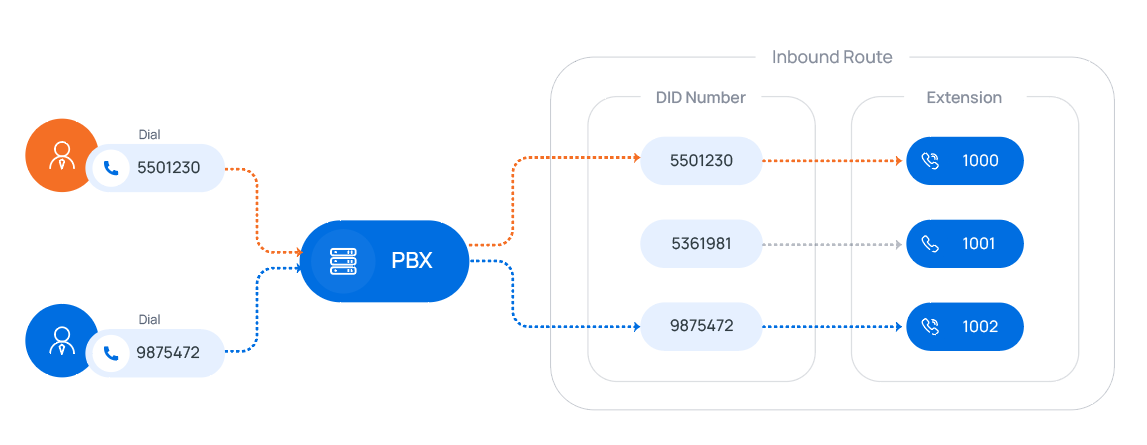
For more information, see the configuration example Route calls to extension users by matching specific DID numbers.
- DID Pattern
The inbound calls that match the defined DID number(s) or pattern(s) will be routed to a defined destination.
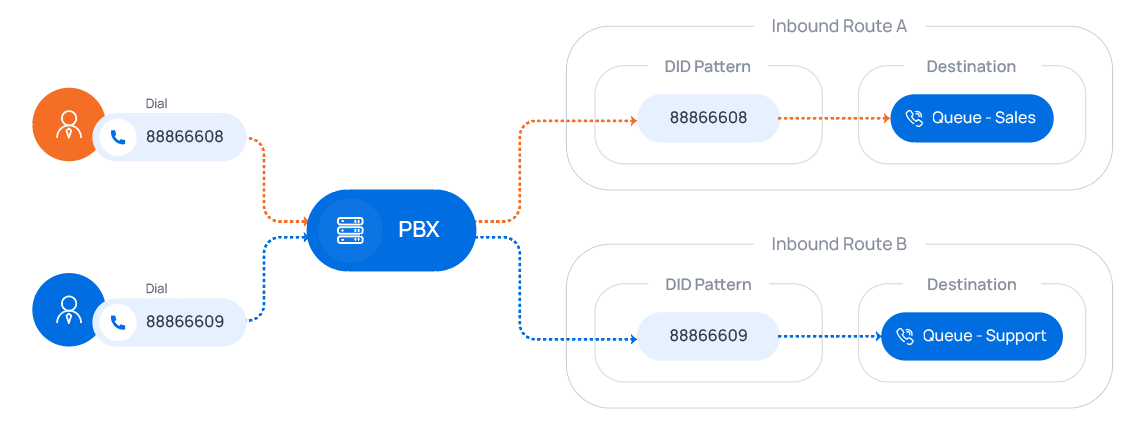
For more information, see the configuration example Route calls to different destinations by matching DID patterns.
Route calls to extension users by matching DID range
Scenario
Company ABC purchases a SIP trunk, and gets 10 DID numbers that are in order: 8823201-8823210.
The company wants to redirect inbound calls to specific extensions based on the provided DID numbers as follows:
| DID Number | Extension Number |
|---|---|
| 8823201 | 1001 |
| 8823202 | 1002 |
| 8823203 | 1003 |
| 8823204 | 1004 |
| 8823205 | 1005 |
| 8823206 | 1006 |
| 8823207 | 1007 |
| 8823208 | 1008 |
| 8823209 | 1009 |
| 8823210 | 1010 |
Prerequisites
- You have purchased DID numbers from the trunk provider.
- The trunk for inbound calling has been set up and is ready for use.
Configuration example
According to this scenario, configure an inbound route based on the DID ranges as follows:
- Name: Enter a name to help you identify it.
- Trunk: Select the trunk that binds the DID numbers.
- DID Pattern:
- DID Matching Mode: Select Match DID Range to Extension Range.
- DID Range: Select or enter the start
number and the end number of the DID range.
In this scenario, enter 8823201 and 8823210.

- Caller ID Pattern: Leave it blank, which means no limit on the inbound caller ID.
- Default Destination: Decide whether to route
inbound calls to different destinations based on time and configure the
destinations.
In this scenario, route inbound calls to the default destination whenever the calls reach the system.
- Default Destination: Select
Match Extension Range, and enter
the extension range 1001 - 1010.Note: The DID range and extension range should have the same size (for example, DID range 991000-991003 and the extension range 1000-1003 have the same size).
- Time Condition: Unselected.
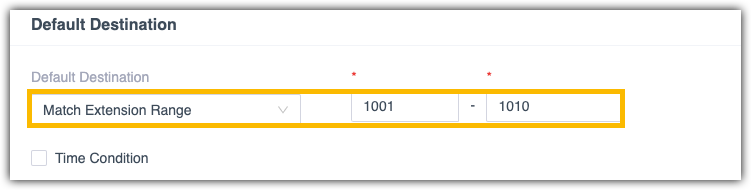
- Default Destination: Select
Match Extension Range, and enter
the extension range 1001 - 1010.
-
Fax Detection: Leave the settings as default.
Result
When an external user dials a number that is in the DID range, the user can reach a corresponding extension user directly.
For example, if an external user dials 8823201, the call goes to the extension 1001 directly.
Route calls to extension users by matching DID patterns
Scenario
Company ABC purchases a SIP trunk, and gets 3 DID numbers as follows.
- 8821001, 8821006, 8821016
- Not consecutive
- Each DID number consists of a string of fixed digits and a specific extension number.
| DID Number | Extension Number |
|---|---|
| 8821001 | 1001 |
| 8821006 | 1006 |
| 8821016 | 1016 |
Prerequisites
- You have purchased DID numbers from the trunk provider.
- The trunk for inbound calling has been set up and is ready for use.
Configuration example
According to this scenario, configure an inbound route based on DID patterns as follows:
- Name: Enter a name to help you identify it.
- Trunk: Select the trunk that binds the DID
numbers.
In this scenario, select siptrunk.
- DID Pattern:
- DID Matching Mode: Select Match DID Pattern to Extensions.
- DID Pattern: Enter the DID pattern
according to the provided DIDs.
In this scenario, enter 882{{.Ext}}.
Note:- {{.Ext}} is a variable that will match the destination extension.
- The wildcard
.and!are not allowed. - Only one DID pattern is allowed.

- Caller ID Pattern: Leave it blank, which means no limit of inbound caller ID.
- Default Destination: Decide whether to route
inbound calls to different destinations based on time and configure the
destinations.
In this scenario, route inbound calls to the default destination whenever the calls reach the system.
- Default Destination: Select
Match Selected Extensions, and
select extensions.
In this scenario, select extension 1001, 1006, and 1016.
- Time Condition: Unselected.
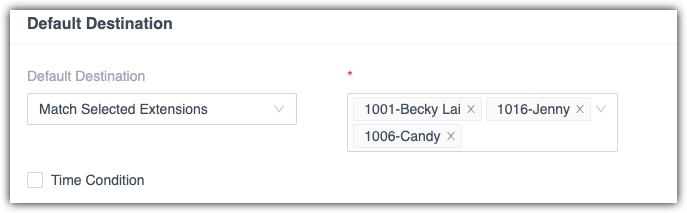
- Default Destination: Select
Match Selected Extensions, and
select extensions.
-
Fax Detection: Leave the settings as default.
Result
When an external user dials a number that matches the DID pattern, the user can reach a specific extension user directly.
For example, if the external user dials 8821001, the call goes to the extension 1001 directly.
Route calls to extension users by matching specific DID numbers
Scenario
Company ABC purchases a SIP trunk, and gets 3 DID numbers as follows.
- 5501230, 5361981, 9875472
| DID Number | Extension Number |
|---|---|
| 5501230 | 1000 |
| 5361981 | 1001 |
| 9875472 | 1002 |
Prerequisites
- You have purchased DID numbers from the trunk provider.
- The trunk for inbound calling has been set up and is ready for use.
Configuration example
According to this scenario, configure an inbound route based on the specific DID numbers as follows:
- Name: Enter a name to help you identify it.
- Trunk: Select the trunk that binds the DID numbers.
- DID Pattern:
- DID Matching Mode: Select DID Number to Specific Extension.
- DID Number: Click
Add and set up the DID number
matching rules.Tip: You can also click Export to export the DID number matching rule to a CSV file first, use the file as a template to add DID number matching rules in bulk, then import the file into the inbound route. Refer to DID Number to Specific Extension Parameters to edit the parameters in the CSV file.
In this example, the configuration is as follows:
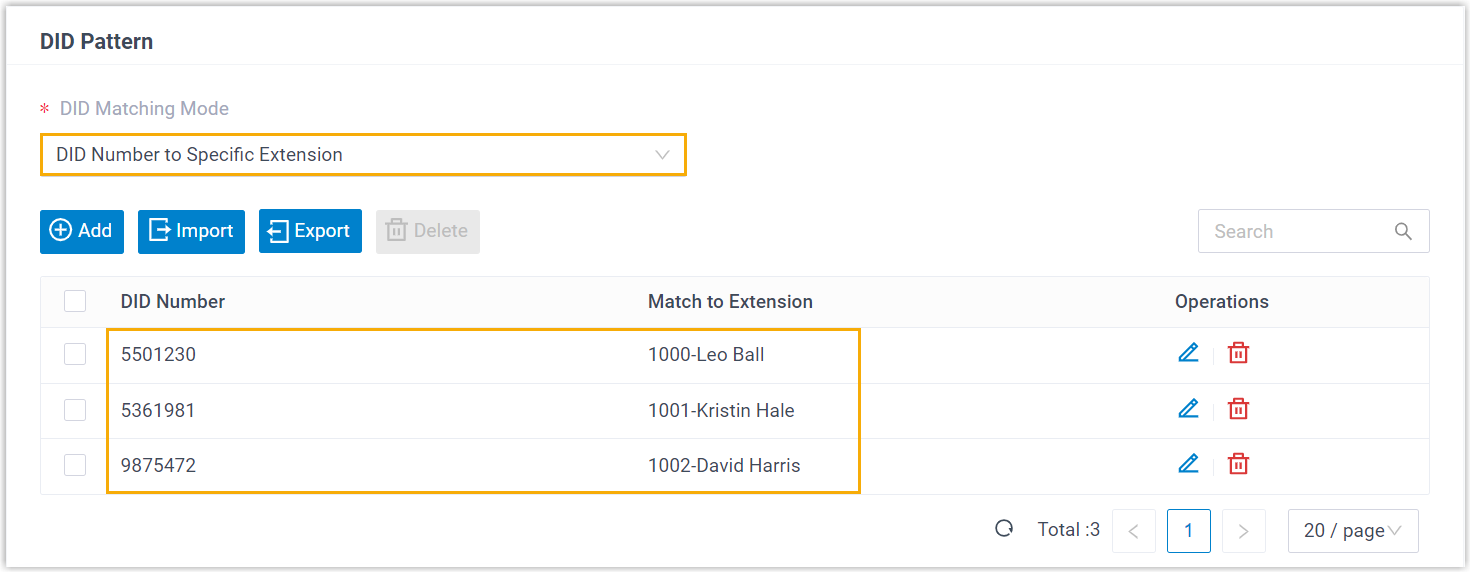
- Caller ID Pattern: Leave it blank, which means no limit on the inbound caller ID.
- Default Destination: Decide whether to route the
inbound calls to different destinations based on time and configure the
destinations.
In this example, the configuration is as follows:
- Default Destination: Select DID Number to Specific Extension.
- Time Condition: Unselected.
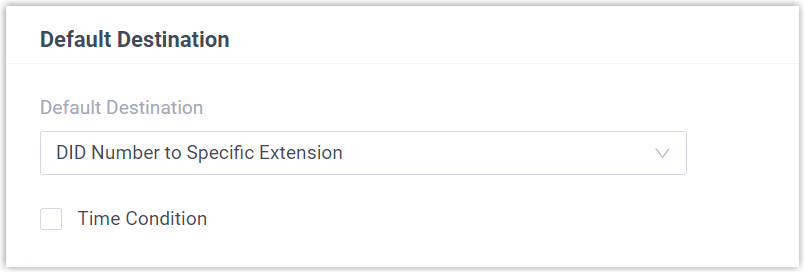
-
Fax Detection: Leave the settings as default.
Result
When an external user dials a number that equals to the DID number, the user can reach a specific extension user directly.
For example, if the external user dials 9875472, the call goes to the extension 1002 directly.
Route calls to different destinations by matching DID patterns
Scenario
Company ABC purchases a SIP trunk, and gets 2 DID numbers as follows.
- 88866608
- 88866609
- When external users call 88866609, the calls go directly to support team.
- When external users call 88866608, the calls go directly to sales team.
Prerequisites
- You have purchased DID numbers from the trunk provider.
- The trunk for inbound calling has been set up and is ready for use.
Configuration example
Set up two inbound routes to route calls to different destinations based on DID numbers.
- Inbound Route for sales team
-
- Name: Enter a name to help you identify it.
- Trunk: Select the trunk that binds the DID numbers.
- DID Pattern:
- DID Matching Mode: Select DID Pattern.
- DID Patterns: Click
Add and enter a DID pattern
or a DID number.
In this scenario, enter 88866608.
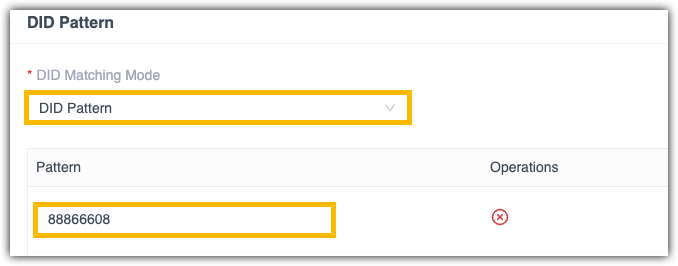
- Caller ID Pattern: Leave it blank, which means no limit of inbound caller ID.
- Default Destination: Decide whether
to route inbound calls to different destinations based on
time and configure the destinations.
In this example, route inbound calls to the default destination whenever the calls reach the system.
- Default Destination: Select the destination to the queue of sales team.
- Time Condition: Unselected.
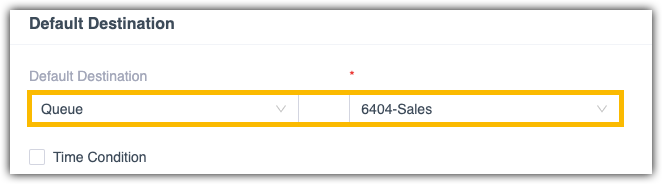
-
Fax Detection: Leave the settings as default.
- Inbound Route for support team
-
- Name: Enter a name to help you identify it.
- Trunk: Select the trunk that binds the DID numbers.
- DID Pattern:
- DID Matching Mode: Select DID Pattern.
- DID Patterns: Click
Add and enter a DID pattern
or a DID number.
In this scenario, enter 88866609.
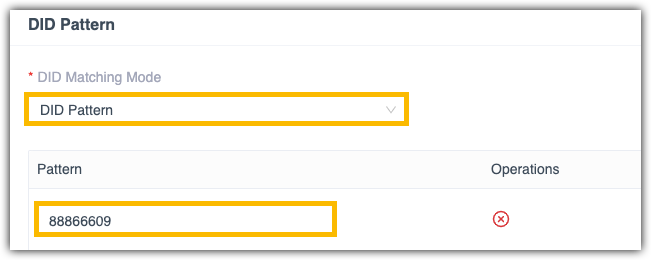
- Caller ID Pattern: Leave it blank, which means no limit of inbound caller ID.
- Default Destination: Decide whether
to route inbound calls to different destinations based on
time and configure the destinations.
In this example, route inbound calls to the default destination whenever the calls reach the system.
- Default Destination: Select the destination to the queue of support team.
- Time Condition: Unselected.
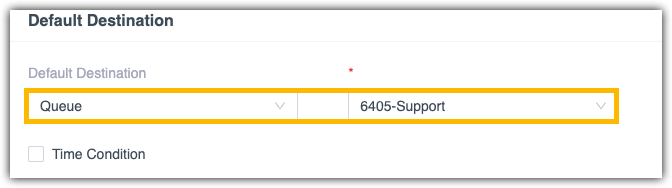
-
Fax Detection: Leave the settings as default.
Result
External users will reach different teams according to the DID numbers they dial.