Manage Outbound Routes
After you create outbound routes, you can adjust the priority of the outbound routes. You can also edit or delete the outbound routes.
Adjust priority of outbound routes
When a user places a call, if the dialed number matches multiple dial patterns, the outbound route with the highest priority will be used. You can adjust the priority of outbound routes to route calls through proper outbound routes.
Note: The route priority is important, especially if there is some overlap. For
example, the number 5503305 matches both dial patterns of
ZXXXXXX and X., the PBX will send the call
through the outbound route with the highest priority.Example:
When users dial 05503301, both of the two outbound routes match 05503301:
- Outbound Route-Long-distance call: The dial pattern is
0XXXXXXXand uses trunk 1. - Outbound Route-Local call: The dial pattern is
X.and uses trunk 2.
To call 5503301 through trunk 1, you need to prioritize the outbound route of "Long-distance call"; or PBX will match the outbound route of “Local call" and route the call out using trunk 2.
- Log in to PBX web portal, go to .
- Click the buttons



 to
adjust the priority of your outbound routes.Note: PBX will match outbound route from top to bottom.
to
adjust the priority of your outbound routes.Note: PBX will match outbound route from top to bottom.
Edit an outbound route
- Log in to PBX web portal, go to .
- Click
 beside the inbound route that you want to edit.
beside the inbound route that you want to edit. - On the outbound route configuration page, edit the outbound route.
- Click Save and Apply.
Delete an outbound route
- Log in to PBX web portal, go to .
- Click
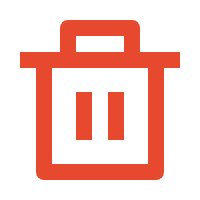 beside the outbound route that you want to delete.
beside the outbound route that you want to delete. - On the pop-up dialog box, click OK to confirm.
- Click Apply.