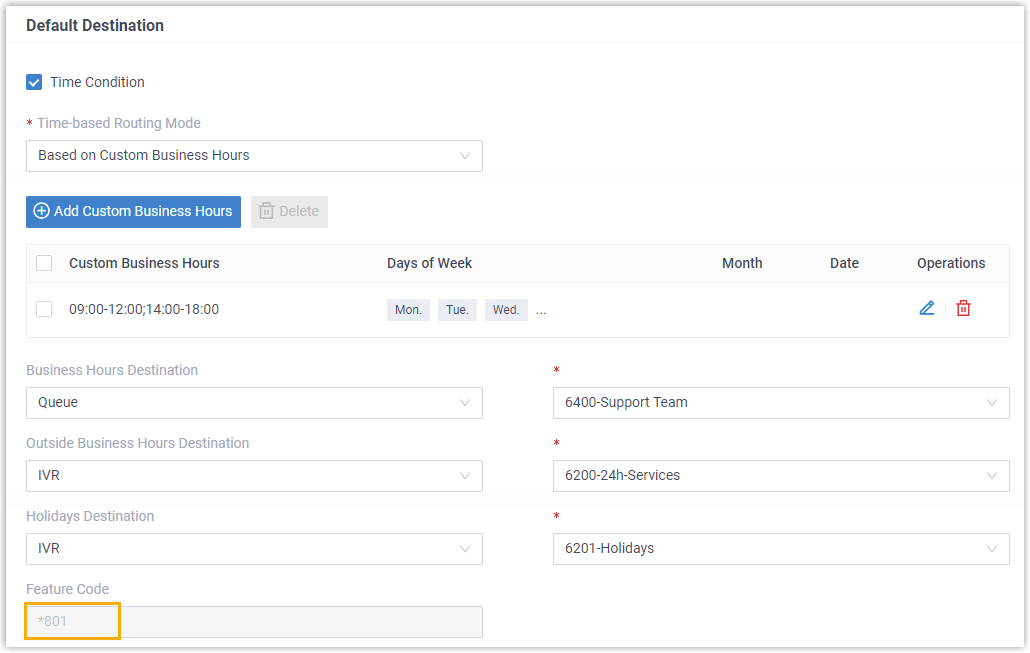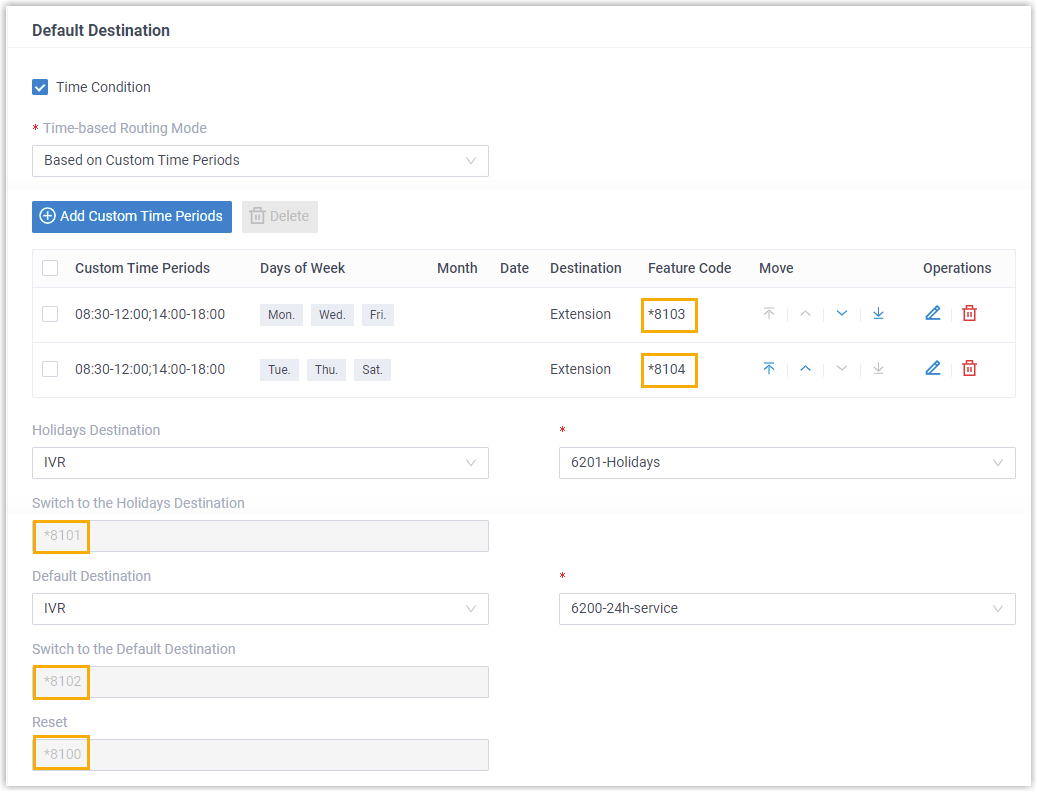If you have configured a time-based inbound route, the system will automatically
route calls to different destinations based on time. However, users may need to force open
or close business occasionally. This topic describes how to achieve time condition override
for inbound calls.
Background information
Users may need to override time condition in the following scenarios:
- Temporary night shift
After business hours, the employee who needs
to work in the night can force open the business hours to provide
communication services for customers.
- Occasionally leaving
Your company may close the business earlier
than usual on a special day. For example, your company will close the
business one hour in advance on the Christmas day and you can force
close business before you leave.
Override time condition for inbound calls (Global Business Hours)
- Background information
- An inbound route based on
business
hours configured in the system's default time zone is
set up as follows:

- Procedure
- Follow the instructions below to achieve time condition override for
inbound calls through the route:
-
- Grant permission to allow specific users to override time
condition.
- To override time condition, the authorized users should dial
corresponding feature code (default *99).
Inbound calls
would be routed to different destinations based on the time
when users dial feature code.
Table 1.
| Operate Time |
Result |
| Dial *99 during Business
Hours |
Inbound calls will be routed to
Outside Business Hours
destination (IVR 6200). |
| Dial *99 during Outside Business
Hours |
Inbound calls will be routed to
Business Hours destination
(Queue 6400). |
| Dial *99 during
Holidays |
Inbound calls will be routed to
Business Hours destination
(Queue 6400). |
- To clear time condition override, the authorized users should
dial feature code (default: *99) again.
Override time condition for inbound calls (Custom Business Hours)
- Background information
- An inbound route based on Custom Business
Hours
(follows the system's default time zone) is set up as
follows:
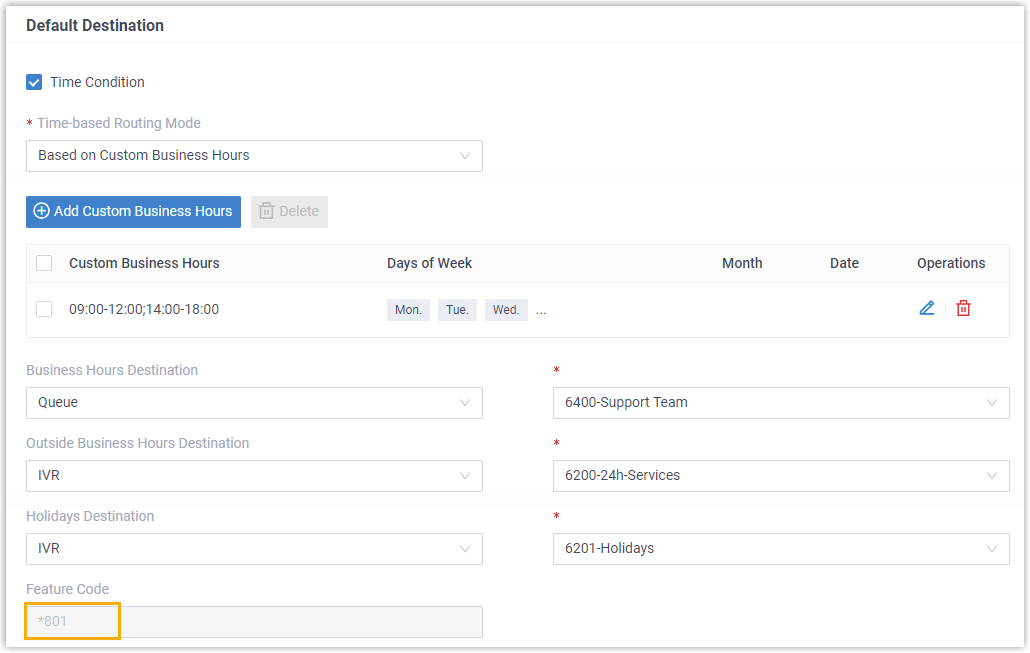
- Procedure
- Follow the instructions below to achieve time condition override for inbound
calls through the route:
-
- Grant permission to allow specific users to override time
condition.
- To override time condition, the authorized users should dial feature
code *801.
Inbound calls would be routed to different destinations
based on the time when users dial feature code.
Table 2.
| Operate Time |
Result |
| Dial *801 during Business
Hours |
Inbound calls will be routed to
Outside Business Hours
destination (IVR 6200). |
| Dial *801 during Outside
Business Hours |
Inbound calls will be routed to
Business Hours destination
(Queue 6400). |
| Dial *801 during
Holidays |
Inbound calls will be routed to
Business Hours destination
(Queue 6400). |
- To clear time condition override, the authorized users should dial
*801 again.
Override time condition for inbound calls (Custom Time Periods)
- Background information
- An inbound route based on Custom Time Periods
(follows
the system's default time zone) is set up as
follows:
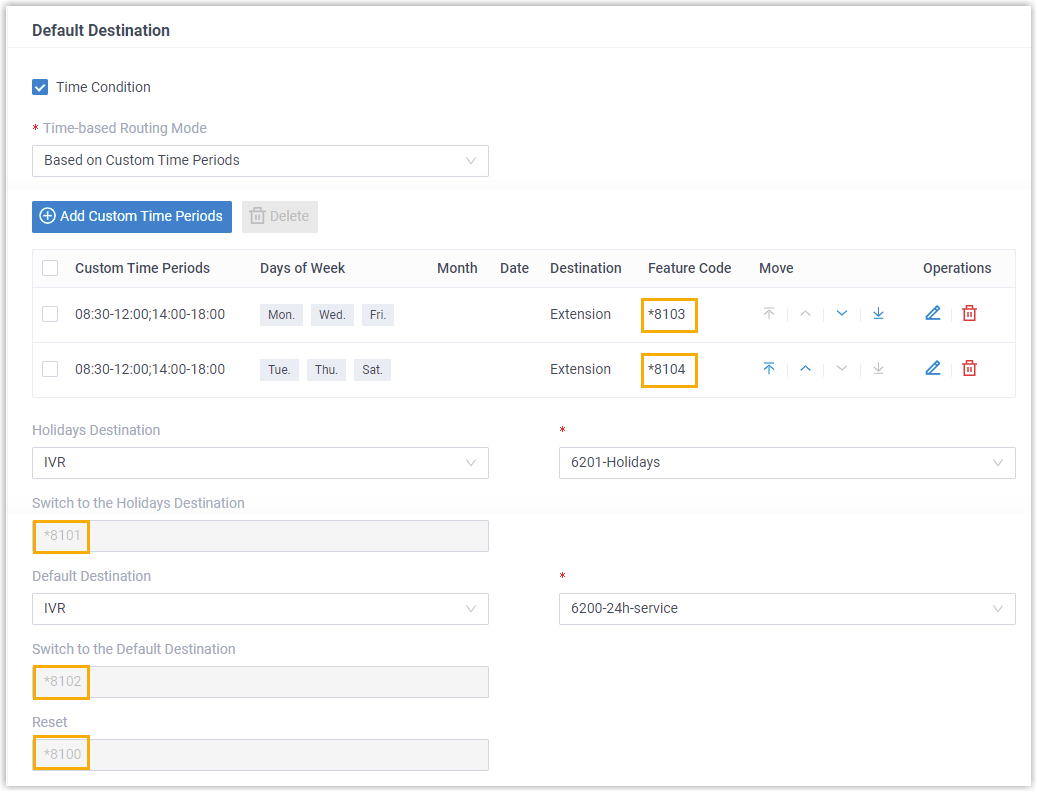
- Procedure
- Follow the instructions below to achieve time condition override for
inbound calls through the route:
-
- Grant permission to allow specific users to override time
condition.
- To override time condition, the authorized users should dial a
specific feature code.
Inbound calls would be routed to
corresponding destination based on the dialed feature
code.
Table 3.
| Time Group |
Description |
Destination |
Feature Code |
| Time Period
1 |
Monday, Wednesday, Friday
- 08:30 - 12:00
- 14:00 - 18:00
|
Extension (2000-Leo Ball) |
*8103 |
| Time Period 2 |
Tuesday, Thursday, Saturday
- 08:30 - 12:00
- 14:00 - 18:00
|
Extension (2004-Terrell
Smith) |
*8104 |
| Holidays |
IVR (6201-Holidays) |
*8101 |
| Outside
Business Hours |
IVR (6200-24h-Services) |
*8102 |
- To clear time condition override, the authorized users should
dial the Reset feature code *8100.