Allow Users to Override Time Condition on Operator Panel
By default, all the users can NOT override time condition. To allow users to override time condition on Operator Panel, follow instructions in the topic to grant permissions to specific users.
Restrictions
On Operator Panel, only time condition for Business Hours configured in the system's default time zone can be overridden.
Procedure
The permission of time condition override can only be assigned to extension group managers. Follow the instructions below to grant permission to extension group managers.
- Log in to PBX web portal, go to .
- Select an extension group, and click
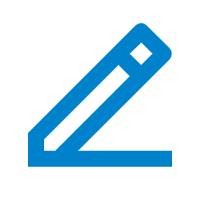 .
. - On the Extension Group page, click Group Permissions tab.
- In the Permission Configuration section, select the
checkbox of Switch Business Hours and Holidays
status.
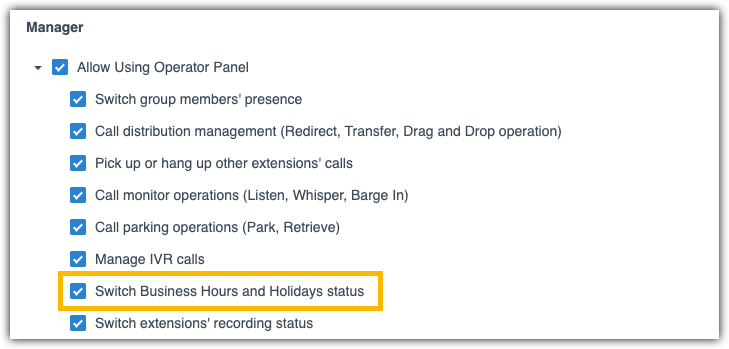
- Click Save and Apply.
Result
On Operator Panel, the user whose user type is Manager can click ![]() to override
time condition for
Business
Hours configured in the system's default time zone.
to override
time condition for
Business
Hours configured in the system's default time zone.
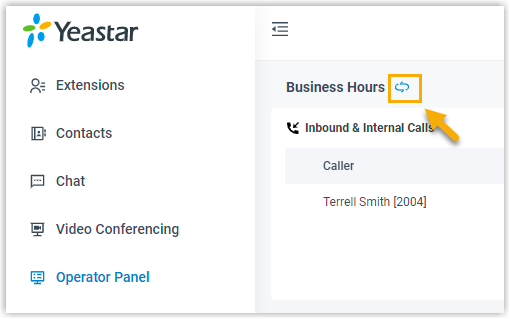
For more information, see Override Time Condition on Operator Panel.