Obtain a Free Trial License for P-Series Software Edition
Yeastar P-Series Software Edition is a fully functional, secure, and adaptable unified communications, which can be deployed in public cloud, private cloud, or local data center to take full control of the phone system. You can obtain a free trial license for a P-Series Software Edition on Yeastar Partner Portal, and then provide the license for customer to activate the PBX.
Introduction
Yeastar offers two offerings of licenses for P-Series Software Edition - Trial and Commercial. Refer to the following table for the differences.
For more information, see Obtain Free Trial for PSE White Label Service and Subscribe to PSE White Label Service.
| Item | Trial License | Commercial License |
|---|---|---|
| Subscription Plan |
|
|
| Value-added Service |
|
|
| Activation Method | Online Activation |
|
| Extensions | 100 | Expandable |
| Concurrent Calls | 25 | Expandable |
| Validity Period | 30 days Note: The validity period begins from
the day you activate software PBX with the provided
license.
|
Annual subscription Note: The start date
of the validity period depends on the activation method.
|
| Price | Free | Paid |
This topic describes how to obtain a free trial license for P-Series Software Edition. To convert a trial license to a commercial license, see Convert Trial P-Series Software Edition to Subscription.
Step 1. Go to product purchase page
- Log in to Yeastar Partner Portal, go to Products & Purchase.
- On the product list, click Trial on Software
PBX (PSE Self-hosted).
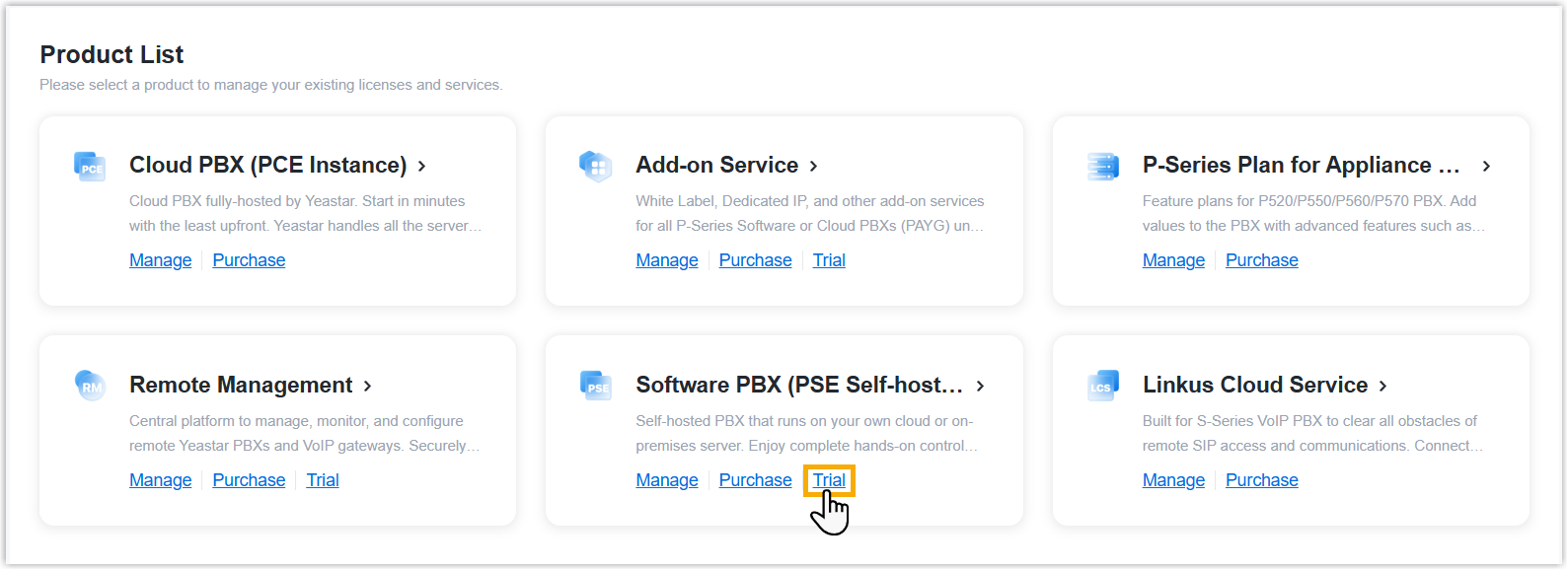
- Search and select the user for whom you want to request a free
trial license from the drop-down list by filter (Yeastar
ID or Company Name).

Step 2. Select plan and service
- Under Plan tab, click Trial of the
desired plan.
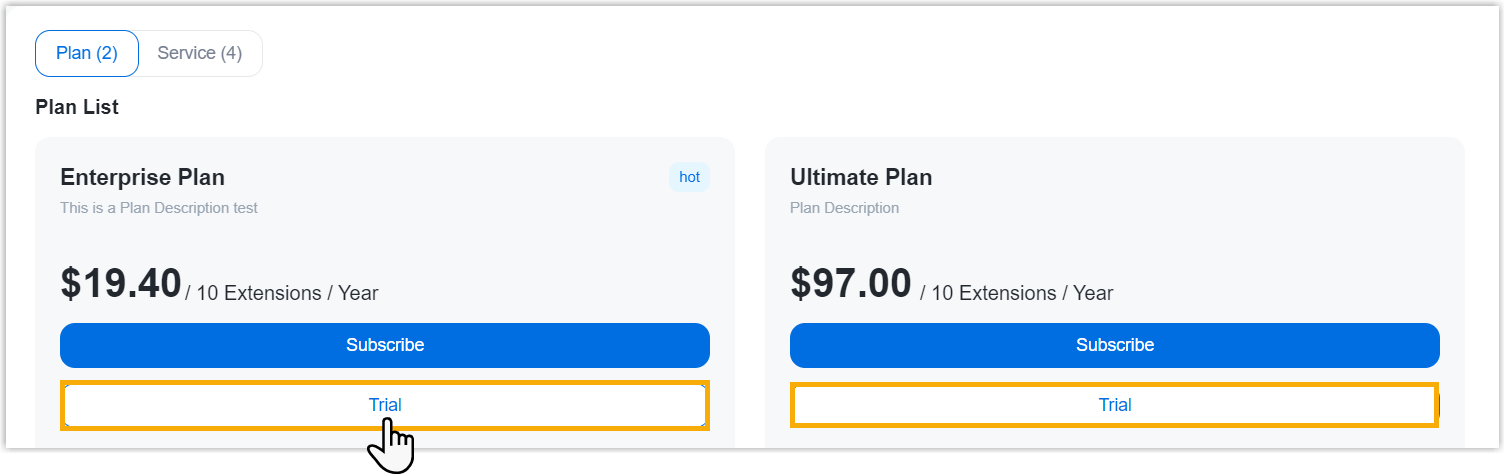
- If the selected user has subscribed to PSE White Label service, you can select a white label template from
the White Label Name drop-down list to apply to the
PBX.
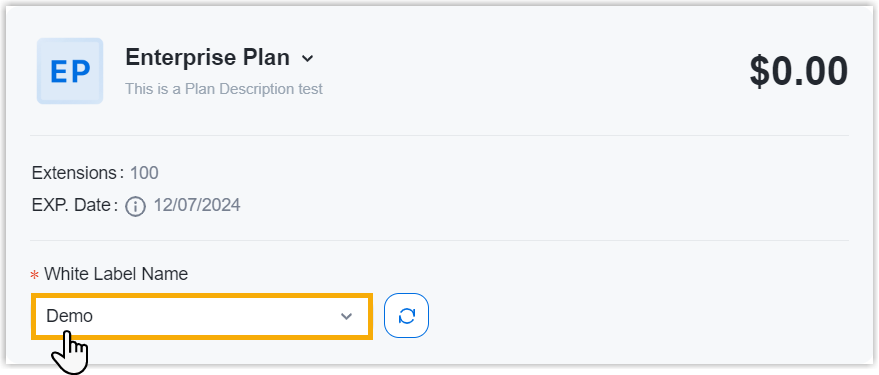
- Optional: On the Service section, click
 beside the desired service.
beside the desired service.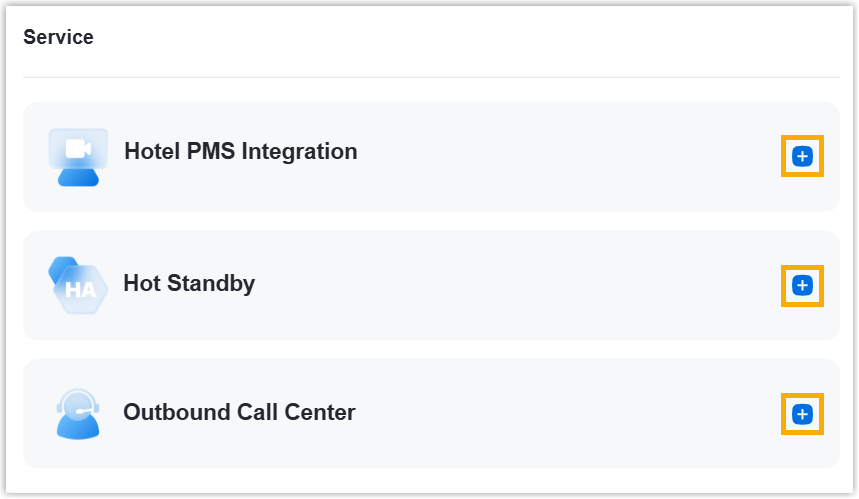
(Optional) Step 3. Assign the product to another Yeastar ID
- Select an existing user from the drop-down list.

-
If desired user doesn't exist, you can click Add Partner to create a new Partner Portal account for the user.Important: Clicking Add Partner will create a new Partner Portal account, and an activation email will be sent to the assigned email address. If you DO NOT want your customer to receive this email, do NOT click Add Partner here.
- On the right Order Summary section, click Checkout.
Result
After you complete payment, the selected user and the user to whom you assign the product will receive an email, which contains the subscription summary and the necessary information to help activate and set up the PBX server.
You can also quickly start PBX deployment without going to your mailbox, as shown below:
- Install PBX server on your desired platform.
- On Yeastar Partner Portal, click on the platform on which you want
to deploy software PBX.
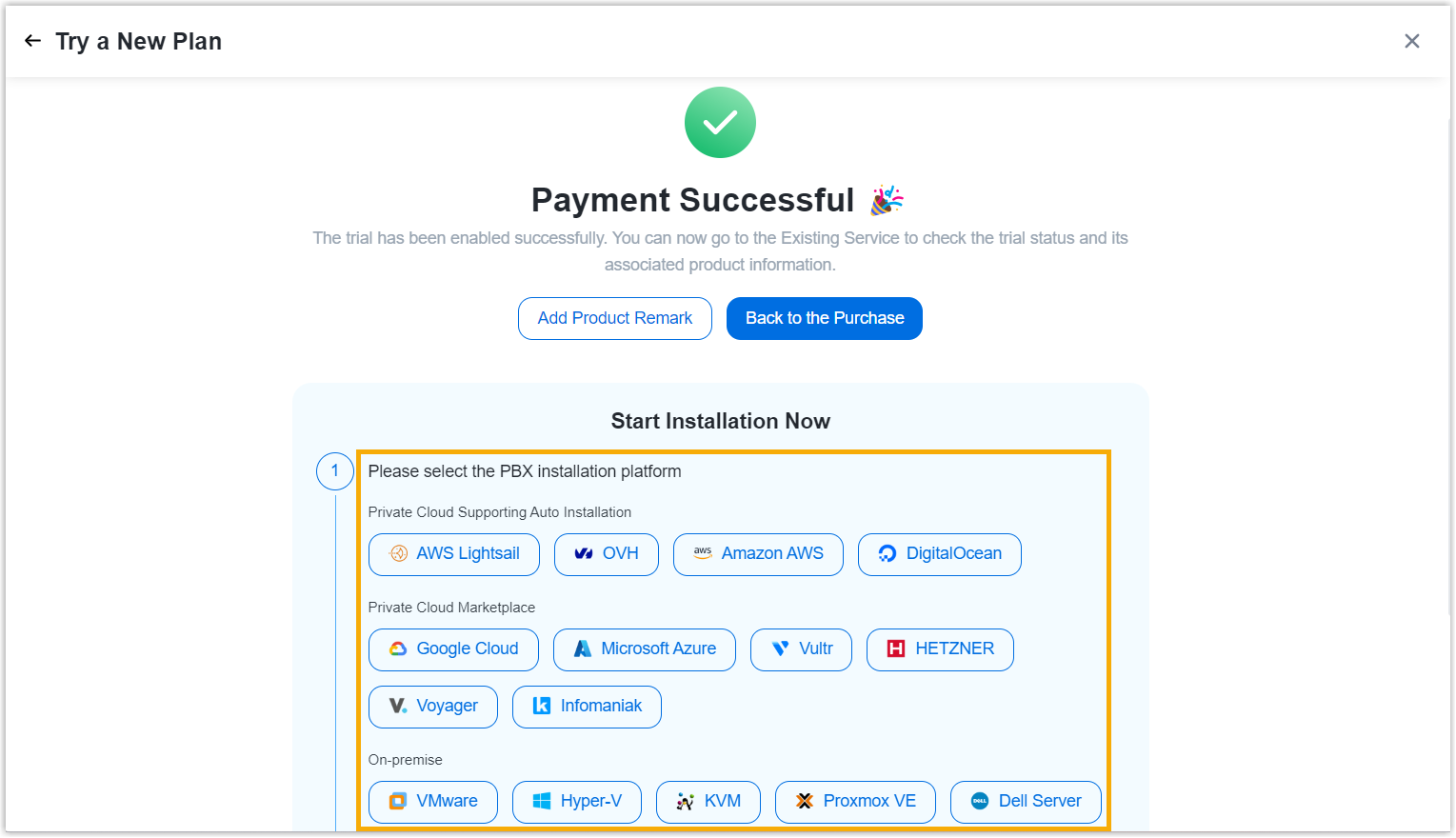
You will be directed to the corresponding online tutorial.
Note: For AWS Lightsail, OVH, Amazon AWS, and DigitalOcean, the PBX deployment can be automated via Yeastar Partner Portal. - Follow the tutorial to deploy software PBX.
- On Yeastar Partner Portal, click on the platform on which you want
to deploy software PBX.
-
Activate your PBX server.
-
On Yeastar Partner Portal, click Go to Copy to copy the activation code.
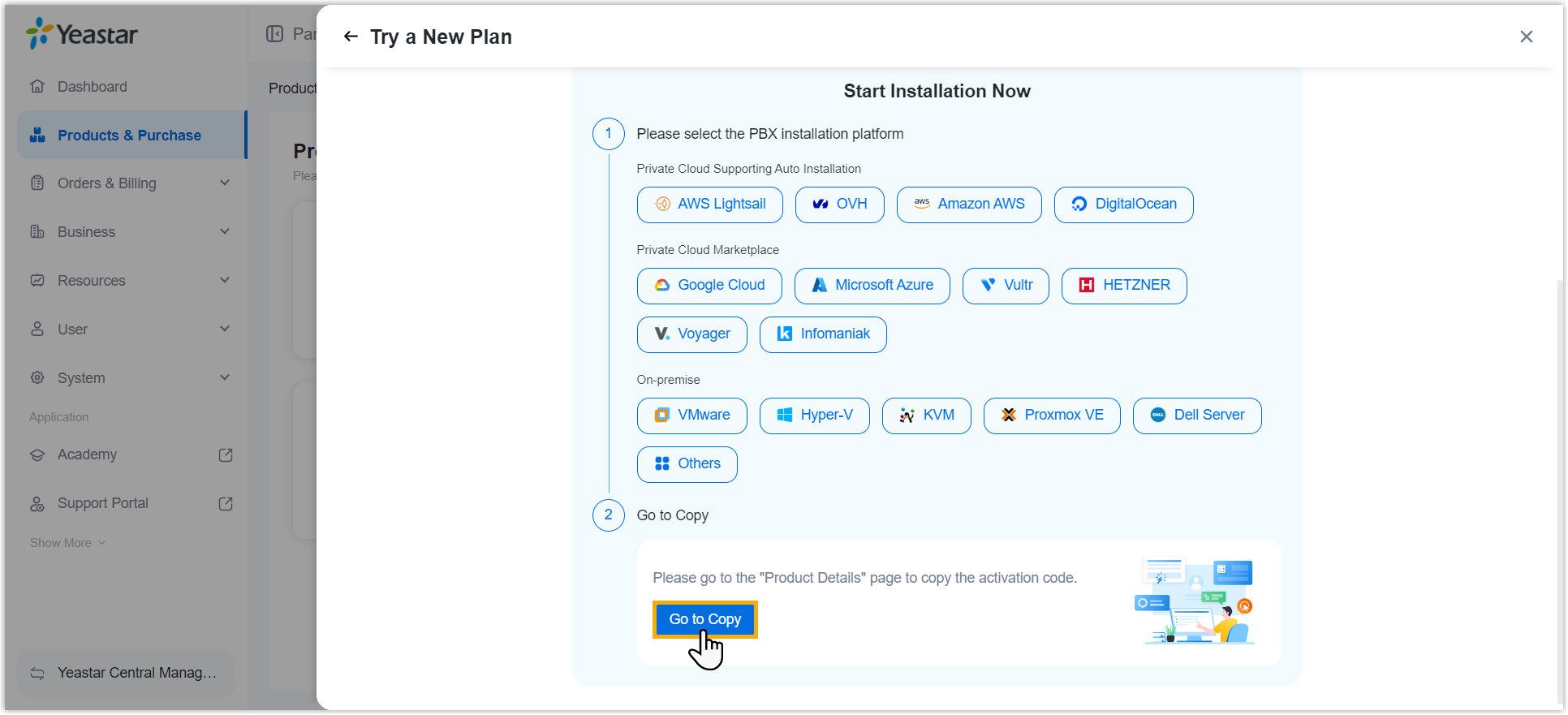
- In the Product Details section, click
Copy.
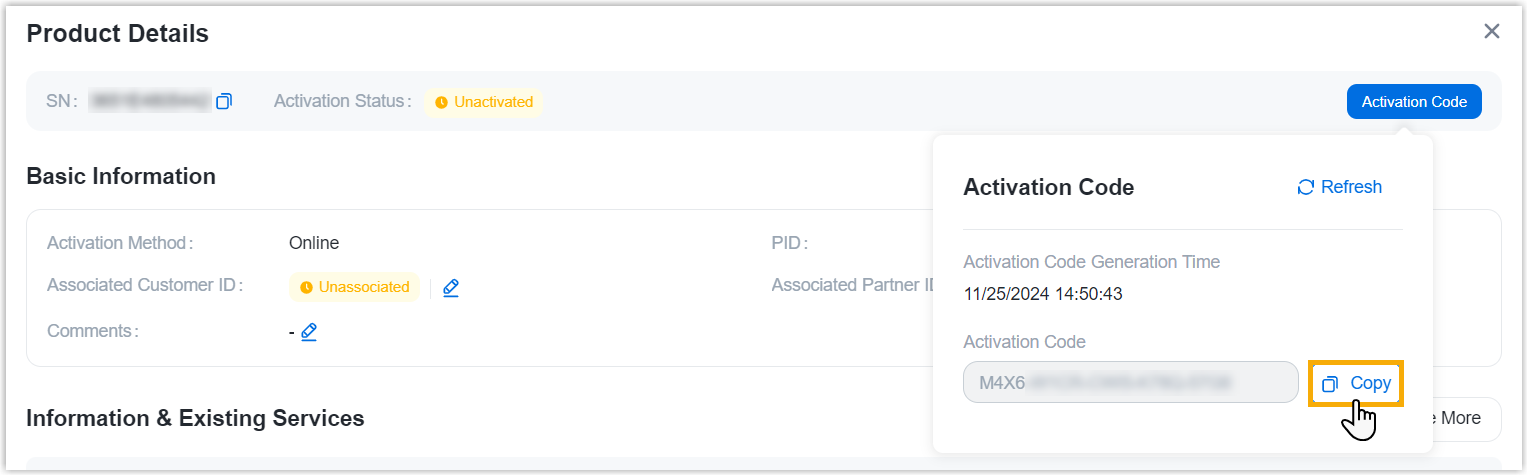 Note: If you try out Hot Standby service or Disaster Recovery service, you will get another license for Secondary Server or Redundancy Server. In this case, copy the activation codes of the server pair as follows.
Note: If you try out Hot Standby service or Disaster Recovery service, you will get another license for Secondary Server or Redundancy Server. In this case, copy the activation codes of the server pair as follows.
-
- Set up PBX server to be accessible to the features supported in the subscription plan and subscription service by following the instructions in the links below: