Expand Extension/Concurrent Call Capacity or Subscribe Service for Existing P-Series Software Edition
Yeastar supports to expand extension/concurrent call capacity and subscribe to Hot Standby, Disaster Recovery, Hotel PMS Integration, Outbound Call Center, and Transcription services for existing P-Series Software Edition.
Introduction
Before you begin, read the table below to understand each service's pricing model and how to onboard the services.
For more information, see Obtain Free Trial for PSE White Label Service and Subscribe to PSE White Label Service.
| Service | Description | Guideline |
|---|---|---|
| Extension Expansion | Quantity-based subscription per software PBX. |
|
| Concurrent Call Expansion | Quantity-based subscription per software PBX. | |
| Hot Standby | Flat-rate subscription per software PBX. |
|
| Disaster Recovery | Flat-rate subscription per software PBX. |
|
| Hotel PMS Integration | Flexible payment per software PBX. |
|
| Outbound Call Center | Quantity-based subscription per software PBX. |
|
| Transcription | Quantity-based subscription per software PBX. | Subscribe to transcription minutes following this topic. |
Step 1. Go to product purchase page
- Log in to Yeastar Partner Portal, go to Products & Purchase.
- On the product list, click Software PBX (PSE
Self-hosted).
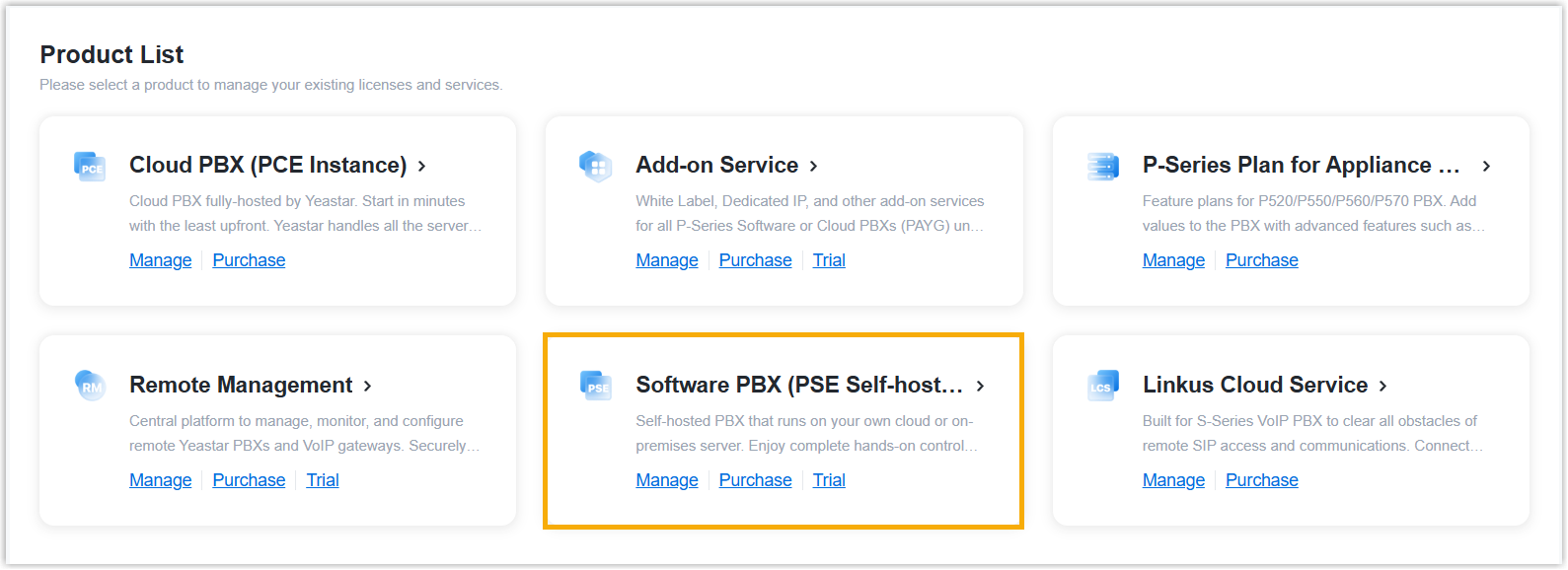
- On the right of the desired product, click
More, then select Expansion
from the drop-down list.
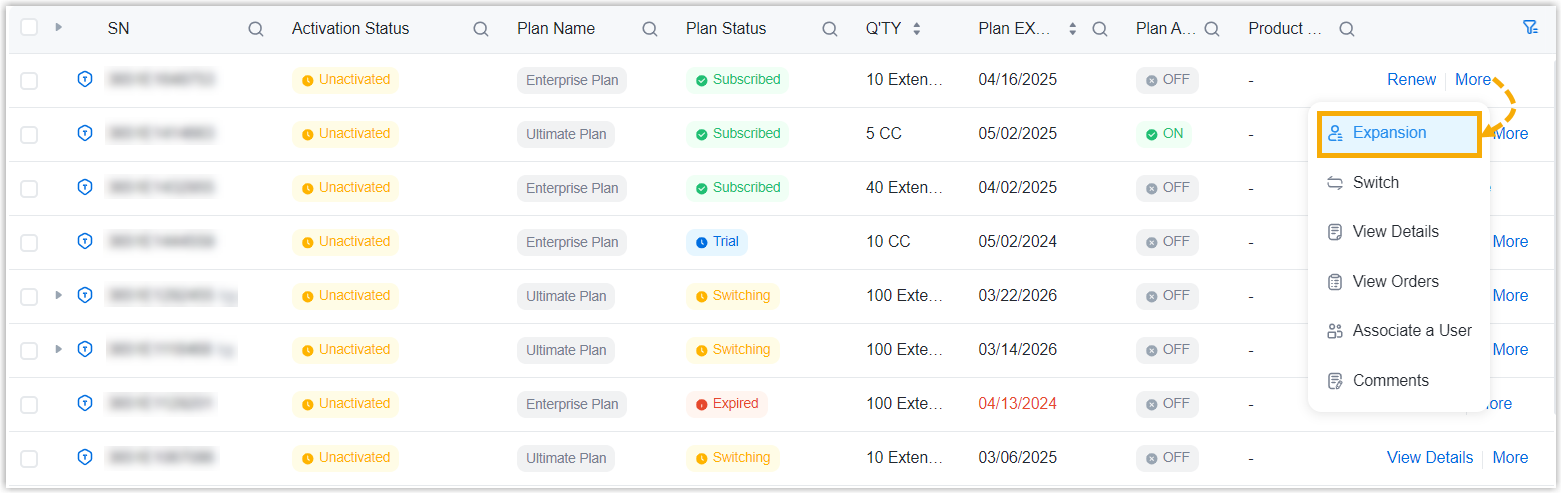
Step 2. Select service
- Expand extension/concurrent call capacity or subscribe to service as
needed.
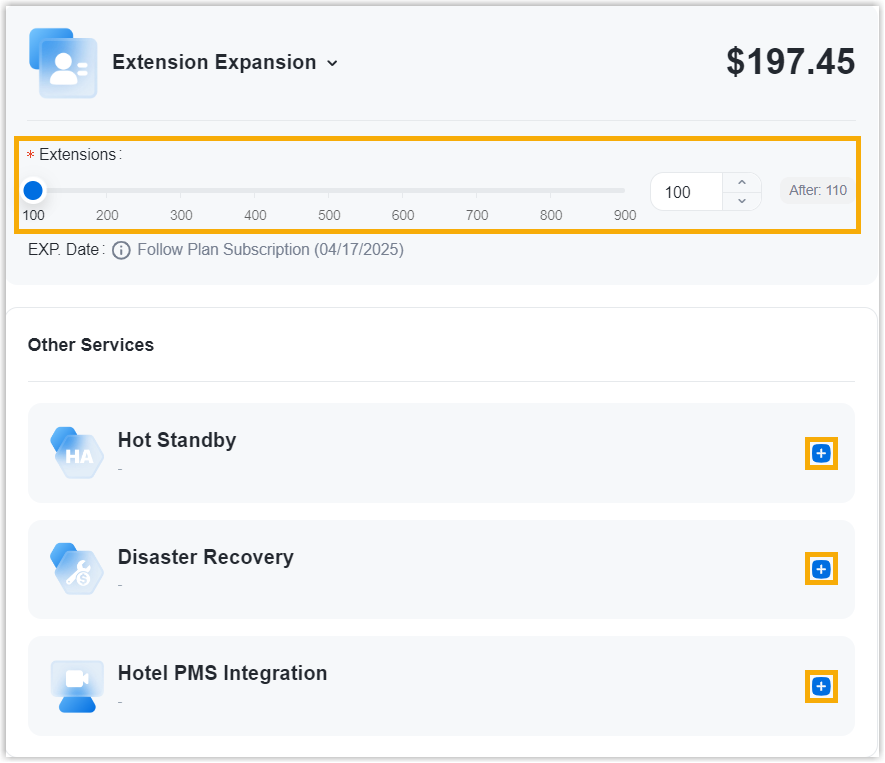
- On the right Order Summary section, click Checkout.
Step 3. Review the order and check out
- On the left Service Information section, review the service information.
- On the left Billing Information section, review and edit
the billing information as needed.Note:
- The billing information will be displayed on an invoice, which will be generated and sent to the selected billing contact's email address after you complete payment.
- By default, your information is automatically filled in. You can
change to another billing contact, either by selecting an
existing one from the drop-down list, or by clicking
Add New to add a contact. The billing
contacts are synchronized with the ones that you have set on
Billing
Receiver.

- On the right Checkout
section, choose either of the following ways to check out.
- Pay by PayPal
-
- In the Payment Method section, click PayPal.
- Optional: Select or unselect the checkbox of Auto Renew to enable or disable the automatic renewal.
- Click PayPal and log in to your PayPal account to complete payment.
- Pay by debit card or credit card
-
- In the Payment Method section, click Debit or Credit Card.
- Optional: Select or unselect the checkbox of Auto Renew to enable or disable the automatical renewal.
- Click Debit or Credit Card and enter the information required to complete payment.
- Pay offline
-
- In the Payment Method section, click Offline.
- Optional: In the PI Number field, enter the PI number that is provided by Yeastar Sales.
- Click Place Order.
After you submit the order, your account manager or local distributor will contact you actively for the payment.
Result
After you complete payment, the followings are achieved:- You will receive an email, which contains the subscription summary and
activation code.The activation code should be updated on the software PBX.
- If software PBX can access the Internet, the activation code will be
automatically updated on the PBX within 1 hour. Alternatively, you
can manually update the license to make it take effect
immediately.
- On PBX web portal, go to .
- In the Activation Information
section, click Refresh.
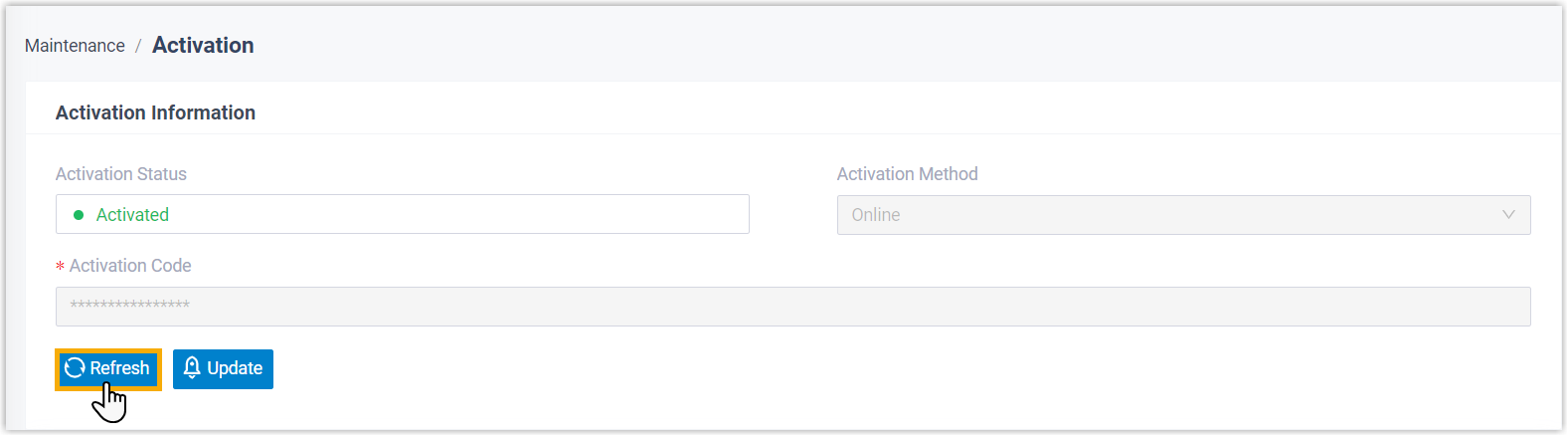
- If software PBX can NOT access the Internet, you need to manually
update the activation code.
- On PBX web portal, go to .
- In the Activation Information
section, click Update to update the
license and save the setting.
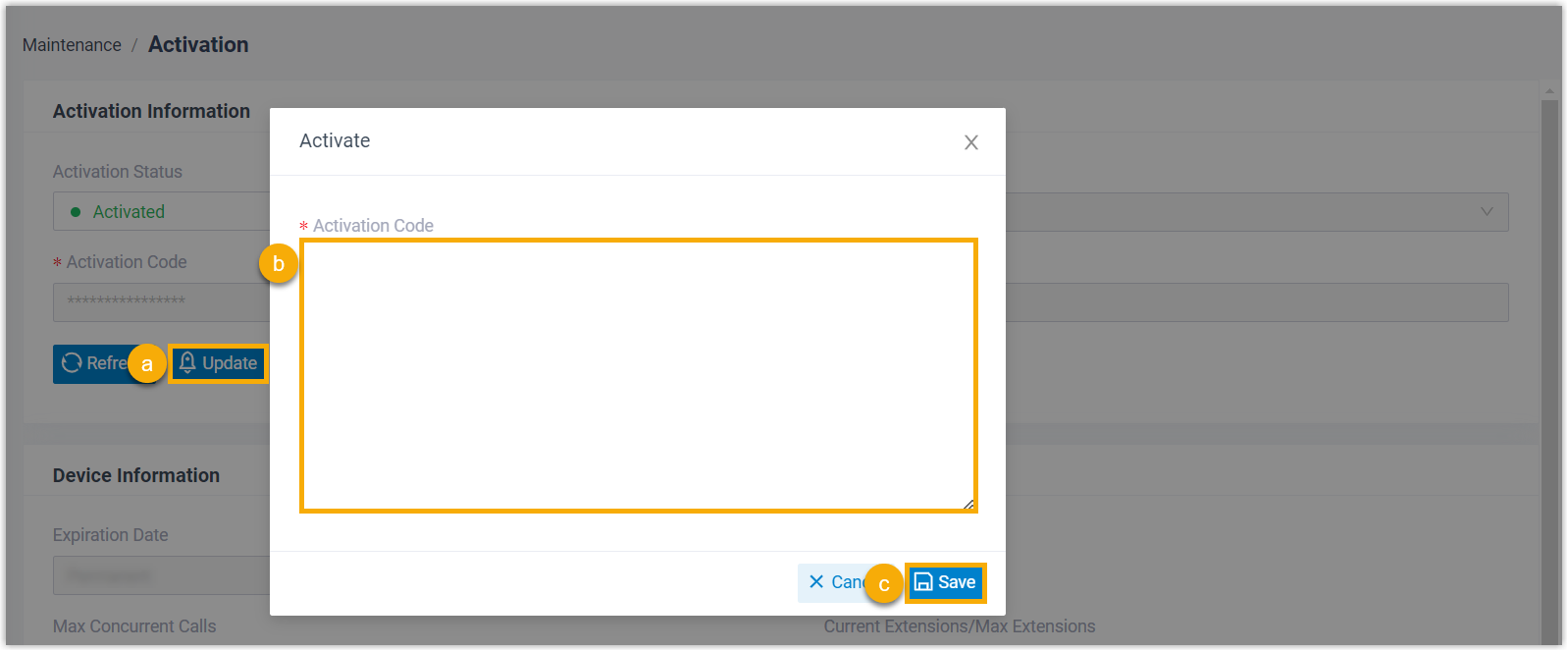
- If software PBX can access the Internet, the activation code will be
automatically updated on the PBX within 1 hour. Alternatively, you
can manually update the license to make it take effect
immediately.
- The billing contact will receive an email, which contains the order summary and
an invoice. He or she can click on the attached link to view or download the
invoice.Note:
- The attached link is valid in 24 hours and can be used ONCE only.
- You can also view the invoice on Yeastar Partner Portal: .
