Purchase Remote Management Service
Remote Management service allows you to remotely connect to and access on-premises Yeastar PBXs and gateways through Yeastar Central Management. With an active subscription, you can connect up to 10 devices by default, and purchase additional connections as needed to support more devices.
Introduction
Yeastar provides two offerings of the Remote Management service - Trial and Commercial. Refer to the following table for the differences.
| Item | Trial Remote Management | Commercial Remote Management |
|---|---|---|
| Connections | 10 | 10 |
| Value-added Service | – | Remote Management Connection |
| Validity Period | 30 days | Annual Subscription |
| Price | Free | Paid |
This topic describes how to purchase a commercial Remote Management service. To obtain a free trial, see Obtain Free Trial for Remote Management Service.
Supported devices
Refer to the following table to see the supported devices and the required firmware versions.
| Device | Version Requirement | |
|---|---|---|
| PBX | P-Series Appliance Edition | 37.5.0.86 or later |
| P-Series Software Edition | 83.5.0.86 or later | |
| S-Series VoIP PBX | 30.6.0.20 or later | |
| K2 IPPBX | 80.5.0.29 or later | |
| Cloud PBX | 81.4.0.X or later | |
| Gateway | TA1600/TA2400/TA3200 | V3 |
| TA1610 | V3 | |
Step 1. Go to product purchase page
- Log in to Yeastar Partner Portal, go to Products & Purchase.
- On the product list, click Purchase
on Remote Management.
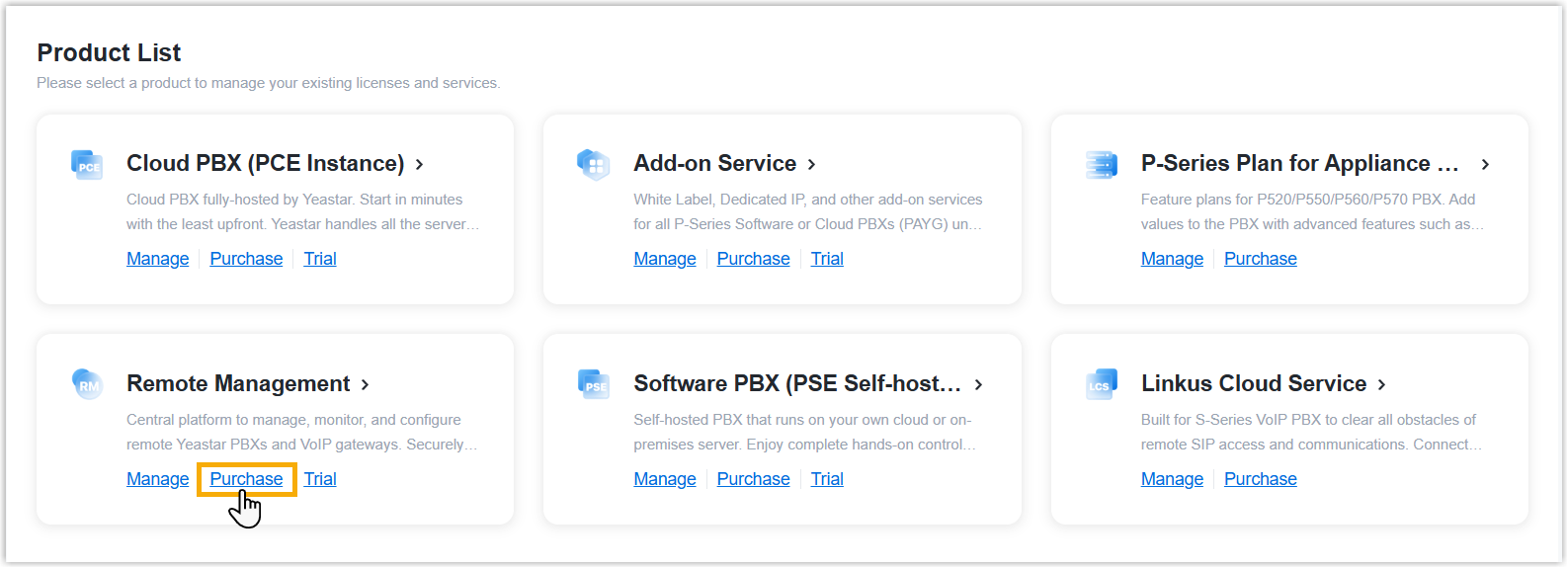
A side panel slides in from the right of the page.
- Search and select the user for whom you want to purchase Remote Management
service from the drop-down list by filter (Yeastar ID
or Company Name).

Step 2. Select plan and billing cycle
- Under the Plan tab, click
Subscribe of the plan.
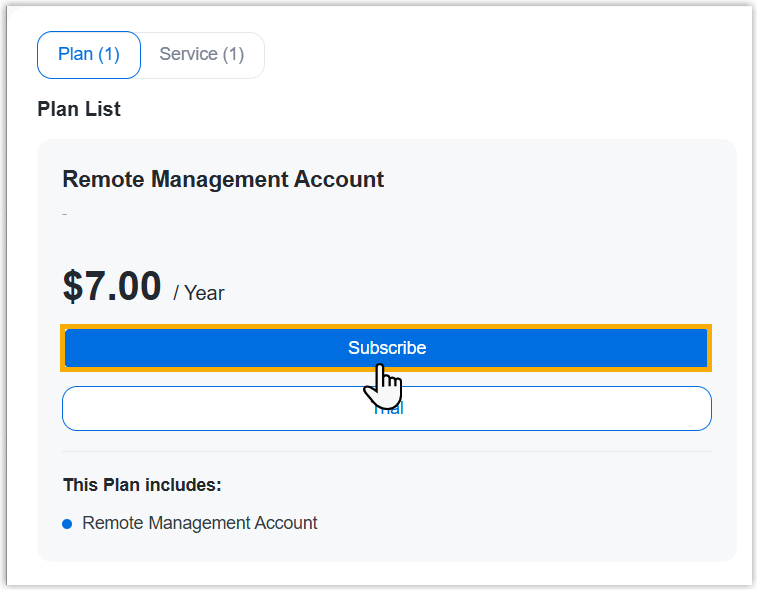
- Optional: In the Service section, click
 to purchase additional connections as needed.
to purchase additional connections as needed.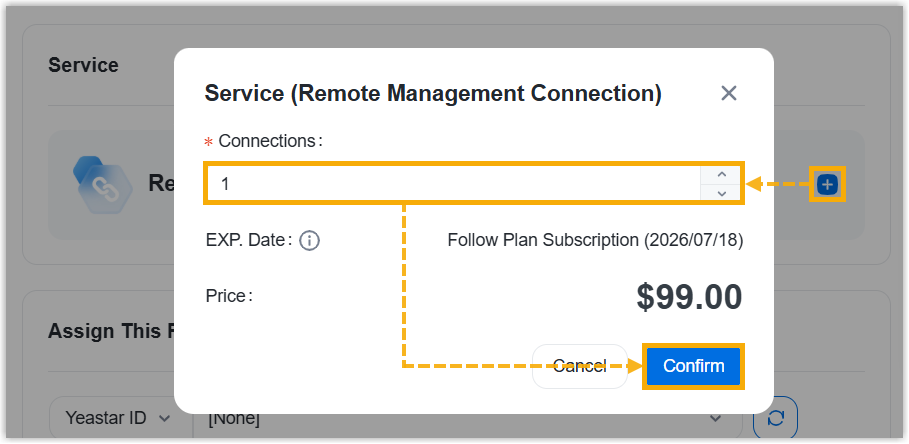
(Optional) Step 3. Assign the product to another Yeastar ID
Product assignment allows you to grant another user access to view the subscription details within the Partner Portal (Path: ).
- Select an existing user from the drop-down list.

-
If desired user doesn't exist, you can click Add Partner to create a new Partner Portal account for the user.Important: Clicking Add Partner will create a new Partner Portal account, and an activation email will be sent to the assigned email address. If you DO NOT want your customer to receive this email, do NOT click Add Partner here.
- On the right Order Summary section, click Checkout.
Step 4. Review the order and check out
- On the left Plan Information section, review the plan information.
- On the left Billing Information section, review and
edit the billing information as needed.Note:
- The billing information will be displayed on an invoice, which will be generated and sent to the selected billing contact's email address after you complete payment.
- By default, your information is automatically filled in. You
can change to another billing contact, either by selecting
an existing one from the drop-down list, or by clicking
Add New to add a contact. The
billing contacts are synchronized with the ones that you
have set on Billing Receiver.

- On the right
Checkout section, choose either of the following
ways to check out.
- Pay by PayPal
-
- In the Payment Method section, select PayPal.
- Optional: Select or unselect the checkbox of Auto Renew to enable or disable the automatic renewal.
- Click PayPal and log in to your PayPal account to complete payment.
- Pay by debit card or credit card
-
- In the Payment Method section, click Debit or Credit Card.
- Optional: Select or unselect the checkbox of Auto Renew to enable or disable the automatical renewal.
- Click Debit or Credit Card and enter the information required to complete payment.
- Pay offline
-
- In the Payment Method section, select Offline.
- Optional: In the PI Number field, enter the PI number that is provided by Yeastar Sales.
- Click Place Order.
After you submit the order, your account manager or local distributor will contact you actively for the payment.
Result
- The plan purchased for the specified user takes effect immediately.
- The billing contact will receive an email, containing the order summary and
an invoice. He or she can click on the attached link to view or download the invoice.Note:
- The attached link is valid in 24 hours and can be used ONCE only.
- You can also view the invoice on Yeastar Partner Portal: .

What to do next
Connect devices to Yeastar Central Management for remote access.
For more information, see Connect PBX System/Gateway to Yeastar Central Management and Remotely Visit a PBX System/Gateway.