Obtain a Free Trial for P-Series Cloud Edition
Yeastar provides you with the flexibility to deliver cloud-based communication services on demand, only paying for what you use, without the need for excess capacity. You can obtain a free trial for P-Series Cloud Edition to try out the features before subscribing to it.
Introduction
Yeastar provides two offerings of cloud PBX instance - Trial and Commercial. Refer to the following table for the differences.
For more information, see Obtain Free Trial for YCM White Label Service.
| Item | Trial Cloud PBX Instance | Commercial Cloud PBX Instance |
|---|---|---|
| Subscription Plan | Enterprise Plan |
|
| Value-added Service | – |
|
| Extensions | 10 | Expandable |
| Concurrent Calls | 10 | Expandable |
| Call Recording Capacity | 500 minutes | 500 minutes (expandable) |
| Validity Period | 30 days | Annual subscription or Monthly subscription |
| Price | Free | Paid |
This topic describes how to obtain a trial P-Series Cloud PBX instance. To purchase a commercial one, see Purchase P-Series Cloud Edition.
Step 1. Go to product purchase page
- Log in to Yeastar Partner Portal, go to Products & Purchase.
- On the product list, click Trial on
Cloud PBX (PCE Instance).
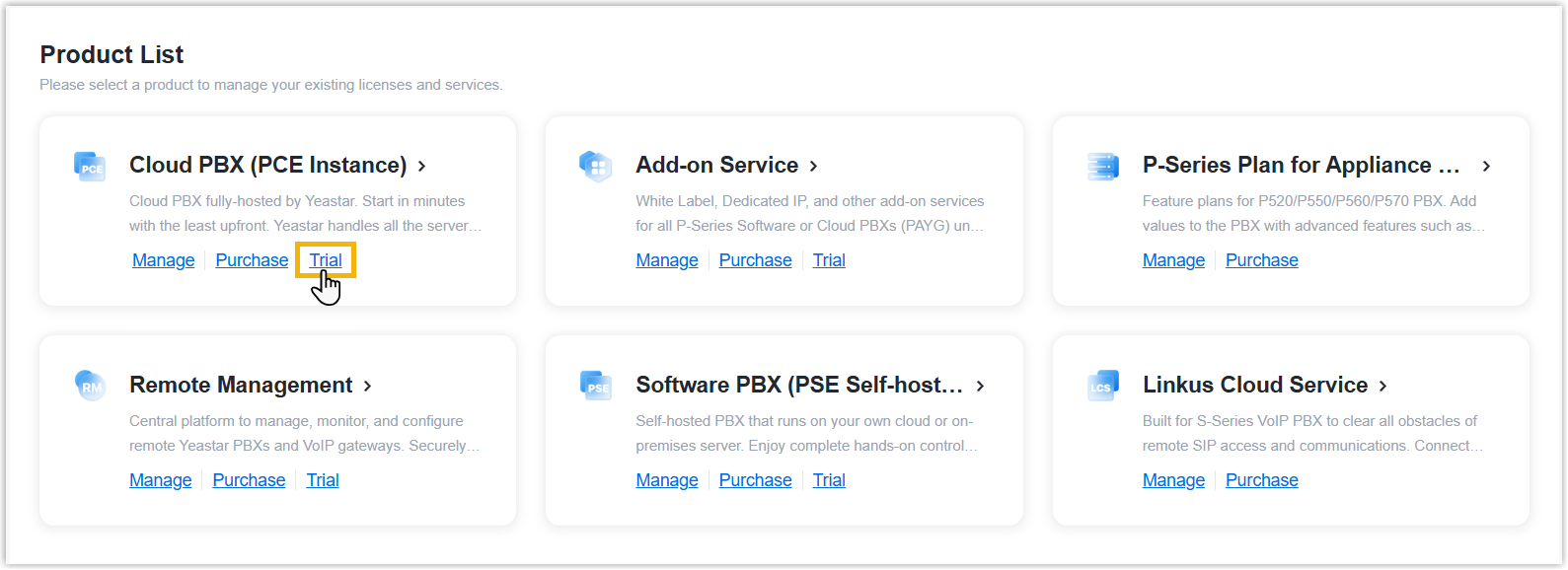
A side panel slides in from the right of the page.
- Search and select the user for whom you want to obtain the free trial of
P-Series Cloud PBX instance from the drop-down list by filter
(Yeastar ID or Company
Name).
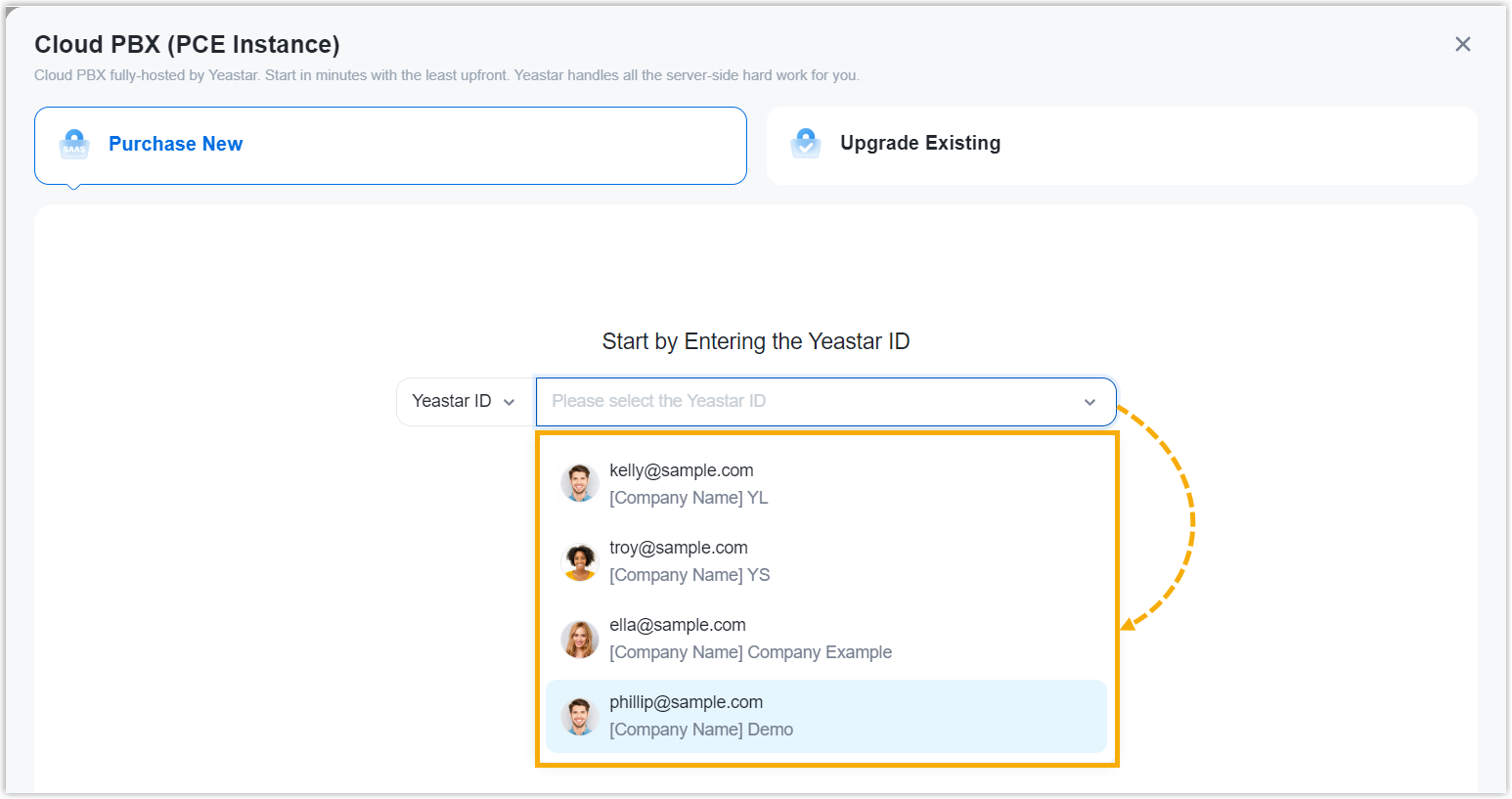
Step 2. Select plan
- Click Trial of the desired plan.
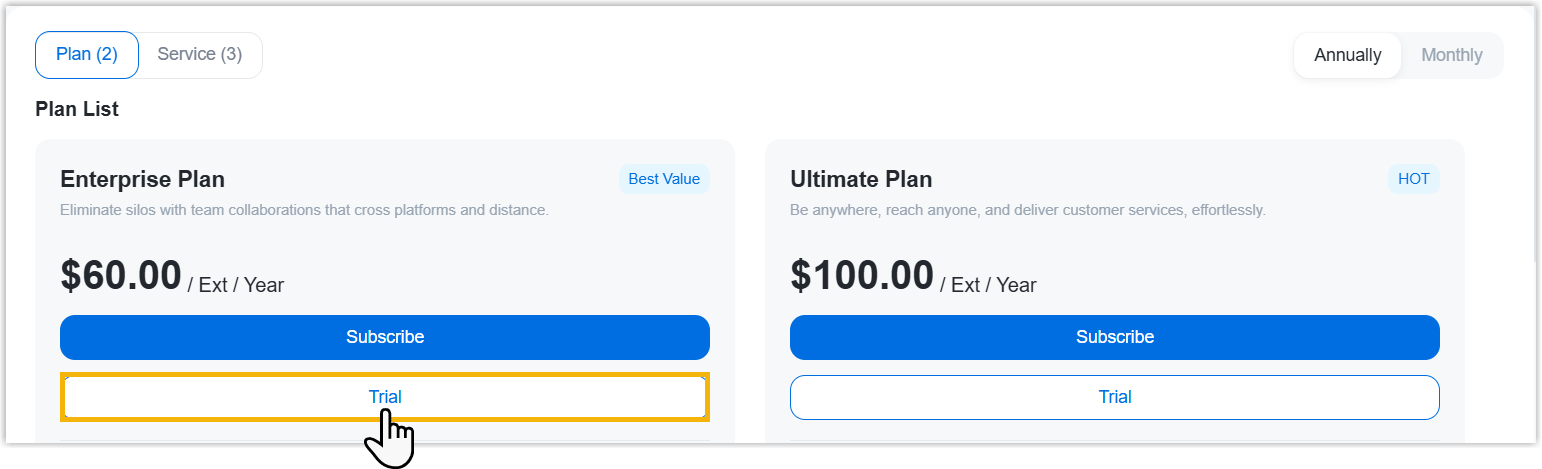
- On the left plan details section, set up the PBX instance.
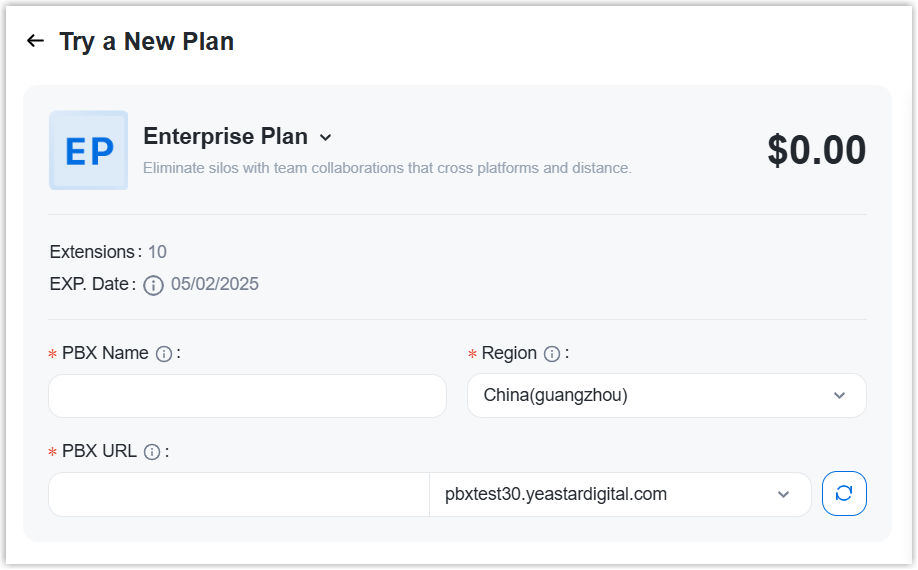
- PBX Name: Enter a name to help you identify the PBX instance on Yeastar Central Management.
- Region: Select a region that is the nearest to the customer.
- PBX URL: Enter a prefix in the text
field, then select a suffix from the drop-down list.
This will be the domain name of the PBX instance.
Note: Only allowed to enter numbers, letters, and hypens-.
(Optional) Step 3. Assign the product to another Yeastar ID
- If you prefer to retain access only for yourself, please skip this step.
- This does NOT grant administration permission for the instance within the corresponding Yeastar Central Management.
- Select an existing user from the drop-down list.

-
If desired user doesn't exist, you can click Add Partner to create a new Partner Portal account for the user.Important: Clicking Add Partner will create a new Partner Portal account, and an activation email will be sent to the assigned email address. If you DO NOT want your customer to receive this email, do NOT click Add Partner here.
- On the right Order Summary section, click Checkout.
Result
After you confirm the order, you and the user to whom you assign the product will receive a PBX welcome email, which contains activation information, subscription summary, and links of the related configuration guides.
What to do next
- Click Activate PBX, then activate the PBX
instance.
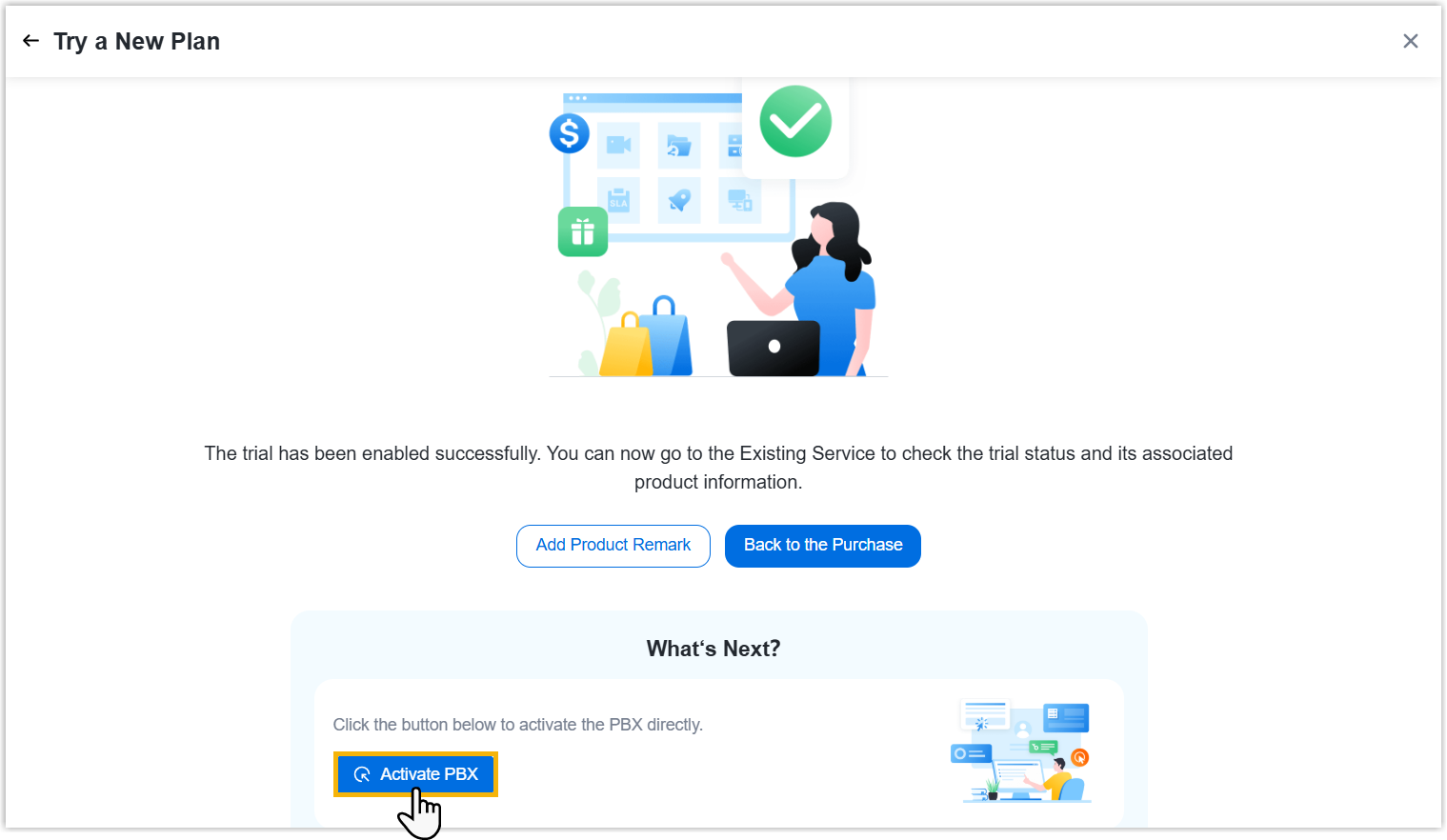
- Set up the phone system to be accessible to the features supported in the trial plan by following the instructions in the links below: