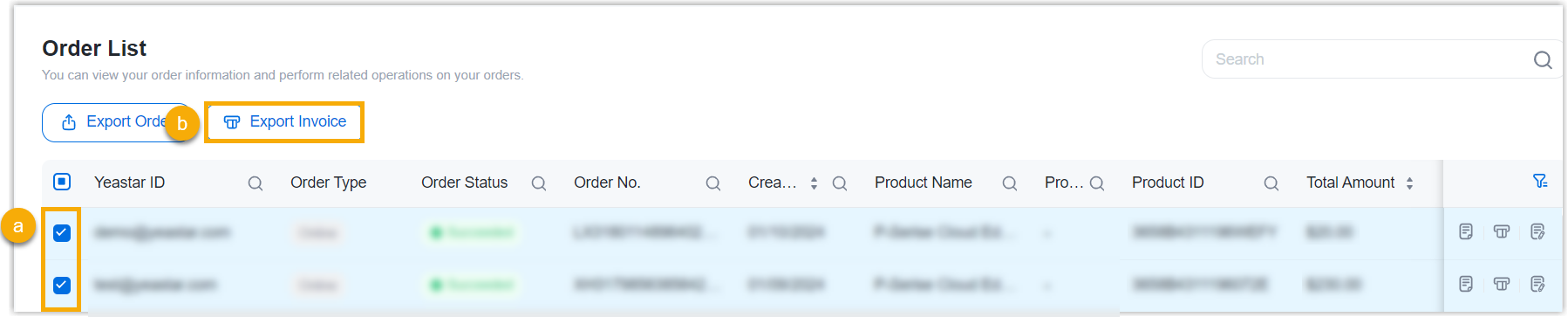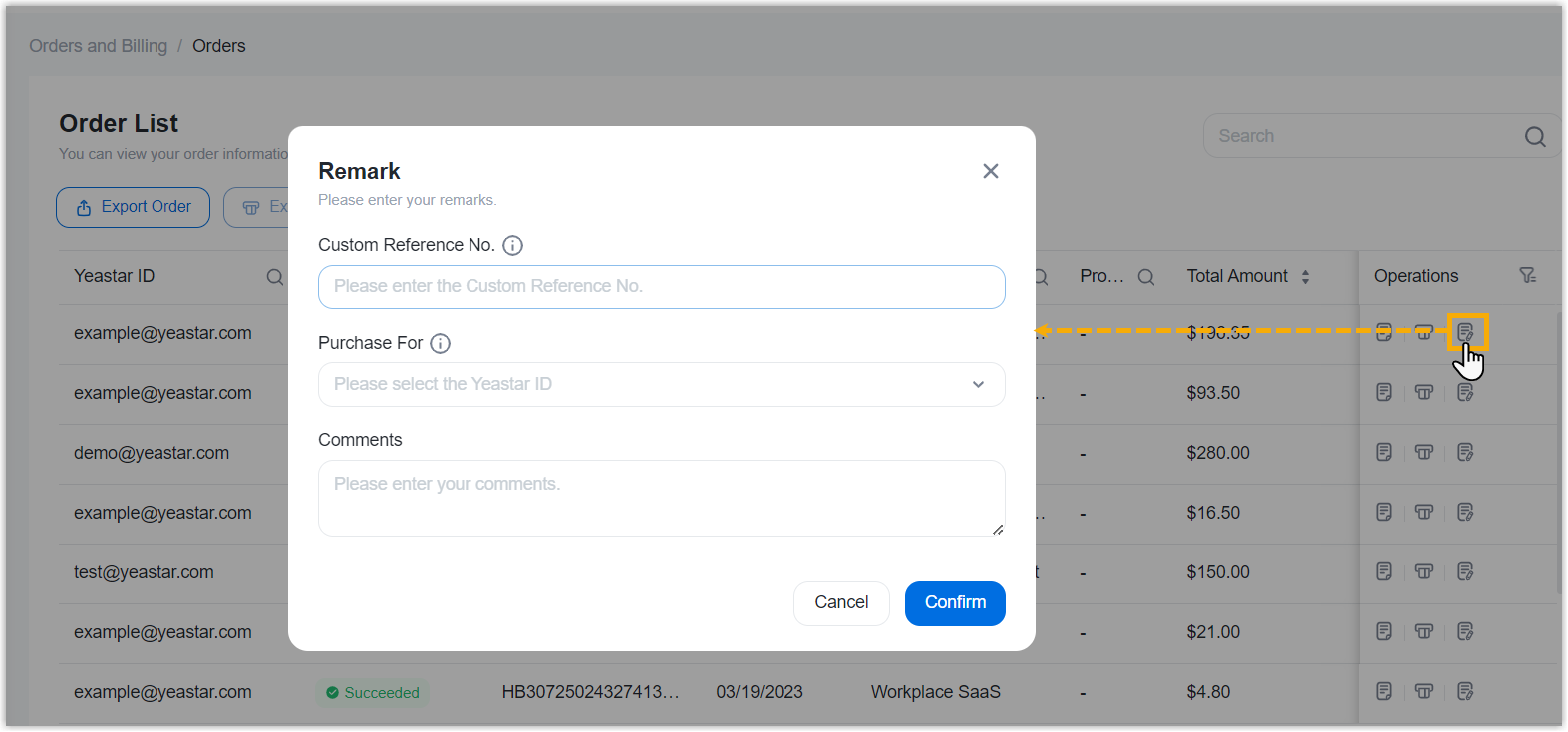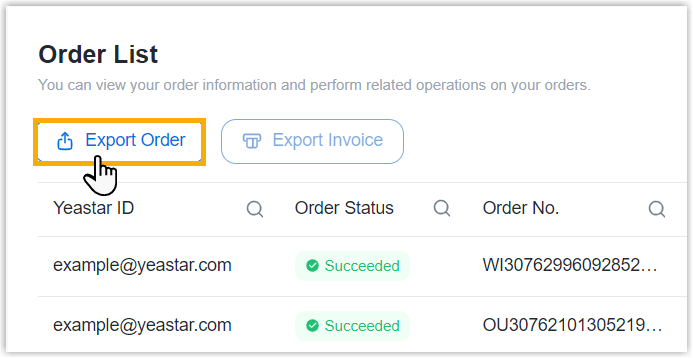Purchasing FAQ - P-Series Cloud Edition
Browse through these FAQs to find answers to commonly raised questions about P-Series Cloud Edition purchasing.
Click on the desired category to browse our frequently asked questions.
Payment
- Q: Which payment methods are accepted?
- For now, PayPal, debit card or credit card (such as VISA, Master Card, Discover, and American Express), and offline payment are supported.
- Q: How do I complete payment for a pending order?
-
- Go to .
- Search and find the desired order, then click
 (Pay
Now).
(Pay
Now). - Review the order and check out.
Order
- Q: How do I cancel a pending order?
-
- Go to .
- On the right of the desired order, click
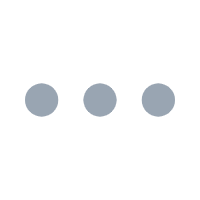 , then select
Cancel the Order from the
drop-down list.
, then select
Cancel the Order from the
drop-down list.
- In the pop-up window, click Confirm.
- Q: How do I find the billing invoice?
- You can find the billing invoice for the orders that are paid via PayPal as follows. For orders paid offline, contact Yeastar Sales for the invoice.
- Q: Can I bulk export invoices from the portal?
- Yes, you can bulk export invoicesfor the orders that are paid via PayPal from Yeastar Partner Portal as follows.
- Q: Can I export orders from the portal to reconcile transactions within my system?
- Yes, you can export orders from Yeastar Partner Portal. For reconciliation, we recommend that you add remarks each time you complete an order.
Subscription
- Q: Can I switch to a different plan of P-Series Cloud Edition?
-
Yes, you can switch to a different plan during your current subscription.
-
For upgrade, the current plan will be upgraded to the new plan immediately.
-
For downgrade, the new plan will take effect after the current plan expires.
The switching process depends on how you deliver the P-Series Cloud PBX:
- If you deliver P-Series Cloud PBX on demand,
you can switch plan right from Yeastar Partner
Portal.
For more information, see Switch Subscription Plan for P-Series Cloud Edition.
- If you deliver P-Series Cloud PBX with Hosting
Package, you need to proceed from Yeastar Central
Management.
For more information, see Switch Subscription Plan for P-Series Cloud Edition (Turnkey) and Switch Subscription Plan for P-Series Cloud Edition (BYOI).
-
- Q: Is there a reminder about the auto-renewal?
- Yes. If you enable automatic renewal for your subscription, Yeastar Partner Portal will send a reminder email before your subscription automatically renews.
- Q: Can I switch to a different billing cycle?
- No, but this will be supported in the near future.