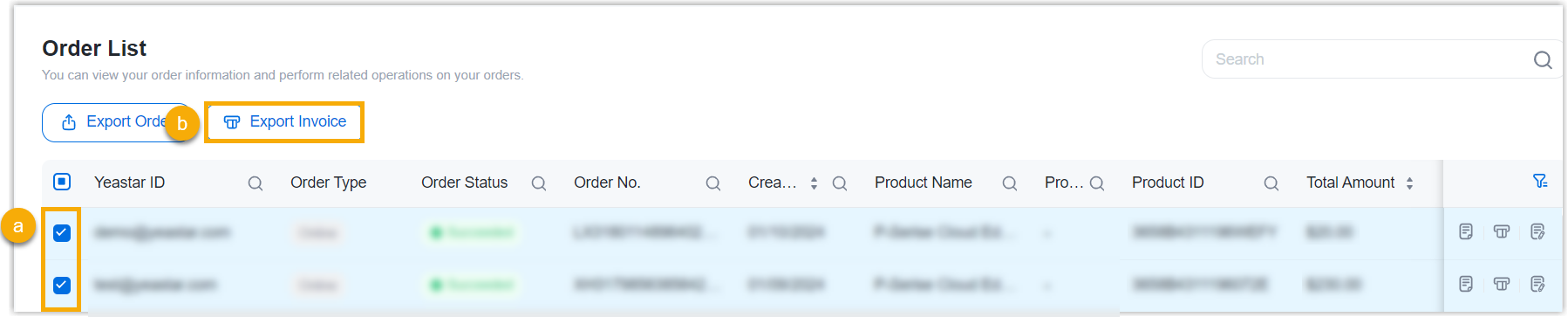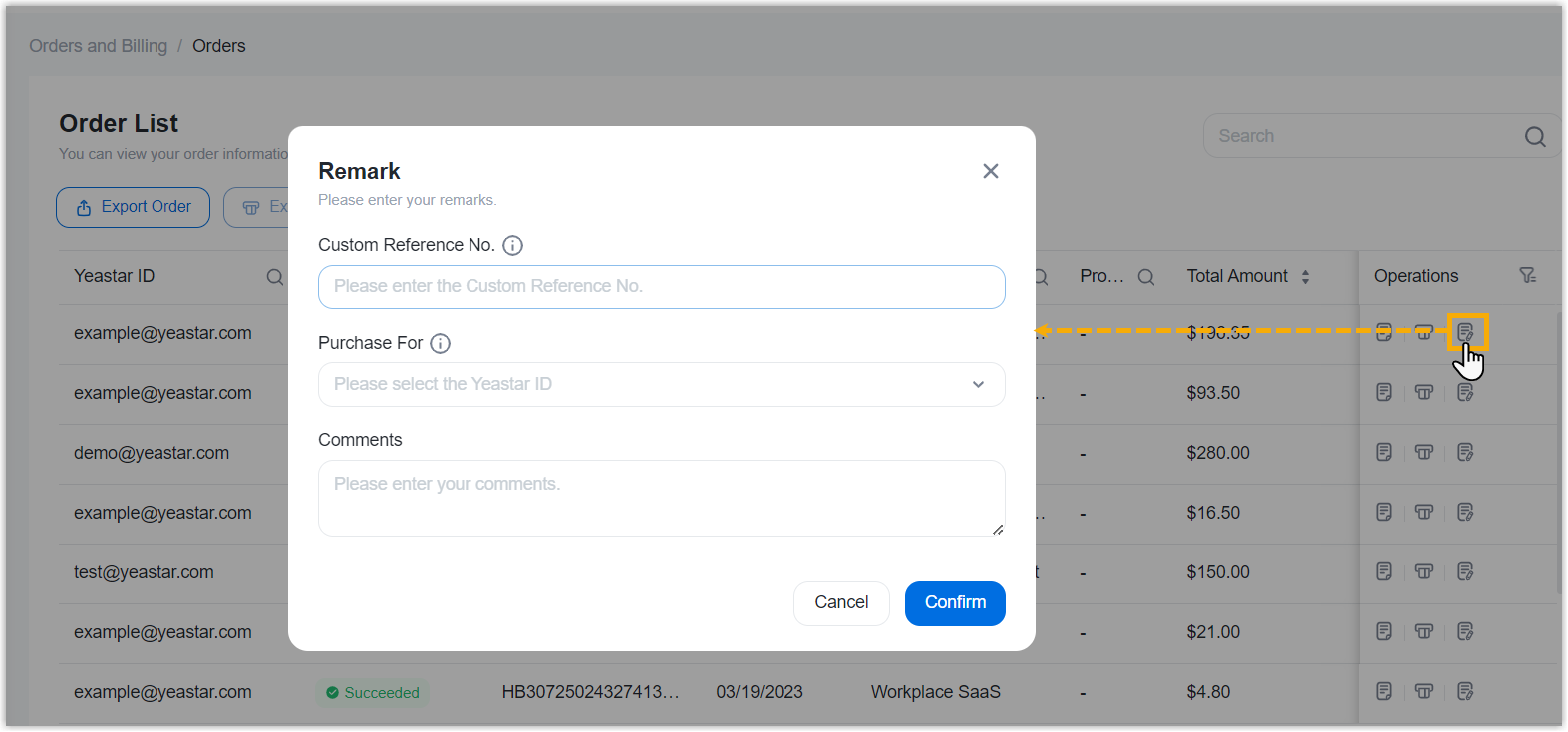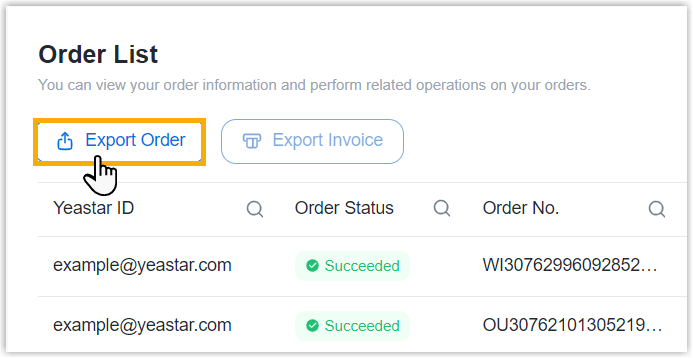Purchasing FAQ - Remote Management
Browse through these FAQs to find answers to commonly raised questions about Remote Management purchasing.
Click on the desired category to browse our frequently asked questions.
Payment
- Q: Which payment methods are accepted?
- For now, PayPal, debit card or credit card (such as VISA, Master Card, Discover, and American Express), and offline payment are supported.
- Q: How do I complete payment for a pending order?
-
- Go to .
- Search and find the desired order, then click
 (Pay
Now).
(Pay
Now). - Review the order and check out.
Order
- Q: How do I cancel a pending order?
-
- Go to .
- On the right of the desired order, click
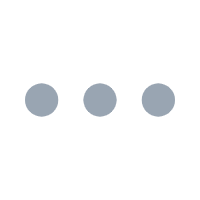 , then select Cancel the
Order from the drop-down list.
, then select Cancel the
Order from the drop-down list.
- In the pop-up window, click Confirm.
- Q: How do I find the billing invoice?
- You can find the billing invoice for the orders that are paid via PayPal as follows. For orders paid offline, contact Yeastar Sales for the invoice.
- Q: Can I bulk export invoices from the portal?
- Yes, you can bulk export invoicesfor the orders that are paid via PayPal from Yeastar Partner Portal as follows.
- Q: Can I export orders from the portal to reconcile transactions within my system?
- Yes, you can export orders from Yeastar Partner Portal. For reconciliation, we recommend that you add remarks each time you complete an order.
Subscription
- Q: Is there a reminder about the auto-renewal?
- Yes. Yeastar Partner Portal automatically sends a reminder email to the billing contact 30 days and 7 days before the subscription expires.
- Q: How to manage auto-renewal for my Remote Management subscription?
-
- To enable auto-renewal, select the checkbox of Auto
Renew when checking out for subscription
renewal.
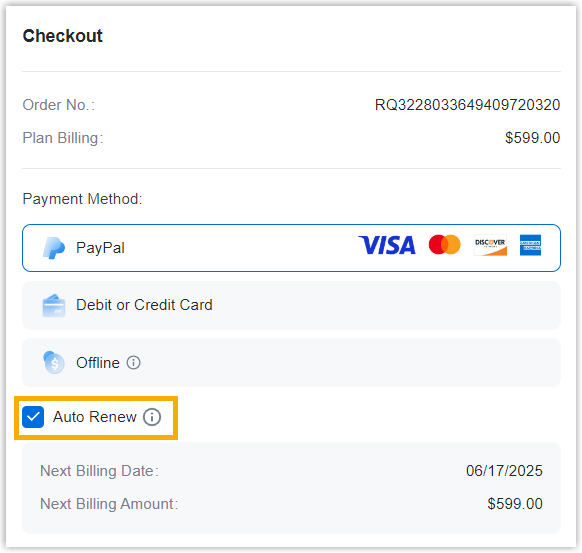
- To disable auto-renewal, do as follows:
- Go to Products & Purchase.
- On the product list, select a product.
- On the right of the desired product, click
More, then select
View Details from the
drop-down list.
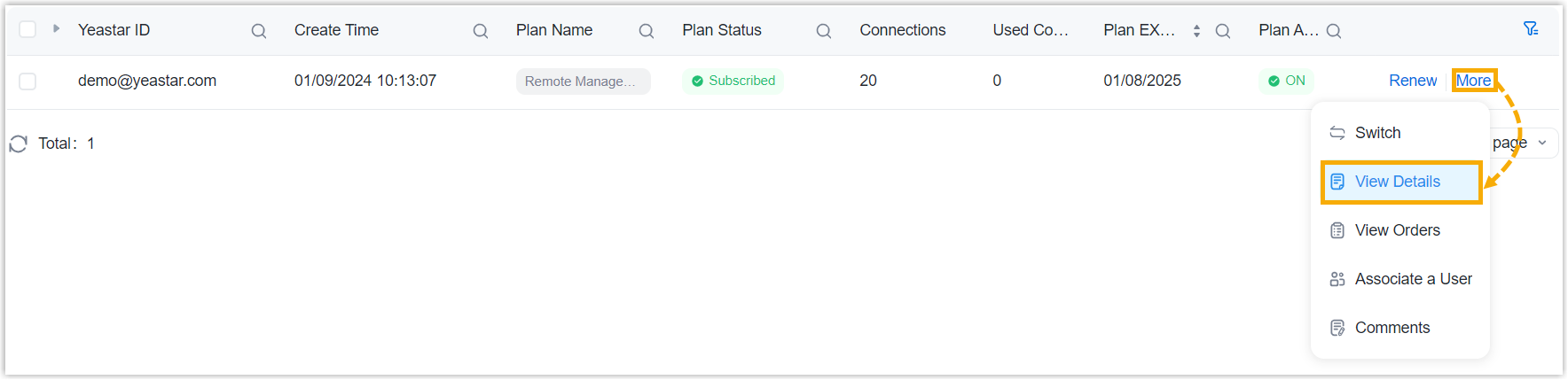
- In the Information & Existing
Services section, click
More.
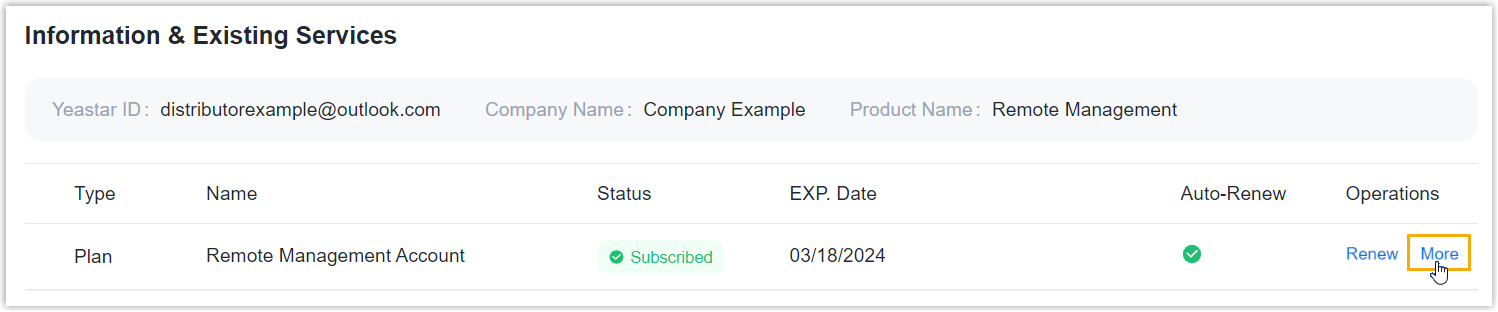
- On the Plan Details page, click
Cancel Auto Renew, then enter
the CAPTCHA and click Confirm in
the pop-up window.
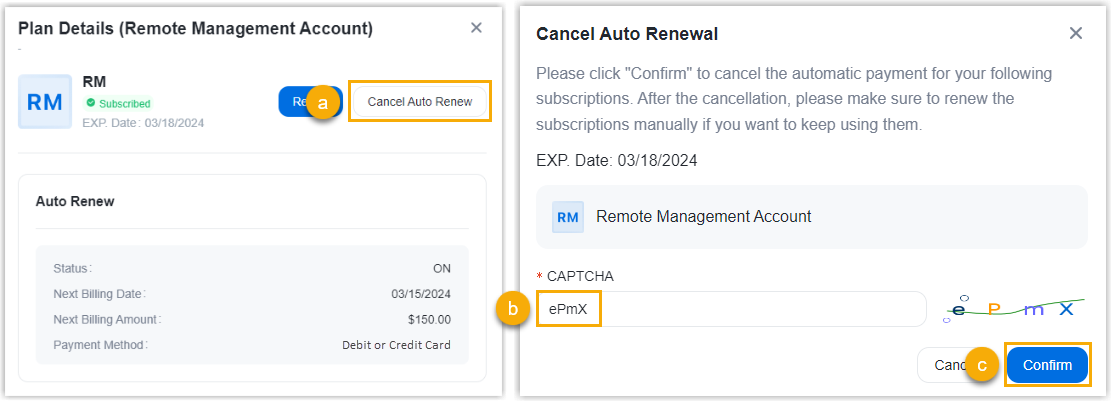
- To enable auto-renewal, select the checkbox of Auto
Renew when checking out for subscription
renewal.