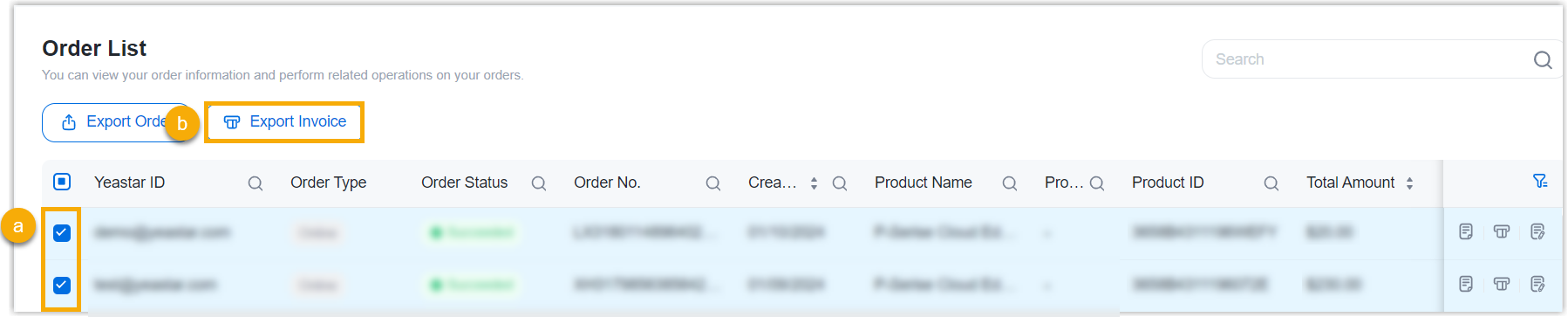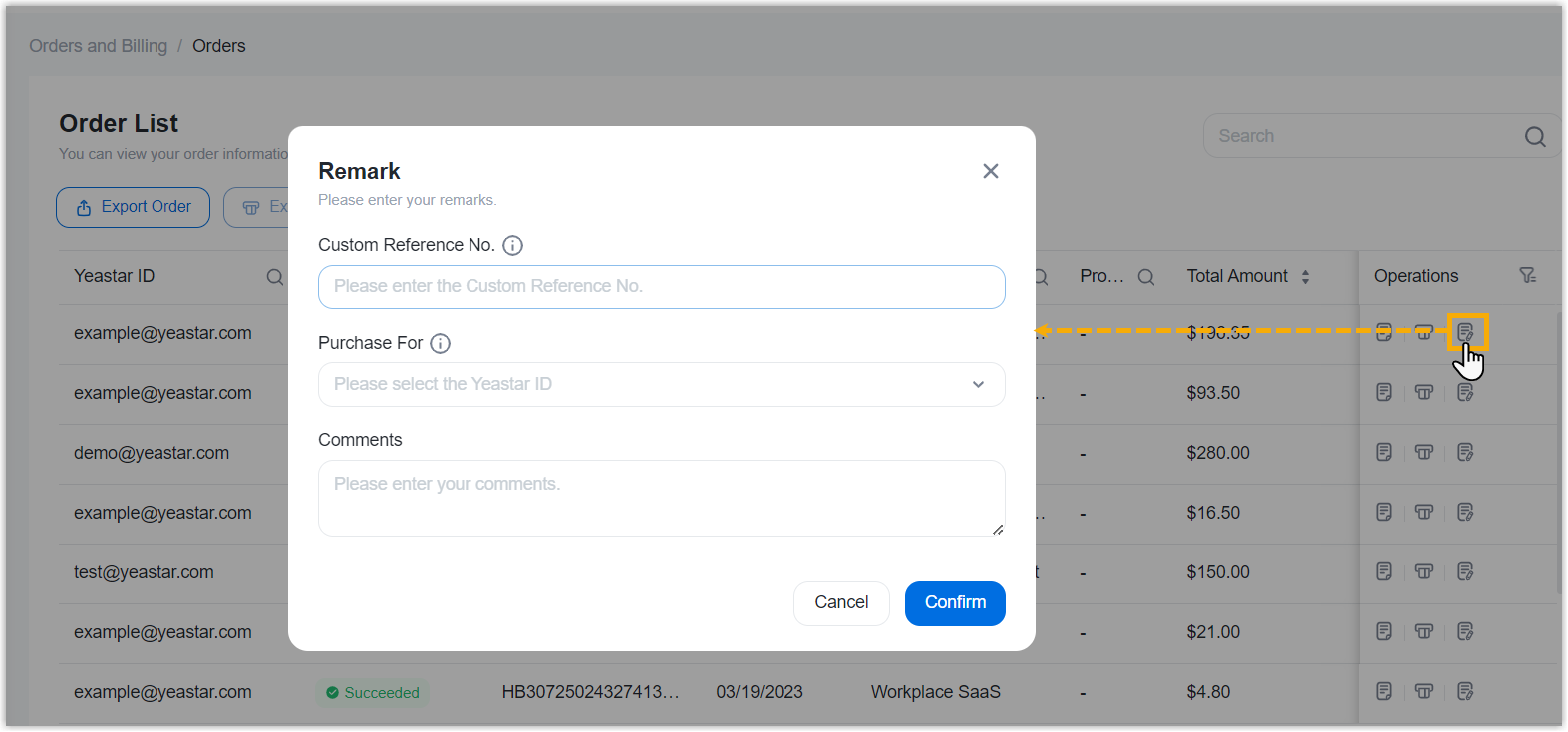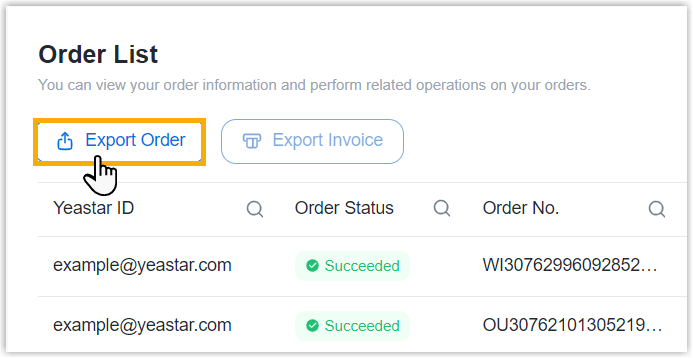Purchasing FAQ - P-Series Software Edition
Browse through these FAQs to find answers to commonly raised questions about P-Series Software Edition purchasing.
Click on the desired category to browse our frequently asked questions.
Payment
- Q: Which payment methods are accepted?
- For now, PayPal, debit card or credit card (such as VISA, Master Card, Discover, and American Express), and offline payment are supported.
- Q: How do I complete payment for a pending order?
-
- Go to .
- Search and find the desired order, then click
 (Pay
Now).
(Pay
Now). - Review the order and check out.
Order
- Q: How do I cancel a pending order?
-
- Go to .
- On the right of the desired order, click
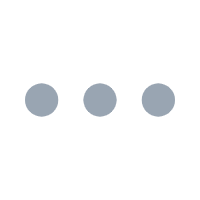 , then select Cancel the
Order from the drop-down list.
, then select Cancel the
Order from the drop-down list.
- In the pop-up window, click Confirm.
- Q: How do I find the billing invoice?
- You can find the billing invoice for the orders that are paid via PayPal as follows. For orders paid offline, contact Yeastar Sales for the invoice.
- Q: Can I bulk export invoices from the portal?
- Yes, you can bulk export invoicesfor the orders that are paid via PayPal from Yeastar Partner Portal as follows.
- Q: Can I export orders from the portal to reconcile transactions within my system?
- Yes, you can export orders from Yeastar Partner Portal. For reconciliation, we recommend that you add remarks each time you complete an order.
Subscription
- Q: Is there a reminder about the auto-renewal?
- Yes. Yeastar Partner Portal automatically sends a reminder email to the billing contact 30 days and 7 days before the subscription expires.
- Q: How to manage auto-renewal for my P-Series Software Edition subscription?
-
-
To enable auto-renewal, select the checkbox of Auto Renew when checking out for service expansion or subscription renewal.
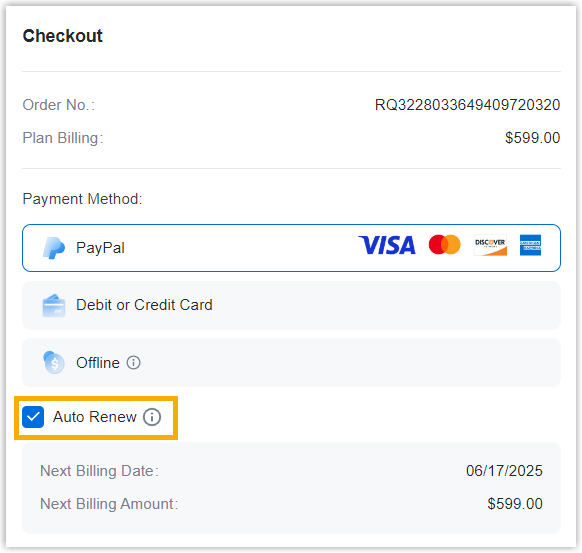
- To disable auto-renewal, do as follows:
- Go to Products & Purchase.
- On the right of the desired product, click
More, then select
View Details from the
drop-down list.
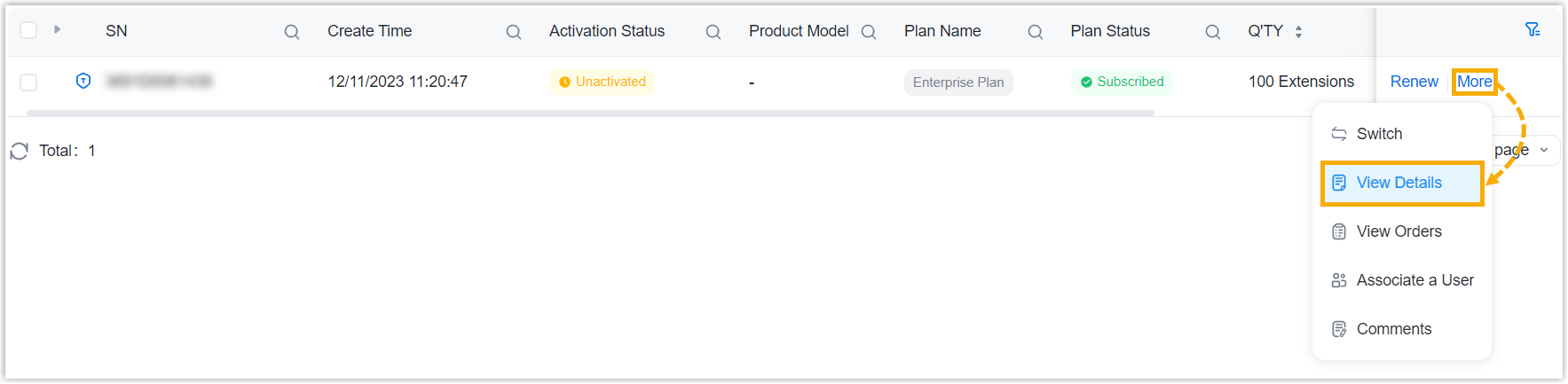
- In the Information & Existing
Services section, click
More.

- On the Plan Details page,
click Cancel Auto Renew, then
enter the CAPTCHA and click
Confirm in the pop-up
window.
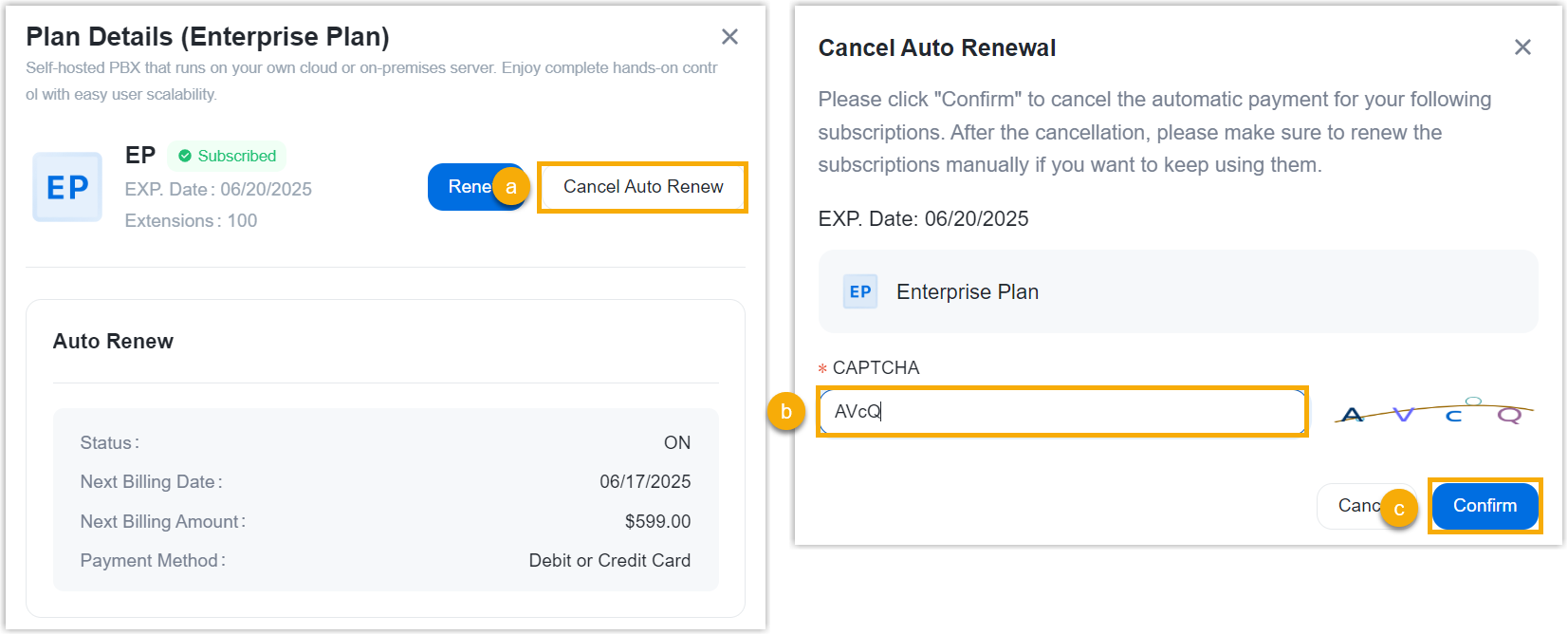
-
- Q: How to renew P-Series Software Edition?
-
- Go to Products & Purchase.
- On the right of the desired product, click
Renew.

- Review and edit order information as needed, and then complete payment.
Deployment and License
- Q: Which platform can P-Series Software Edition be deployed on?
- P-Series Software Edition can be deployed on cloud-based servers, virtual machines, and on-premise servers.
- Q: What if a customer wants to migrate P-Series Software Edition to another server after activation?
-
- Back up the P-Series Software Edition.
- Apply for a trial license of P-Series Software Edition on Yeastar Partner Portal.
- Install a P-Series Software Edition on the server where customer wants to migrate, then use the trial license to activate the PBX.
- Provide Yeastar with the SN of the two PBXs.
Yeastar will work on this. When done, the previous PBX and commercial license becomes invalid, while the trial license for the new PBX is updated to a commercial one.
-
Restore the newly installed P-Series Software Edition from the backup data.
When done, customer can access and use the PBX on the new server.
- Q: How to upload an activation request file to Yeastar Partner Portal?
-
- Go to .
- Search and find the desired order.
- On the Product List, upload the activation file.
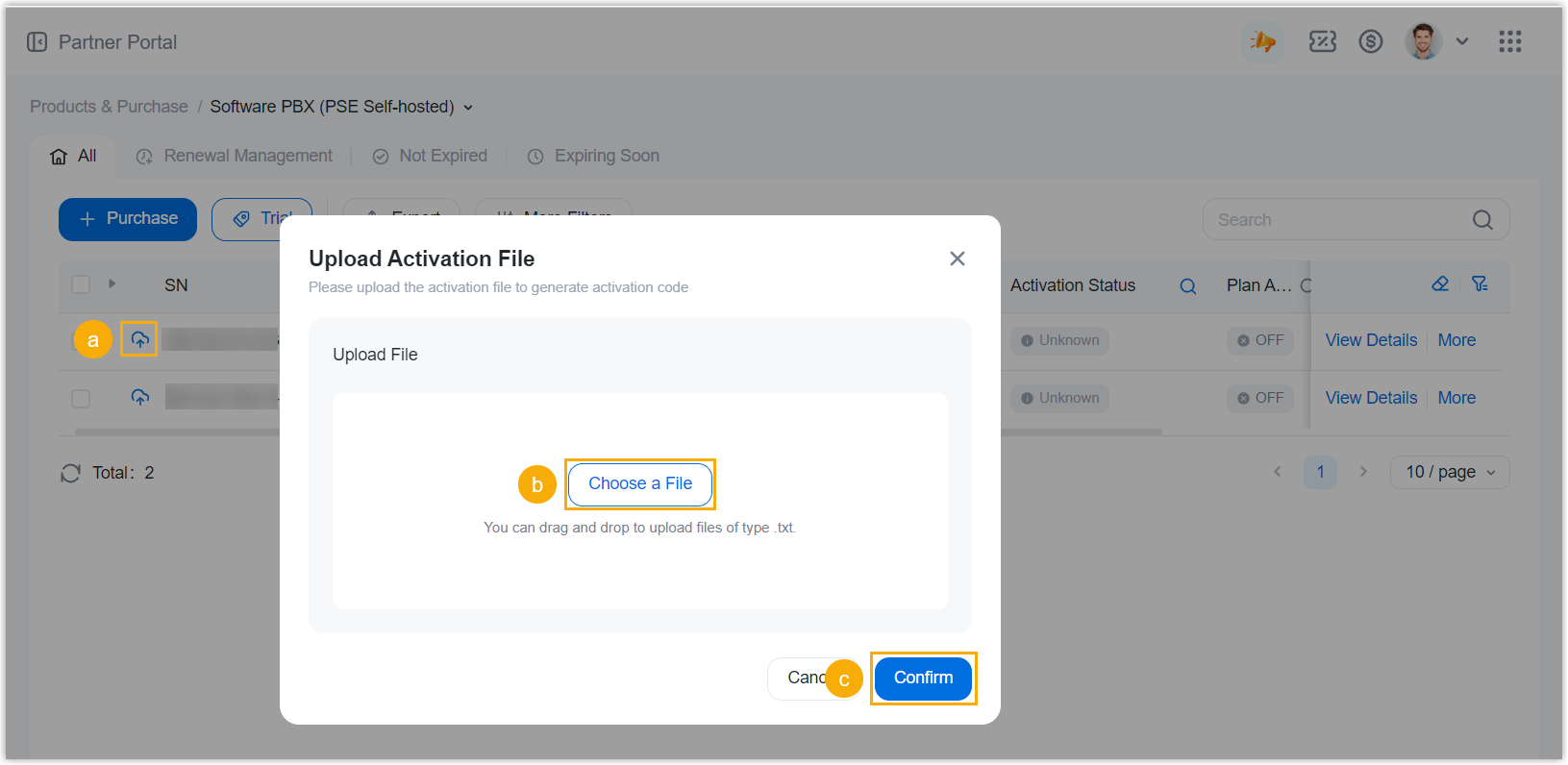
- Click
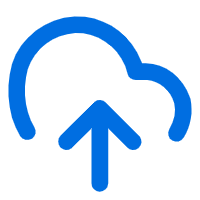 .
. - Click Choose a File to browse and select the activation file that was downloaded from the PBX.
- Click Confirm.
Now the activation file is uploaded. You can click
 to obtain the
license.
to obtain the
license.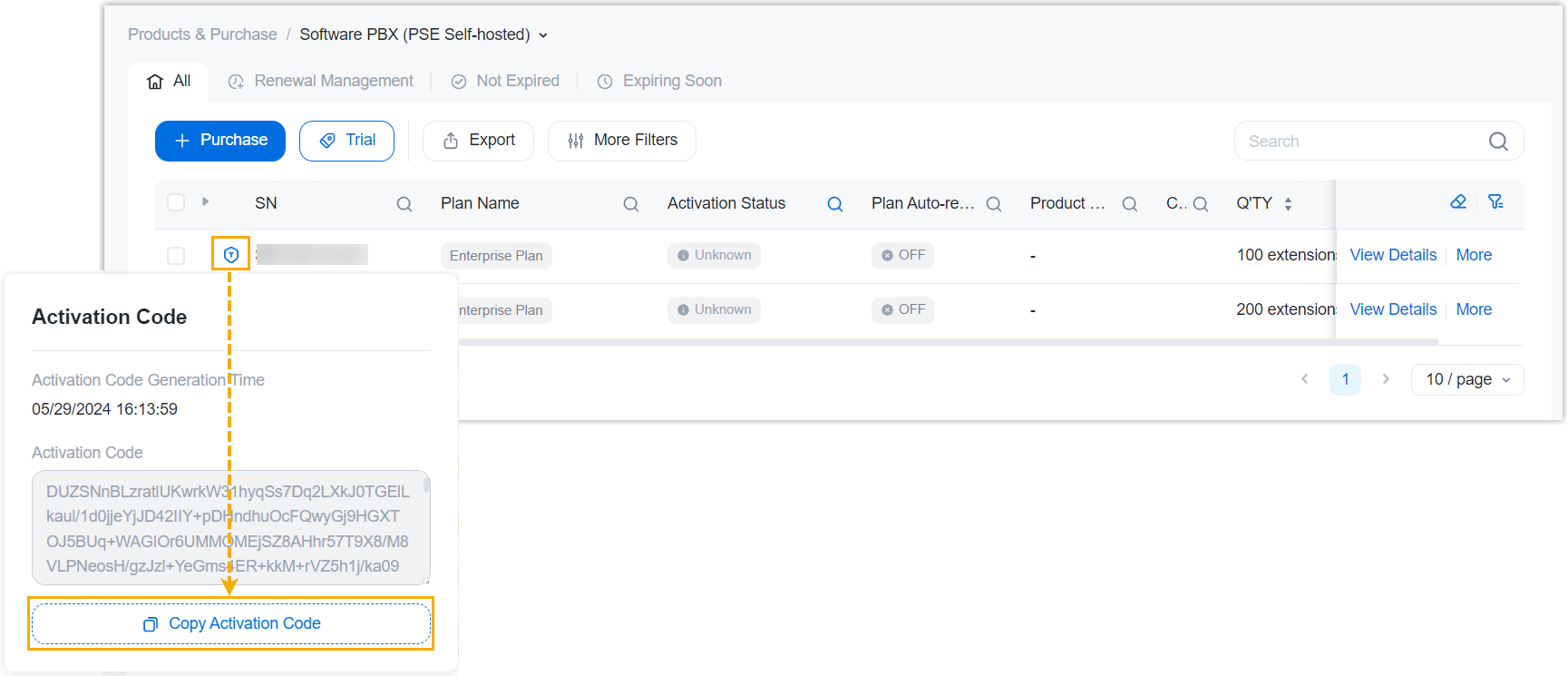
- Click
- Q: How to update license of P-Series Software Edition on PBX web portal?
-
- Log in to PBX web portal, go to .
- Update the license according to the activation method:
- Online Activation: Click
Refresh.
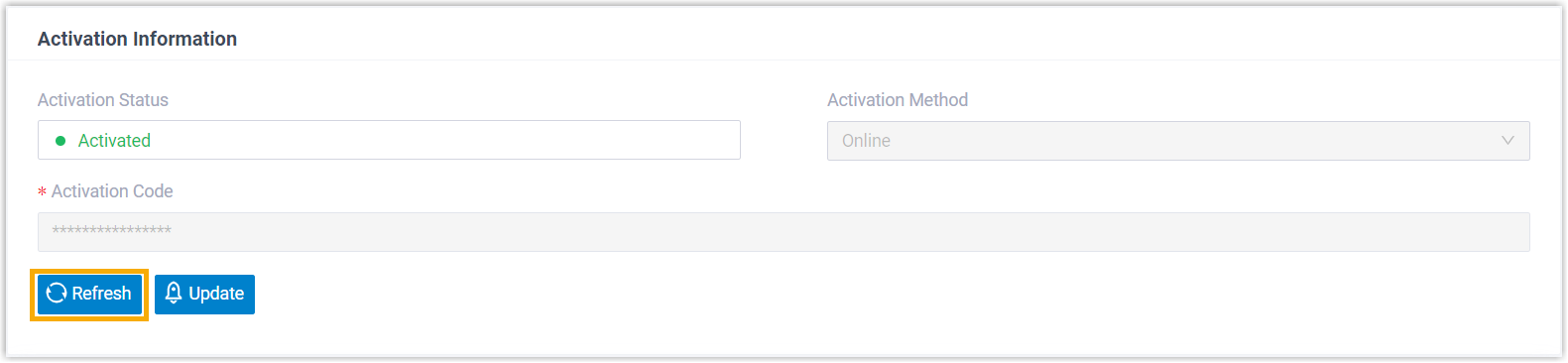
The PBX system automatically obtains the license information and updates the configurations.
- Offline Activation: Click
Update, enter the activation
code, then click Save.
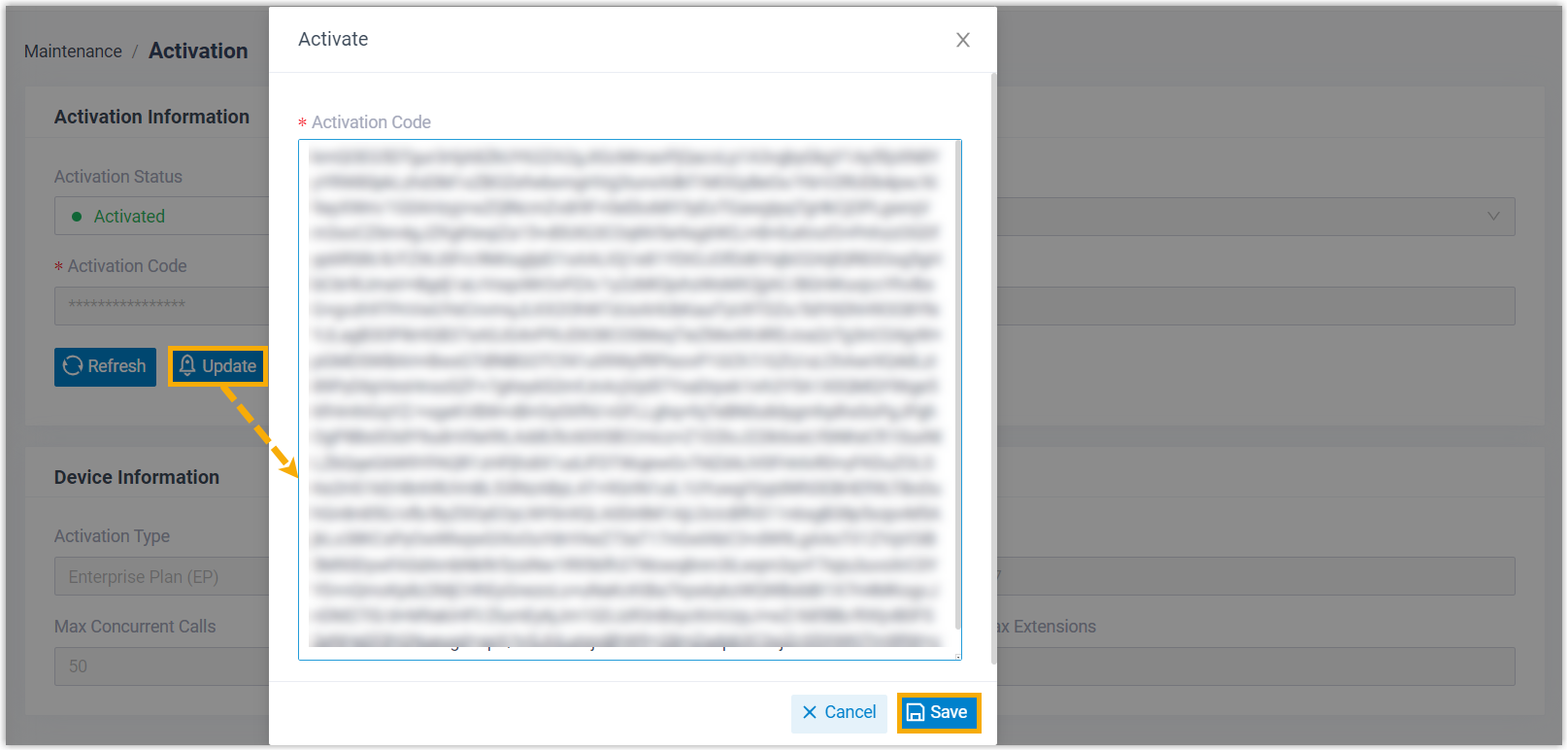
- Online Activation: Click
Refresh.