Subscribe to PSE White Label Service
After subscribing to PSE White Label service, you can create one or more white label templates on Yeastar Central Management to customize your own brand name, product name, product logo, favicon, and more, and apply the templates to software PBXs.
Procedure
- Log in to Yeastar Partner Portal, go to Products & Purchase.
- On the product list, click Purchase on
Add-on Service.
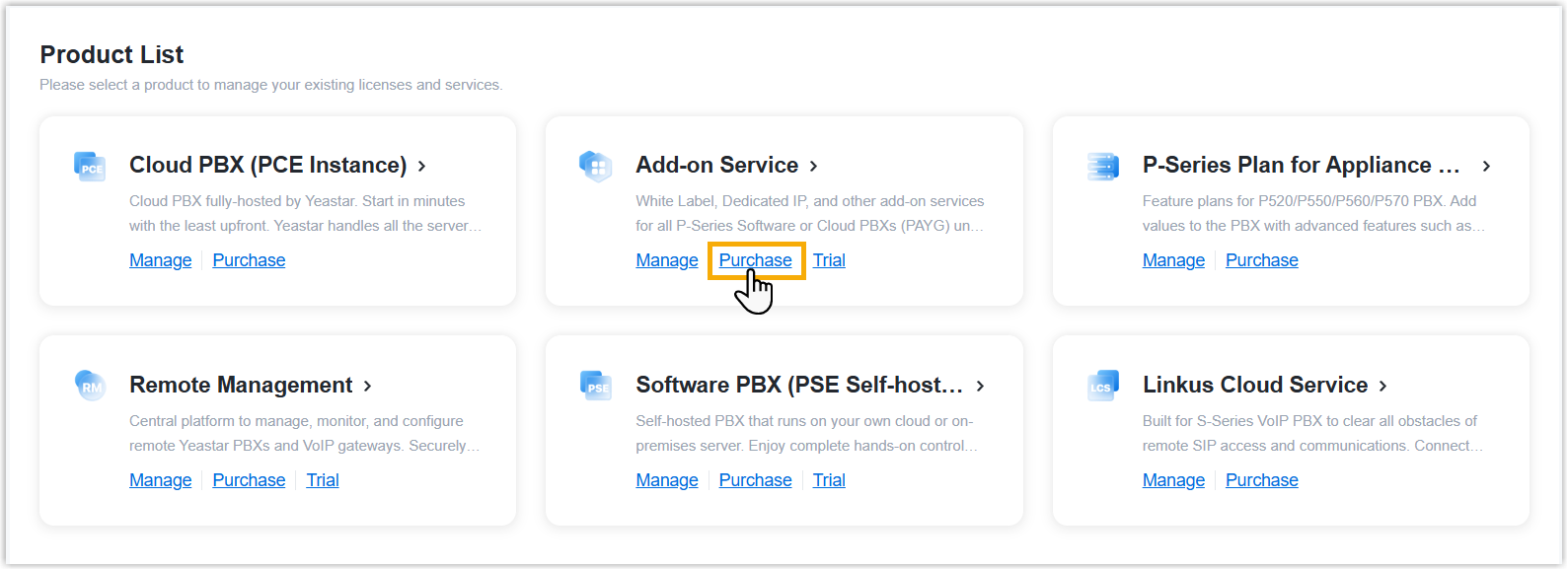
A side panel slides in from the right of the page.
- Search and select the user for whom you want to subscribe
PSE white label service from the drop-down list.
The selected user will have full access to set up and manage PSE white label templates on Yeastar Central Management.
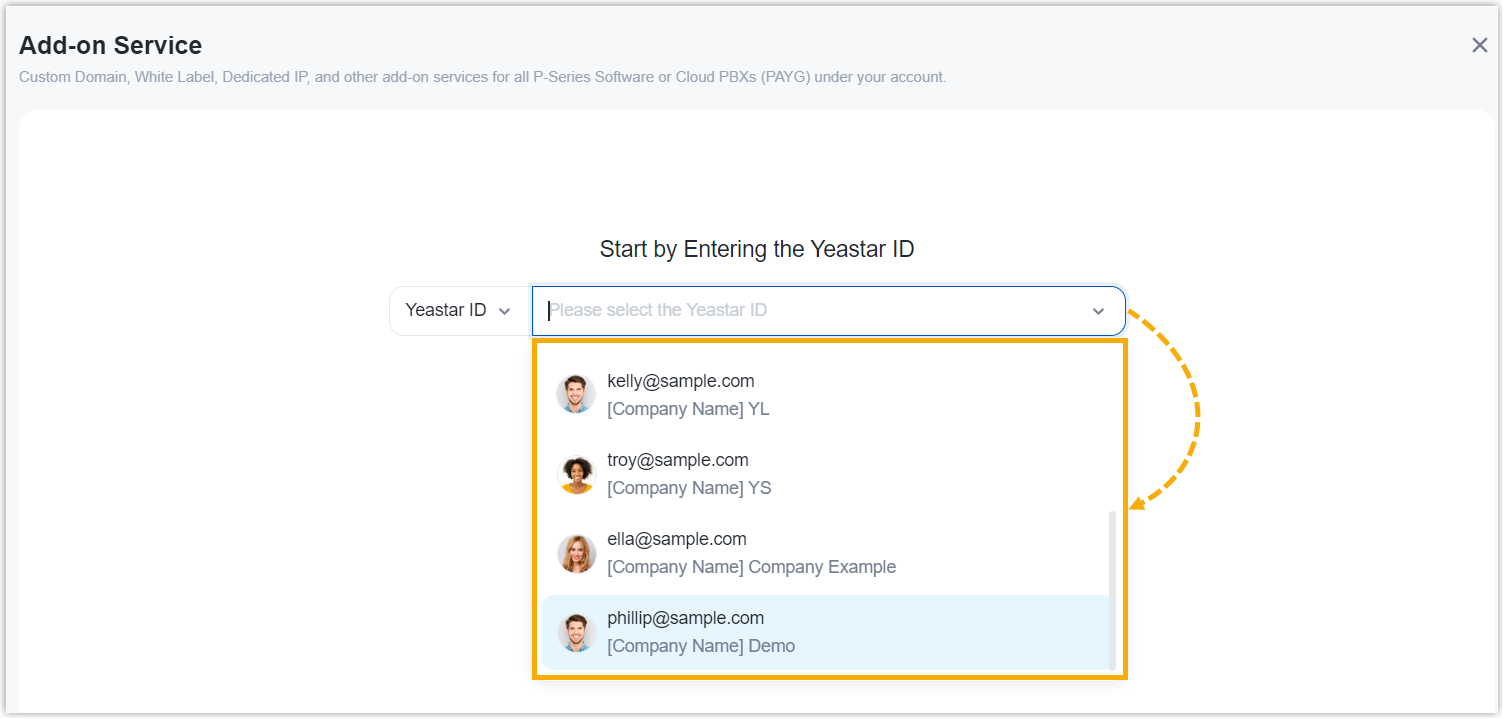
-
Click Choose on Software PBX (PSE Self-hosted).
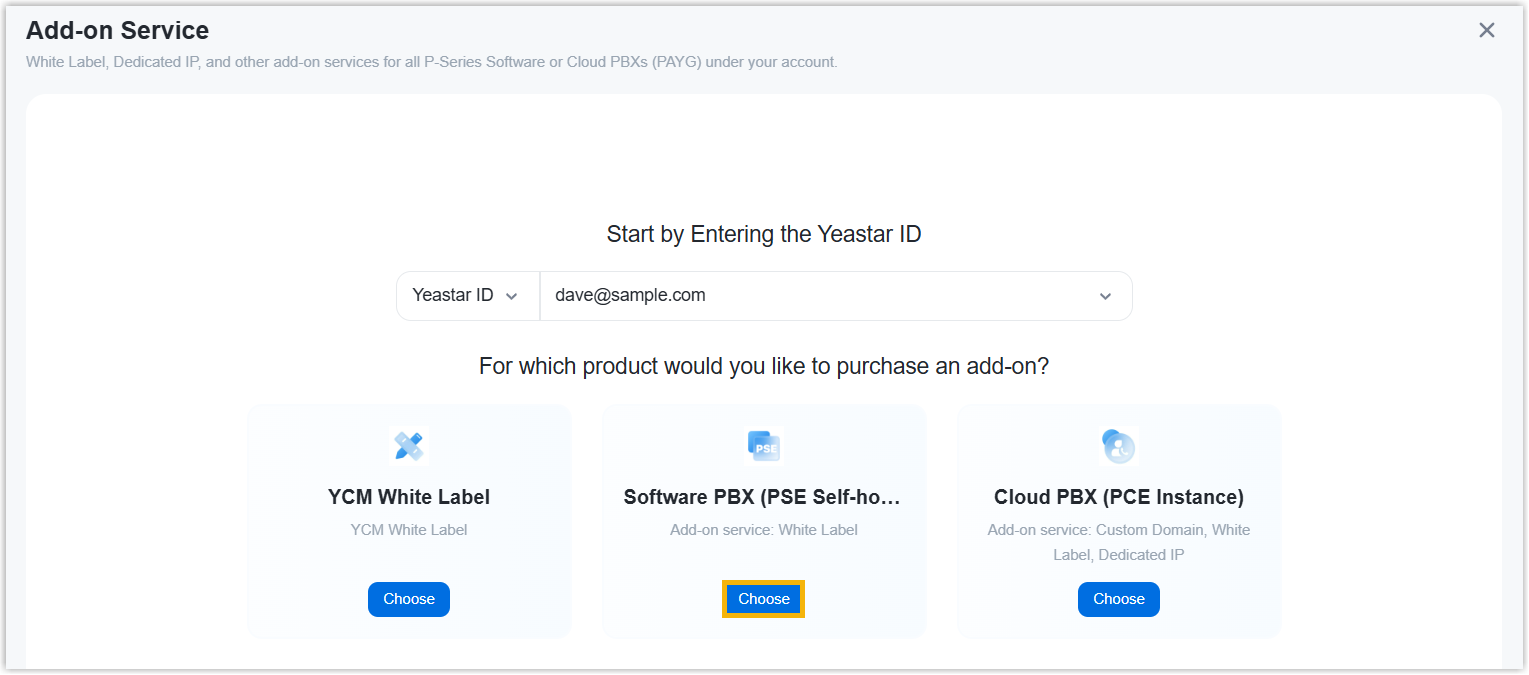
- Subscribe to PSE White Label service.
- On the service list, click
Subscribe.
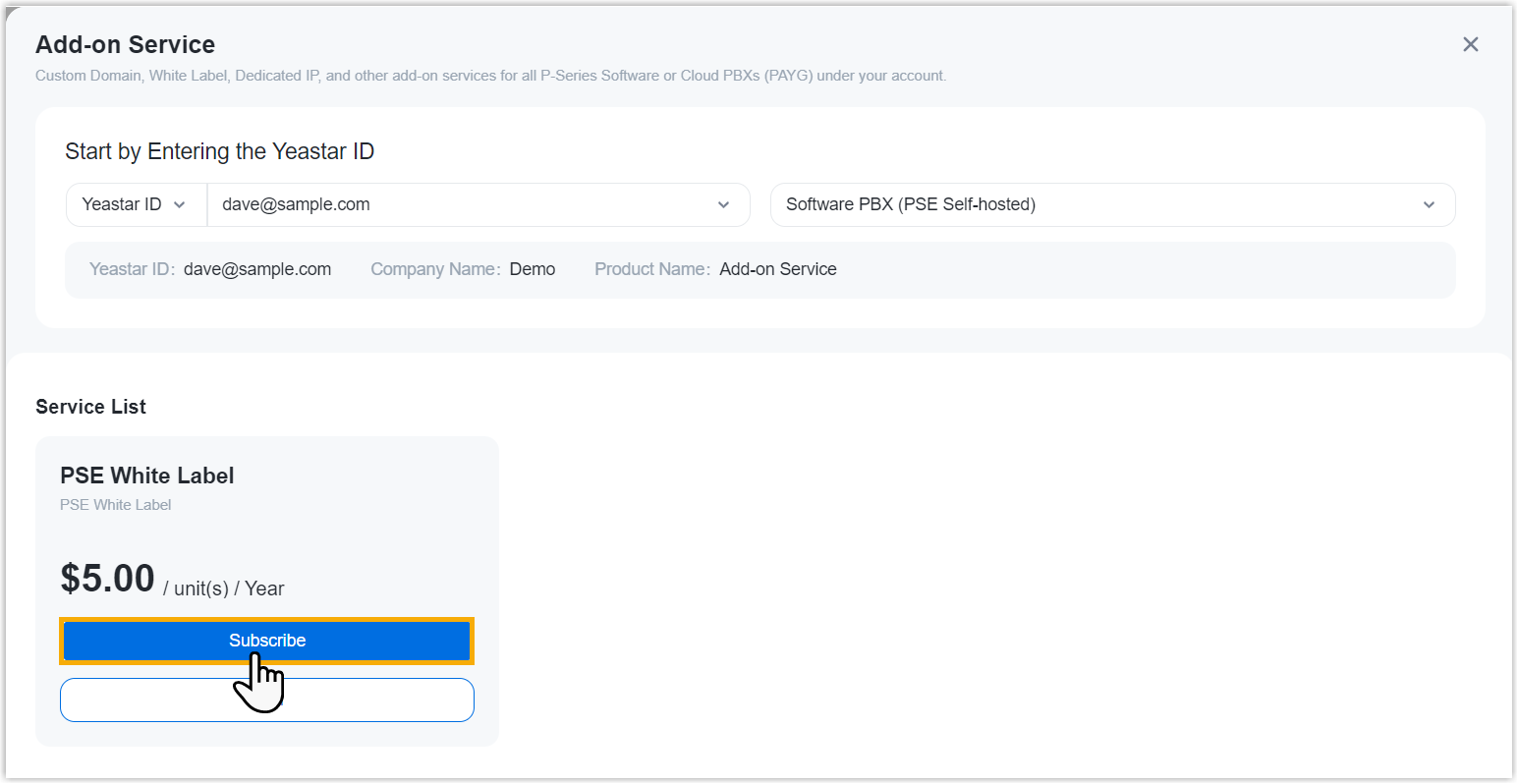
- In the White Label field, specify the number
of white label templates that you want to purchase.
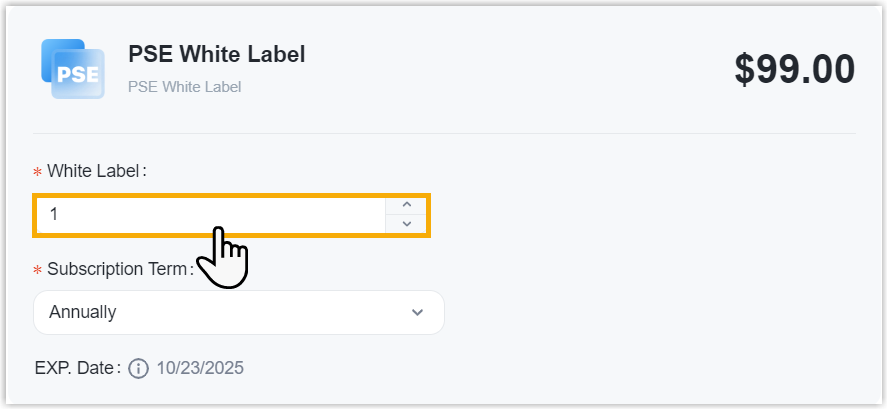
- On the service list, click
Subscribe.
- Optional: On the left Assign This Product To
section, search and select a user to associate with the product.
The selected user will have access to view the subscription details within the Partner Portal (Path: ).
Note:- This does NOT grant administration permission for PSE white label templates within the corresponding Yeastar Central Management.
- If the desired user doesn't exist, you can click Add Partner to add a user. This will create a new Partner Portal account, and an account activation email will be sent to the assigned email address. If you DO NOT want your customer to receive this email, DO NOT click Add Partner here.

- On the right Order Summary section, click Checkout.
-
Review the service information and billing information, then complete payment.
Result
- PSE white label service has been subscribed for the selected user, and synchronized to the user's
Yeastar Central Management (Path: ).
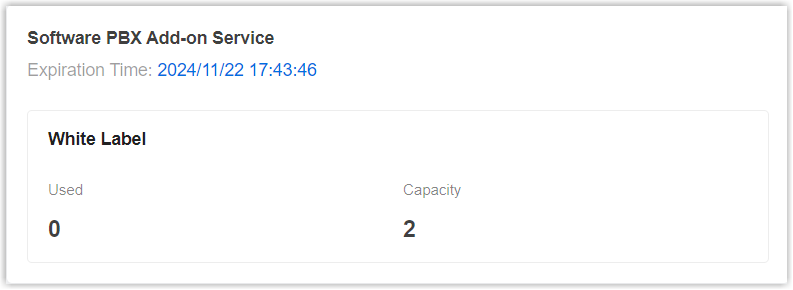
- If the selected user has tried or purchased software
PBXs on Yeastar Partner Portal, the existing software PBXs will be
synchronized to his or her Yeastar Central Management (Path: ).
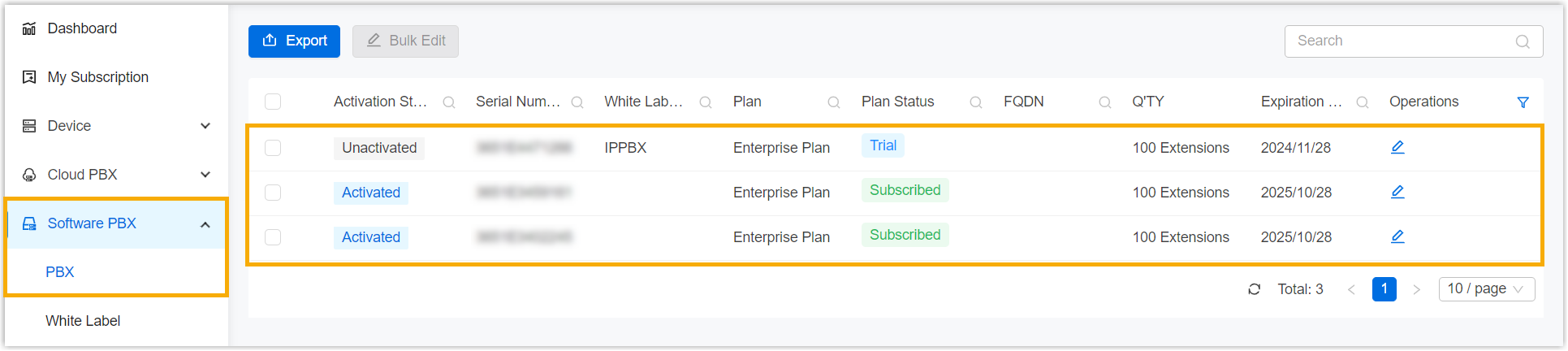
What to do next
Go to Yeastar Central Management to configure white label template and apply to software PBXs.
For more information, see Customize Your Own Brand of Software PBXs.