Set up Enhanced Emergency Calling
To ensure that users can make emergency calls for help when an accident occurs, you need to set up emergency calling in Yeastar P-Series Software Edition. This topic describes how to set up enhanced emergency calling in Yeastar P-Series Software Edition.
Prerequisites
Purchase enhanced emergency service from an Internet Telephony Service Provider (ITSP).ITSP will provide DID numbers that are associated with your locations. DID number is also called Emergency Location Identification Number (ELIN).
Procedure
- Log in to PBX web portal, go to , click Add.
- In the General section, configure basic settings for
the emergency number.
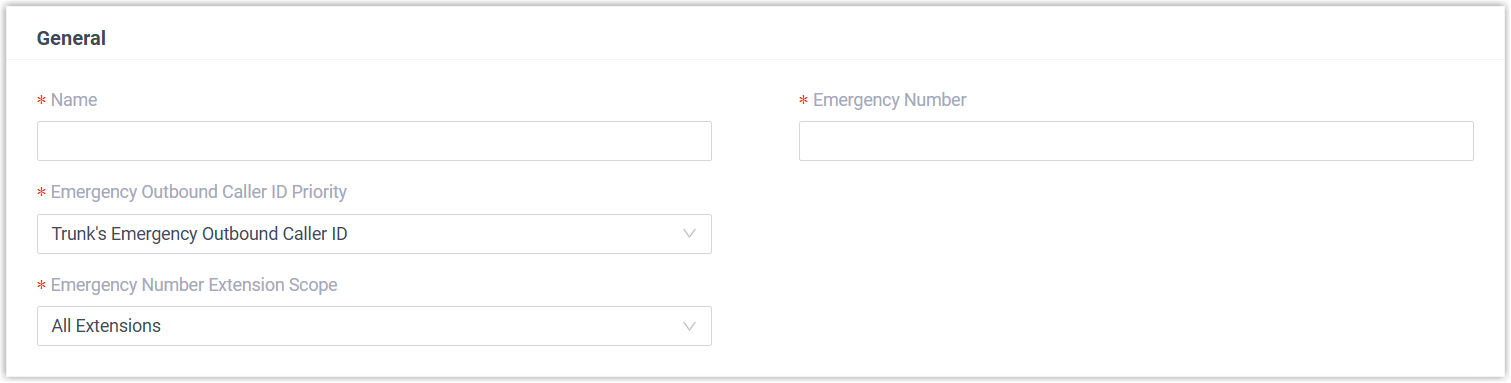
Setting Description Name Enter a name to help you identify the emergency number. Emergency Number Enter the emergency number. Emergency Outbound Caller ID Priority Select which outbound caller ID will be sent to the Public Safety Answering Point (PSAP) in priority when an emergency call is made. - Trunk's Emergency Outbound Caller ID: Select this option if you want to set a common ELIN for all extension users. PSAP receives the trunk's emergency outbound caller ID no matter who makes the emergency call, which indicates PSAP receives a common location information.
- Extension's Emergency Outbound
Caller ID: Select this option if you
want to assign ELINs for individual
users.
- Extension users with specific ELINs are associated with their respective locations.
- Extension users without specific ELINs share a common ELIN (the trunk's emergency outbound caller ID) and are associated with a common location.
Emergency Number Extension Scope Specify the extensions that are allowed to make emergency calls using the number. - All Extensions: All extensions can make emergency calls using this number through all emergency trunks specified in Outbound Rules.
- Specific Extensions:
Only the specified extensions can make emergency
calls using this number, and only through the
corresponding emergency trunk specified in Outbound
Rules.
If you choose this option, you need to select extensions in the subsequent settings.
Note: For Hot Desking phone: The virtual extension assigned to the phone is not restricted by the setting. However, when a user logs in to the phone as a guest, the user's own extension will be subject to the rule configured here. - In the Outbound Rules section, configure trunks for
emergency calls.
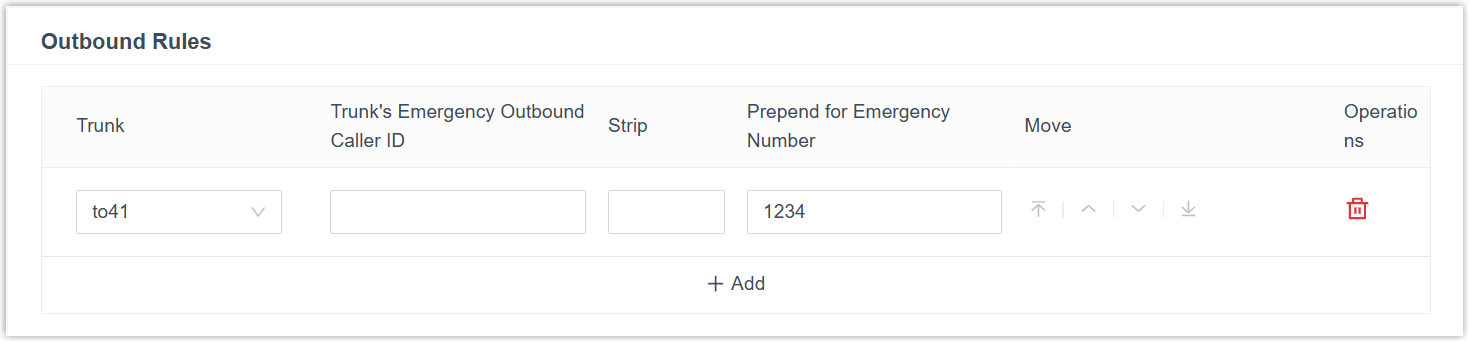 Note: Emergency calls have the highest priority. If the selected trunk is in use, PBX will terminate the ongoing call, and place the emergency call.
Note: Emergency calls have the highest priority. If the selected trunk is in use, PBX will terminate the ongoing call, and place the emergency call.- Click Add, then configure the following settings.
Setting Description Trunk Select a trunk for emergency calls. Trunk's Emergency Outbound Caller ID Enter the Emergency Location Identification Number (ELIN) that you have purchased from the trunk provider. Strip Optional. To strip digits from the beginning of the emergency number, enter a value in this field to define how many digits will be removed. For example, if you set the field to 1, when a user dials 8911, the PBX will remove the first digit (8) from the emergency number and call out 911.
Prepend for Emergency Number Optional. If the ITSP requires a prefix to place outbound calls, enter the provided prefix number in the field. The prefix will be automatically added at the beginning of the dialed emergency number. For example, if you set the field to 1234, when a user dials 911, the PBX system will add 1234 to the emergency number and call out 1234911.
Important: Carefully configure the prefix according to the ITSP's requirements, or the emergency calls may fail.Extensions/Extension Groups Optional. If only specific extensions are allowed to use the number for emergency calls, select extensions authorized to use the emergency trunk. - Optional: Repeat step a to add another trunk.
Note: If the first trunk cannot work properly, the PBX will use the second trunk to make calls.
- Click Add, then configure the following settings.
- Click Save and Apply.
Assign ELINs for individual users
To provide the PSAP with the emergency caller's precise location, you may need to purchase multiple ELINs and assign these ELINs to extension users.
- Log in to PBX web portal, go to , click to edit the desired extension.
- On the extension User page, scroll down the page, enter the ELIN in the Emergency Outbound Caller ID field.
- Click Save and Apply.
After the user dials an emergency number, the PSAP will locate the specific geographic location of the user by the extension user's ELIN.
What to do next
After setting up an emergency calling, you may need to consider the following configurations: