Set Distinctive Ringtones for Queue Calls
You can set a unique ring tone per call queue so that the agents can easily identify who is calling. This is especially useful for the agents who are in multiple call queues to help them identify calls.
Supported methods
Set distinctive ringtone for IP phone
- Prerequisites
- The agent's extension has been associated with an IP phone via auto
provisioning.
For more information, see Auto Provision IP Phones.
- Procedure
- Set an alert info for queue calls on the PBX
-
- Log in to PBX web portal, go to , edit a desired queue.
- Click the Preferences tab.
- In the
Basic section, enter an alert info in
the Queue Alert Info field.
The alert info is used to trigger IP phones to play a specific ring tone when receiving a call through this queue.
In this example, set the alert info to Support.
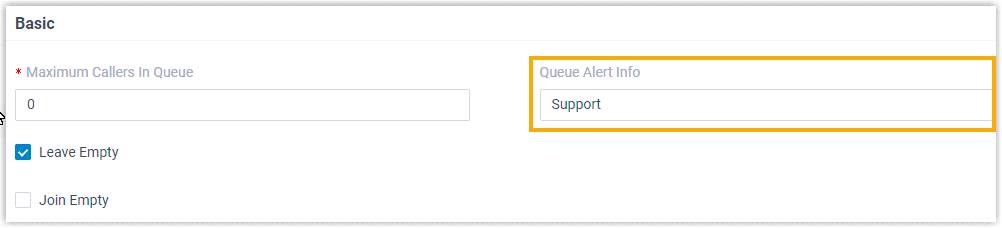
- Click Save.
- Set a specific ring tone for a phone
-
- Set a specific queue ring tone for an agent's phone.
- Log in to PBX web portal, go to , edit the agent's extension.
- Click the Phone tab.
- In the Distinctive Ringtone section, click Add.
- In the Alert Info field, select
the alert info that is pre-defined for queue calls.
In this example, select Support.
- In the Ringtone field, select a
specific ring tone for the queue calls.
In this example, select Ring3.wav.
Note: The available ring tones vary by phone models.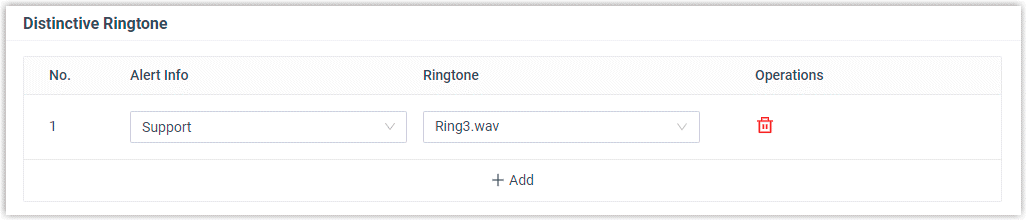
- Click Save.
- Reprovision the phone to take effect.
- Go to .
- Click
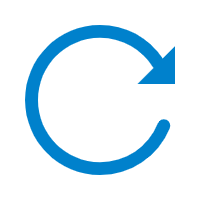 beside the phone assigned to
agent's extension.
beside the phone assigned to
agent's extension.
- Set a specific queue ring tone for an agent's phone.
- Result
-
The agent's phone plays ringtone Ring3.wav when receiving calls from the Support queue.
Set distinctive ringtone for Linkus clients
- Log in to PBX web portal, go to , edit a desired queue.
- Click the Preferences tab.
- In the Linkus Client
Distinctive Ringtone drop-down list, select or uploaded a
desired ringtone.
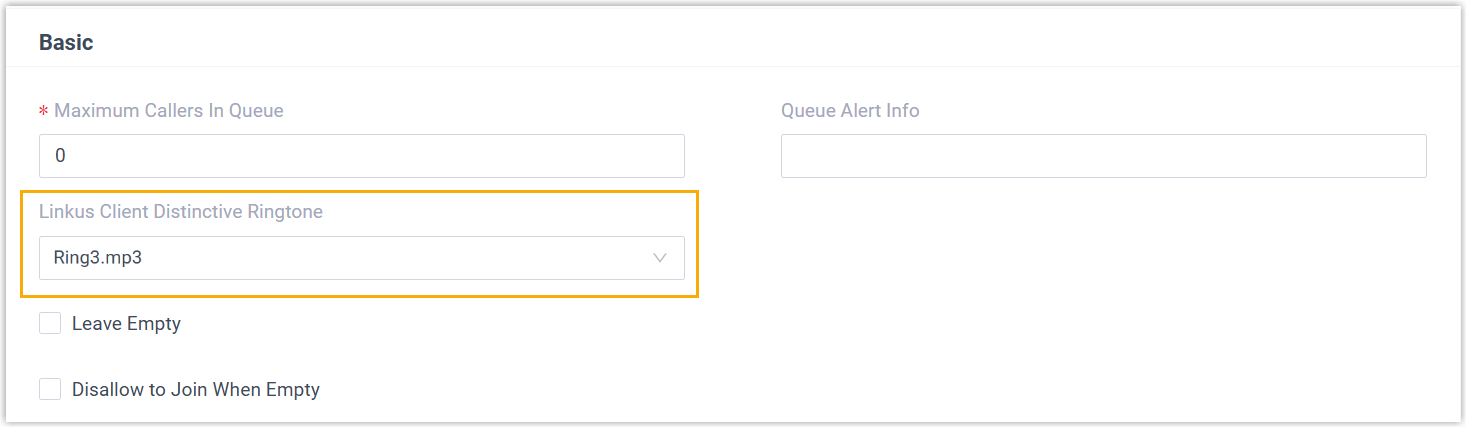
- Click Save.Note:
- You can manage the uploaded custom ringtones on .
- If you select an uploaded custom ringtone (rather than a built-in ringtone), it will only apply to agent's Linkus Web Client and Desktop Client for queue calls. Instead, the Linkus Mobile Client will play the ringtone configured in the app.
- If the call is from a contact with a distinctive ringtone set in the agent's Linkus client, the contact’s distinctive ringtone will take priority over the queue ringtone.