Set Business Hours for an Extension
This topic describes how to configure time zone and business hours for an extension, ensuring employees in different time zones can efficiently manage calls based on their local time.
Requirements
The firmware of Yeastar P-Series Cloud Edition is 84.18.0.59 or later.
Prerequisites
You have configured time zones and business hours for the system (Path: ).
Procedure
- Log in to PBX web portal, go to .
- Click
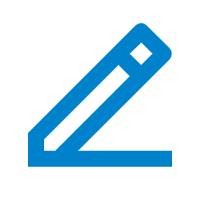 beside the desired extension.
beside the desired extension. - In the Features tab, scroll down to the Business Hours section.
- In the Time Zone drop-down list, select a desired time zone for the extension.
- Configure business hours for the extension according to your need.
- To directly use the business hours defined in the selected time
zone, select Use Business Hours Configured for This Time
Zone.

- To use custom business hours, do as follows:
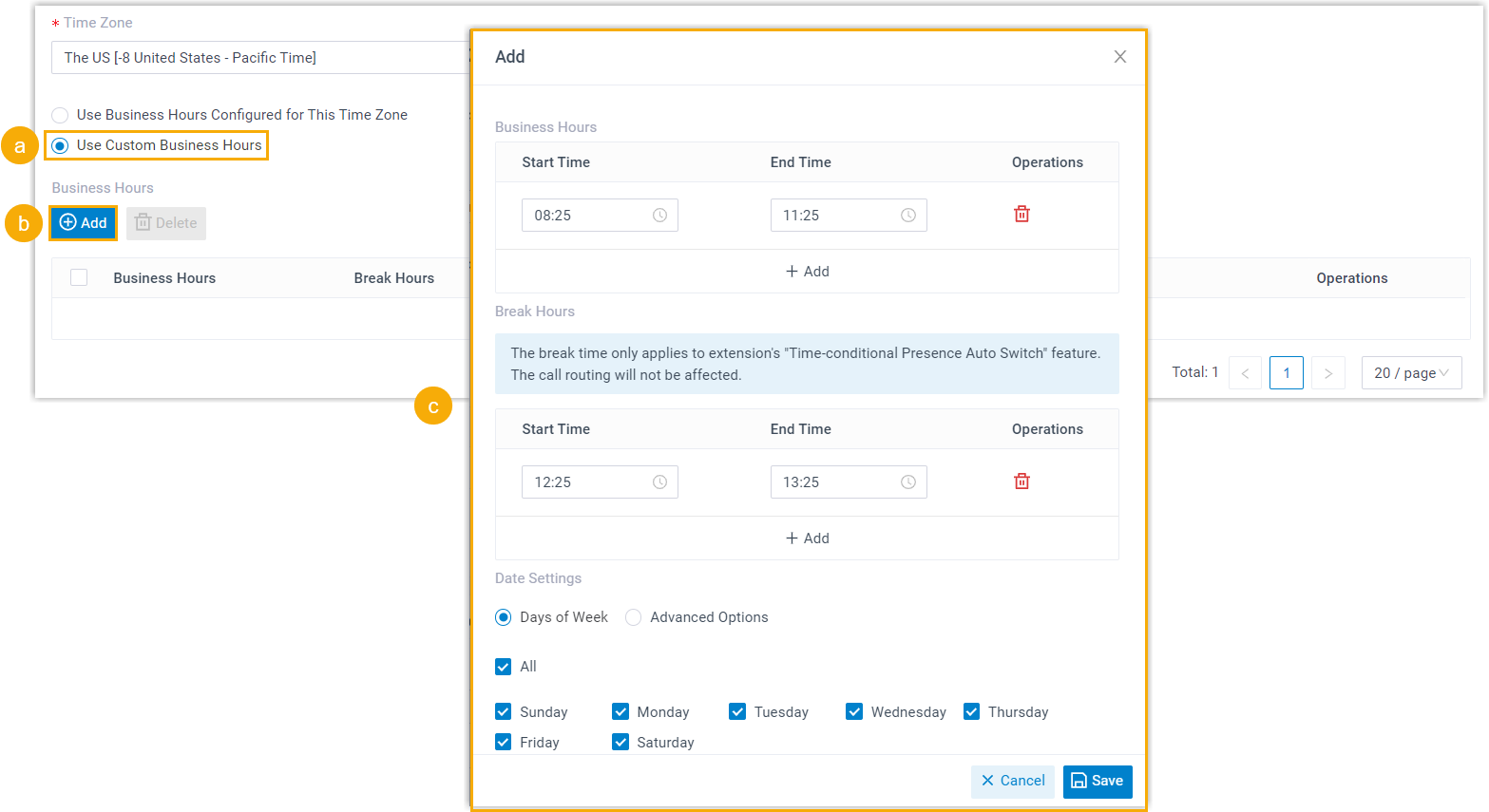
- Select Use Custom Business Hours.
- In the Business hours section, click Add.
- In the pop-up window, complete the time settings, then click
Save.
- Business Hours: Add and specify the time when the extension user is available to receive and make calls.
- Break Hours: Add and specify rest breaks during the working days.
- Date Settings: Select working
days for the extension.
Option Description Days of Week Use days of the week as date conditions for the extension's business hours. Advanced Options Flexibly configure business hours with a combination of week, month, and date.
- To directly use the business hours defined in the selected time
zone, select Use Business Hours Configured for This Time
Zone.
- Click Save and Apply.
Results
- The time displayed for the extension (such as emails, voicemails, etc.) will follow the time of the selected time zone.
- The business hours set for the extension apply when the extension automatically switches presence based on business hours and
holidays.Note: The holiday follows the corresponding time settings in the selected time zone.
- If you customize business hours for extensions, the extension users can modify the business hours by their own on Linkus Web Client and Desktop Client (Path: ).