Manage Hot Desking feature
This topic describes how to manage the hot desking feature on PBX web portal, including forcibly log out a user, and disable hot desking for an extension user.
Forcibly log a user out of a hot desking phone
In case an extension user forgot to log out of a hot desking phone, you can forcibly log his or her extension out on PBX web portal, so as to prevent information disclosure or misuse of the extension.
- Log in to PBX web portal, go to .
- Hover your mouse over
 beside the desired phone, and click
Guest Out.
beside the desired phone, and click
Guest Out.
- In the pop-up window, click Confirm.
The user is logged out of the hot desking phone.
Disable Hot Desking for an extension user
- Log in to PBX web portal, go to .
- Click
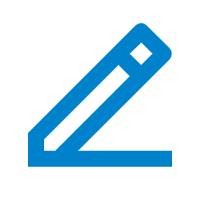 beside the desired extension, then click the Features
tab.
beside the desired extension, then click the Features
tab. - Scroll down to the Hot Desking section, then turn off
the switch.
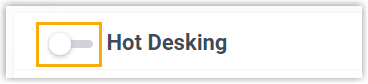
- Click Save and Apply.
The extension user will not be able to log in to a hot desking phone.