Integrate Yeastar P-Series Software Edition with LDAP Server
With the integration between Yeastar P-Series Software Edition and LDAP server, inbound calls to PBX will automatically trigger contact lookup in your LDAP server and display the caller's name if a match is found.
Requirements
| Item | Requirement |
|---|---|
| Yeastar PBX |
|
| Third-party LDAP Server | No requirement. |
Step 1. Enable LDAP integration
- Access the LDAP configuration page.
- Log in to PBX web portal, go to .
- At the top of the page, click Synchronize
Contacts.
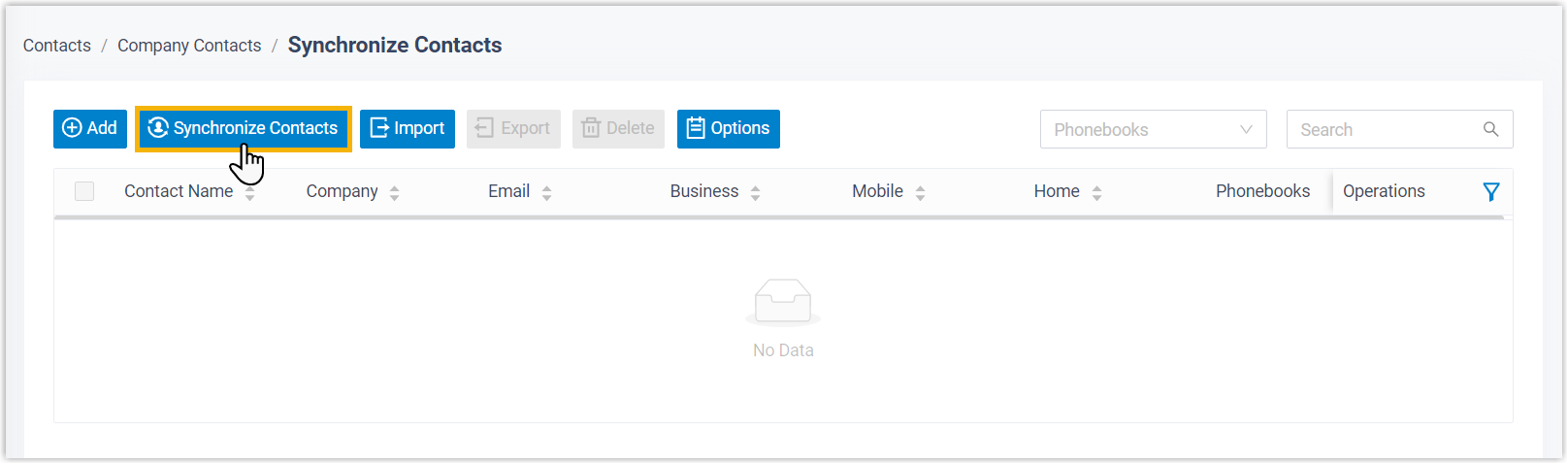
- Click LDAP tab.
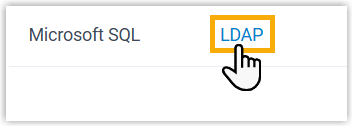
- Turn on the option Enable LDAP Integration, then
complete the following settings.
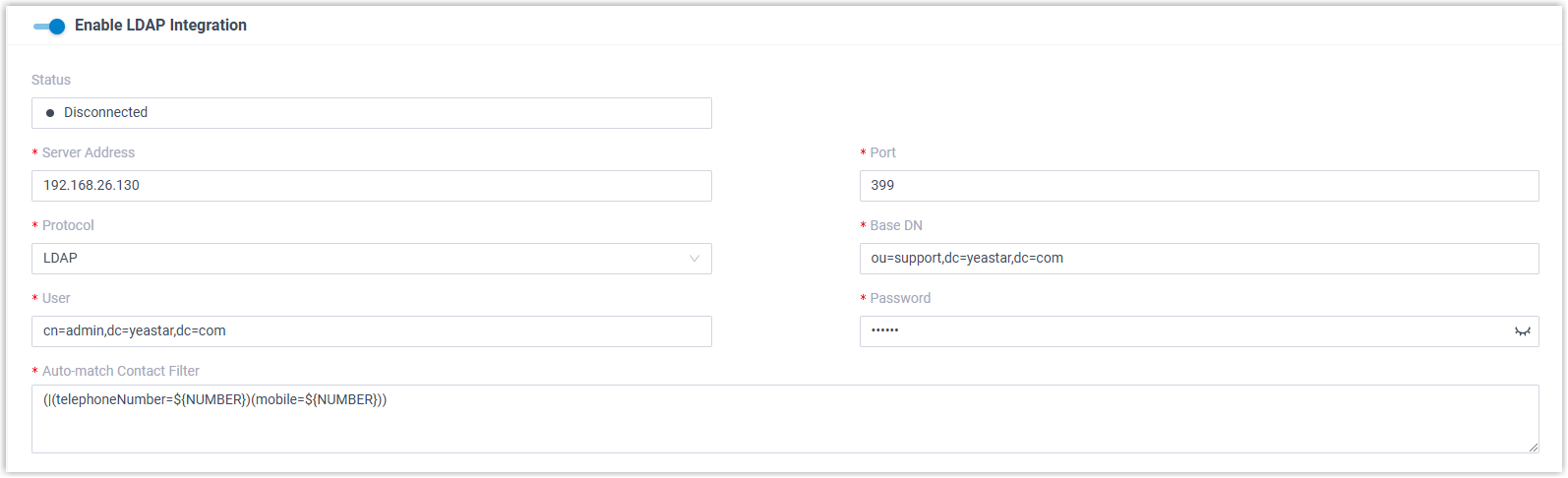
Item Description Server Address Enter the address of LDAP server.
Port Enter the port on which LDAP server is running. Protocol Select an LDAP protocol. - LDAP: Transmit data in plain text.
- LDAPS: Use SSL (Secure Sockets Layer) or TLS (Transport Layer Security) to encrypt and authenticate the data transmitted between the LDAP server and the LDAP client.
Base DN Specify the Distinguished Name (DN) as the base for contact searches in caller ID matching and contacts synchronization.
The Base DN must include the Domain Component (DC) attribute to define the root node of an LDAP tree, formatted as dc={domain_prefix},dc=domain_suffix. One or more Relative Distinguished Name (RDN) can be configured to narrow the scope of search.
- Example 1: dc=yeastar,dc=com
In this example, PBX will search contacts from yeastar.com (root entry of the LDAP tree).
- Example 2:
ou=support,dc=yeastar,dc=com
In this example, PBX will search contacts from support (the Organizational Unit) within yeastar.com (root entry of the LDAP tree).
User Enter the username to connect to the LDAP server. Note: This account must have permission to read the attribute types and object classes contained in the server schema.Password Enter the password associated with the username. Auto-match Contact Filter Enter a filter statement for contact caller ID matching.
This filter statement must contain the
${NUMBER}variable to represent the caller's number, and at least one number attribute for number lookup.Example: (|(telephoneNumber=${NUMBER})(mobile=${NUMBER}))
In this example, the PBX will search for entries in telephoneNumber or mobile attribute and compare them with
${NUMBER}(caller's number) when receiving an inbound call. If a match is found, the PBX retrieves the corresponding contact entry and displays the caller's name.
Step 2. Map contact fields between Yeastar P-Series Software Edition and LDAP server
- Scroll down to the Map section.
- Map the fields that are required for displaying caller's
name.

- For Contact ID, First
Name, Business Number, and
Mobile Number, enter the corresponding LDAP attribute name.Note: In this example, Business Number and Mobile Number are mapped because they are used as number filters. You MUST map the number field based on your situation.
When an inbound call matches a contact in your LDAP server, the contact's first name will be displayed.
- Optional: To display contact's last name as well, select the checkbox of Last Name, then enter the corresponding LDAP attribute name.
- For Contact ID, First
Name, Business Number, and
Mobile Number, enter the corresponding LDAP attribute name.
- If you want to synchronize LDAP contacts to PBX, enable and map the desired
fields.
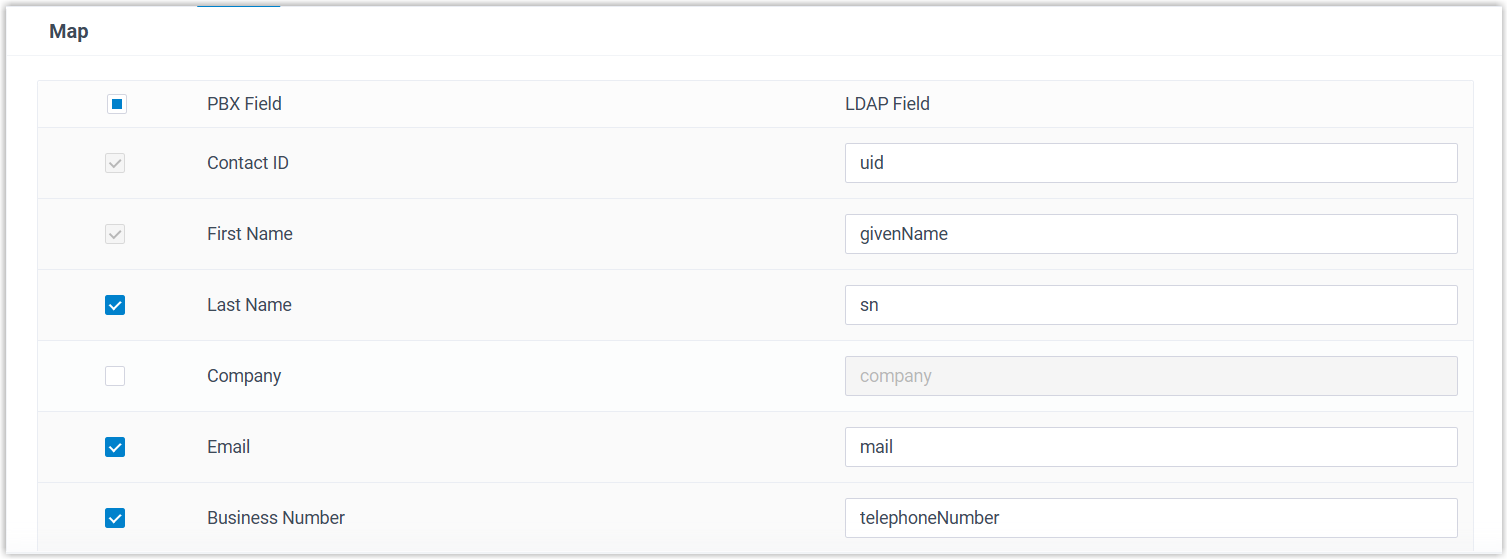
- Click Save.
Result
- Yeastar P-Series Software Edition is connected to your LDAP server.
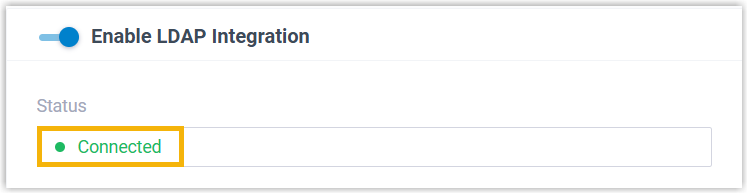
- When an inbound call matches a contact in your LDAP server, the caller's name will be displayed.
What to do next
If you want to allow extension users to conveniently call LDAP contacts from Linkus UC Clients, you need to set up contact synchronization from LDAP server.
For more information, see Set up Contact Synchronization from LDAP Server.