Add and Manage Company Phonebooks
This topic describes how to add, edit, and delete company phonebooks.
Background information
Yeastar Phonebooks feature allows you to create phonebooks to group company contacts in an organized way and implement robust control over users' access to each phonebook.
- PBX-native company phonebook: The phonebooks that store company
contacts added from PBX web portal and Linkus UC Clients.
You can manually create phonebooks to group company contacts.
- Third-party company phonebook: The phonebooks that store company
contacts synchronized from the third-party system integration.
If you schedule the synchronization of contacts from the integrated system, all the synced contacts will be grouped into a phonebook with a unique identifier, and the phonebook can't be modified or deleted unless you disconnect the integration.
Add a company phonebook
- Log in to PBX web portal.
- Go to , click Add.
- In the Phonebook Name field, enter a name to help you identify it.
- In the Members section, select desired company
contacts.
- Define a All Contacts phonebook
- In the drop-down list of Select Contacts, select All Company Contacts.
- Group specific contacts into a phonebook
-
- In the drop-down list of Select Contacts, select Specific Company Contacts.
- Click Add to select the desired company contacts.
- Click Confirm.
- Click Save.
Edit a company phonebook
- Log in to PBX web portal.
- Go to , click
 beside the desired phonebook.
beside the desired phonebook. - Edit phonebook name, add or delete company contacts from the phonebook according to your needs.
- Click Save.
Changes of the phonebook are synchronized to users' Linkus clients.
Delete company phonebooks
- Log in to PBX web portal, go to .
- To delete a phonebook, select the desired phonebook, click
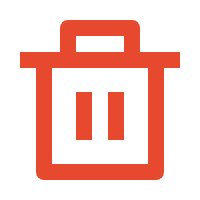 and
OK.
and
OK. - To delete phonebooks in bulk, select the checkboxes of the desired
phonebooks, click Delete and
OK.The phonebooks are removed from PBX server and users' Linkus clients.Note: Company contacts in the phonebook are still kept in the system.