View or Change Permissions for Group Members
This topic describes how to view or change permissions for group members.
View or change permissions for managers and users
If members are assigned Manager or User in a group, all the members with the same user type have the same permissions. You can view the permissions of managers and users within a specific group, and change permissions according to your needs.
- Procedure
-
- Log in to PBX web portal, go to , edit the desired extension group.
- Click Group Permissions tab.
You can view the permissions that are granted to Manager and User in the group.
- To change permissions, do as follows:
- Select or unselect the checkboxes of corresponding
permissions for Manager and
User.
-
Allow Using Operator Panel: Allow members to perform the specified operations to control calls on Operator Panel.
-
Allow Call Operations in the Extension page: Allow members to perform the specified operations to control calls from the Extension page of Linkus Desktop Client or Linkus Web Client.Note: To achieve this, you need to upgrade PBX to version 83.16.0.25 or later and extension users need to upgrade Linkus Desktop Client to version 1.6.0 or later.
-
- Click Save and Apply.
- Select or unselect the checkboxes of corresponding
permissions for Manager and
User.
- Result
-
The permissions of all the managers and users in the group are updated in a batch.
- What to do next
- If you want to change members' user types to Manager or User in the group, see Assign a default user type to a group member.
View or change permissions for a member with custom user type
For members with Custom user type assigned, permissions may vary from one member to another. You can view or change permissions for a specific member according to your needs.
- Procedure
-
- Log in to PBX web portal, go to , edit the desired extension group.
- In the Members section, click
 beside the desired member whose user type is
Custom.
beside the desired member whose user type is
Custom.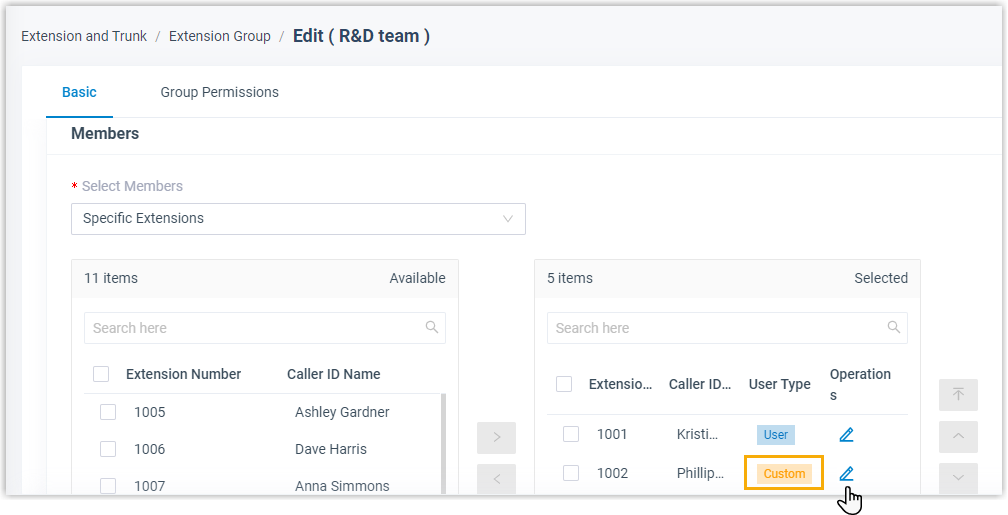
- In the pop-up window, select or unselect the checkboxes of the desired permissions for the user.
- Click Confirm.
- Click Save and Apply.
- Result
- The member's permissions are updated.