View or Change a Member's User Type in Multiple Groups
If an extension user plays different roles in different extension groups, you can quickly view or change multiple user types of the extension user without having to go to each group to view or assign the user types. This topic describes how to view or change a member's user type in multiple groups.
View a member's user type in multiple groups
- Log in to PBX web portal, go to , click
 beside desired extension.
beside desired extension. - In the User tab, scroll down to the
Permission Configuration section, you can see all
the groups to which the extension user belongs. Check the user's user type
in each group in User Type column.
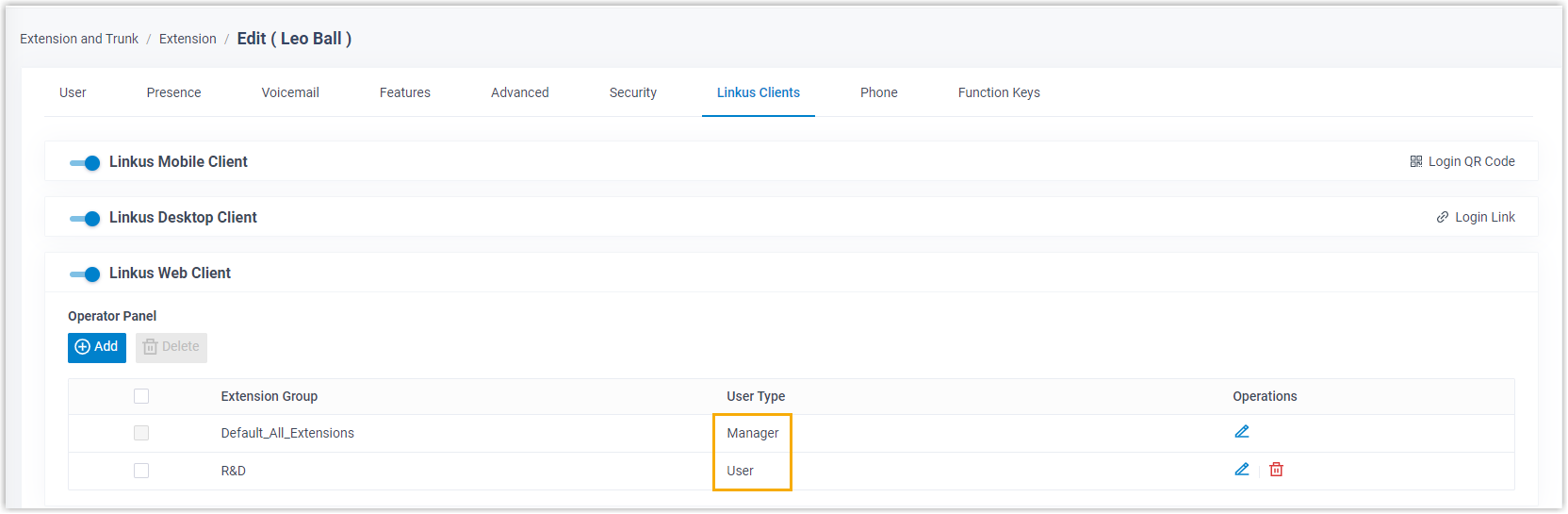
Change a member's user type in multiple groups
The permissions of Manager and User vary from one group to another. Make sure you change permissions for the right group.
- Procedure
-
- Log in to PBX web portal, go to , click
 beside desired extension.
beside desired extension. - In the User tab, scroll down to the
Permission Configuration section, change
the extension user's user type in a group.
- Click
 beside the desired
extension group.
beside the desired
extension group. - In the User Type drop-down list,
select a user type.
- If you select Manager or User, the user has all the permissions that are granted to the user type.
- If you select Custom, select the checkboxes of the desired permissions.
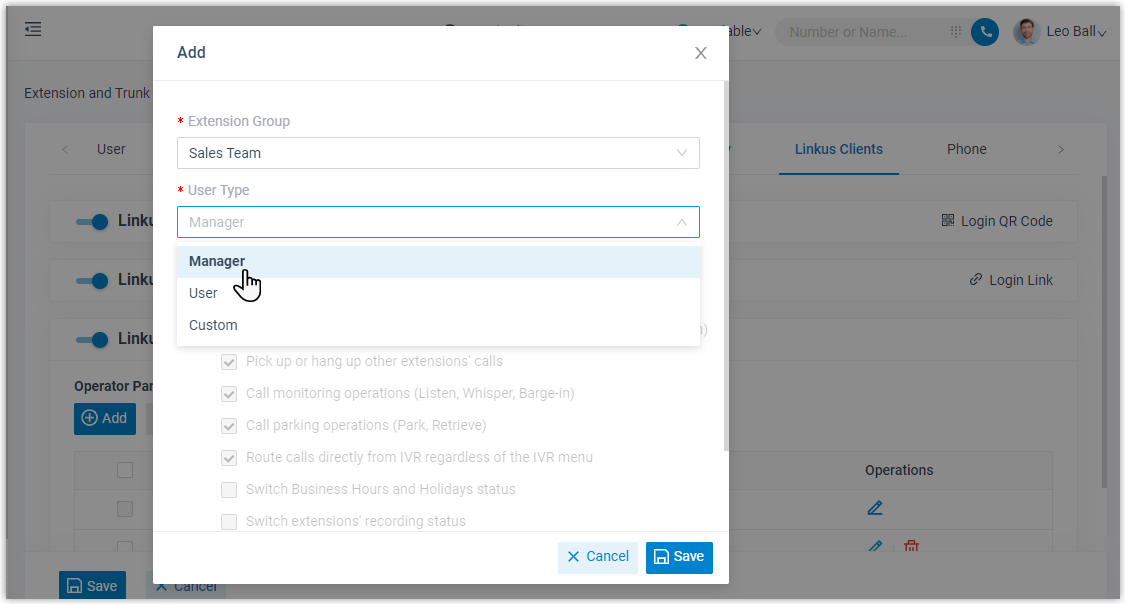
- Click Confirm.
- Click
- Repeat Step4 to assign user types for the extension in more groups.
- Click Save.
- Log in to PBX web portal, go to , click
- Result
-
The user's user types and permissions in different groups are updated accordingly.