Modify a Provisioned Phone Settings
Centralized provisioning enables you to configure phones with the same settings, you can also customize settings for a specific phone after provisioning. This topic describes how to modify general settings for an IP phone and a DECT phone.
Modify settings of a provisioned IP phone
- Log in to PBX web portal, go to , edit the desired extension.
- Modify the phone that is associated with the extension.
- Click the Phone tab.
- Modify phone settings in the Preference and Codecs sections.
- Click Save.
Note: If you want to change other settings, click the phone IP address displayed on the provisioning list to access the phone web interface, and change the configurations as your need. - Reprovision the phone to take effect.
- Go to .
- Click
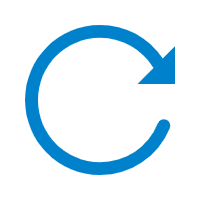 beside the phone assigned to the
extension user.
beside the phone assigned to the
extension user.
The phone automatically applies the changes.
Modify settings of a provisioned DECT phone
- Log in to PBX web portal, go to , edit a desired DECT phone.
- Modify phone settings in the Preference and Codecs sections, and click Save.
- On the phone provisioning list, click
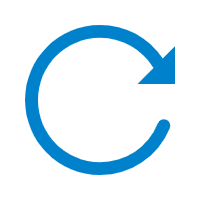 beside the desired DECT phone to
reprovision the phone.
beside the desired DECT phone to
reprovision the phone.The phone automatically applies the changes.