Route Inbound Calls based on Employee Hours
This topic provides a configuration example on how to configure inbound route to control inbound calls for individual employees who have their own work schedules, based on the system's default time zone.
Scenarios
Duty doctors in a hospital are responsible for supporting emergency patient needs or arranging appointments for patients over phone calls.
- Each duty doctor has a different time schedule and will provide services based on the time schedule.
- During the time periods that no doctors are on duty or when it comes to a holiday, the incoming calls from patients will be routed to an IVR.
The following shows time schedule for the duty doctors.
| Doctor Name | Time Schedule |
|---|---|
| Dr. Tommy Tse | Monday 07:00 -12:00 Friday 12:00 - 18:00 |
| Dr. Eric Chan | Monday 00:00 - 07:00 Thursday 07:00 - 12:00 |
Prerequisites
- The trunk for inbound calling has been set up and is ready for use.
- The desired destination of the inbound route should be configured on the
system.
In this scenario, an IVR should be configured to ensure that patients can reach their desired services.
For more information about IVR, see Set up an IVR.
-
If you want to set up multiple inbound routes for different time schedules, each inbound route should be associated with a different trunk or a trunk with different DID numbers. In this way, the inbound calls can be always directed to your desired destination.
How to configure inbound route based on DID numbers, see Route Inbound Calls based on DID Numbers.
Procedure
- Log in to PBX web portal, go to , click Add.
- In the Name field, enter a name to help you identify it.
- In the Trunk section, select the desired trunks from
Available box to Selected
box.
In this scenario, select the trunk sip_routein_EH.
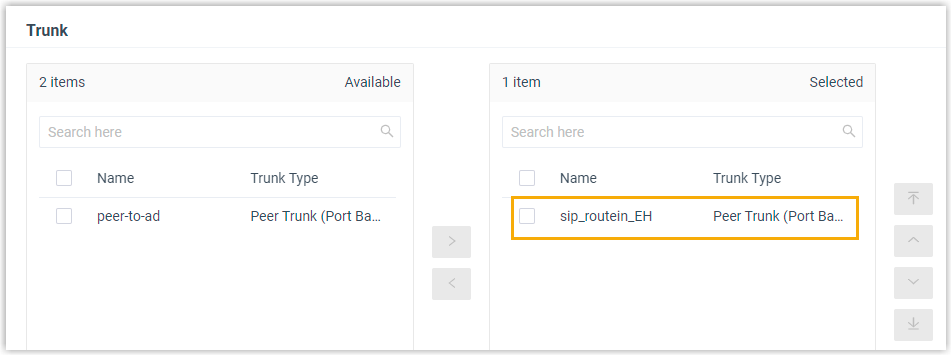
- In the Default Destination section, complete the
following operations:
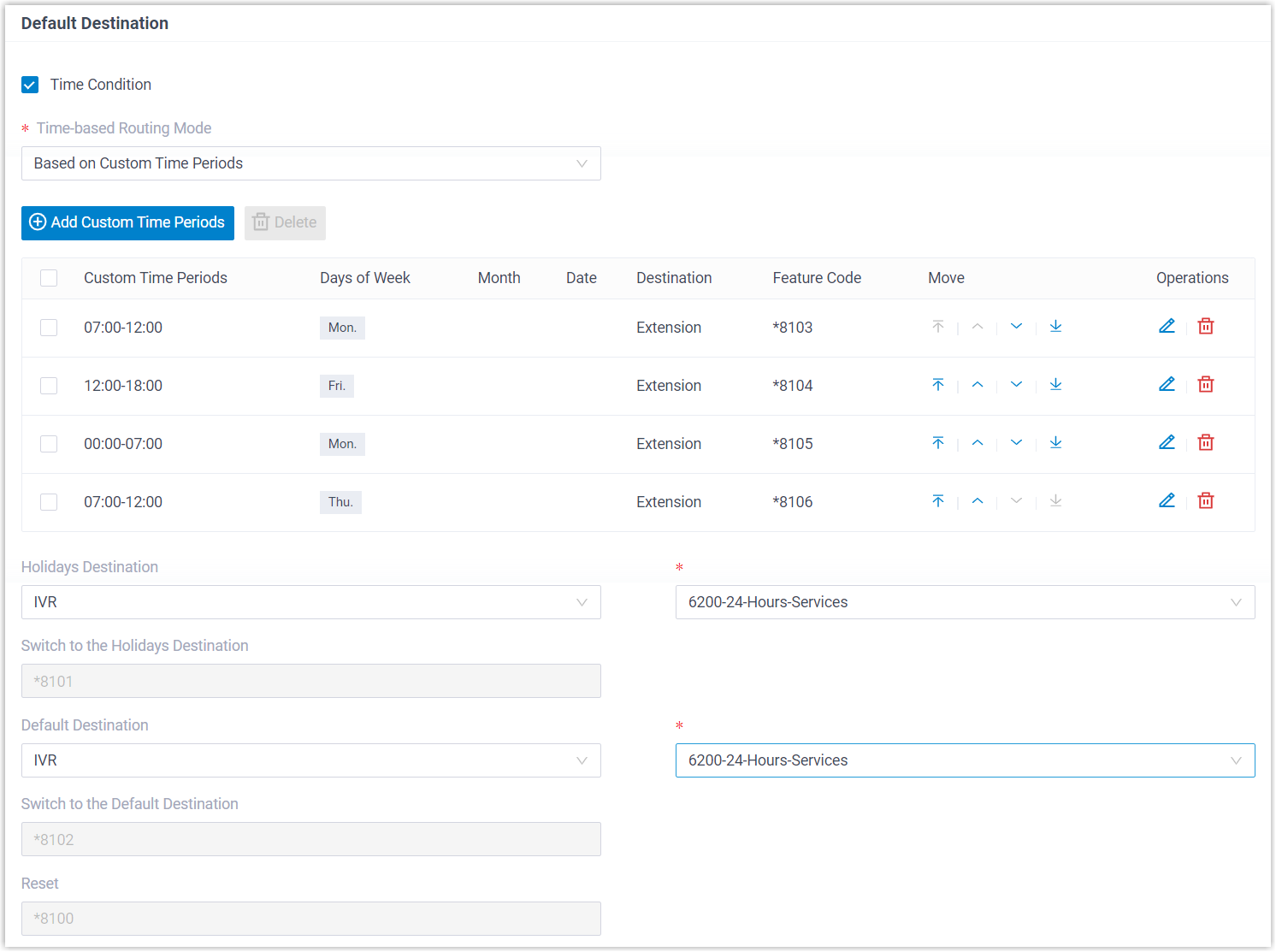
- Select the checkbox of Time Condition.
- In the drop-down list of Time-based Routing Mode, select Based on Custom Time Periods.
- Add time schedule for the duty doctors based on the system's
default time zone.
- Click Add Custom Time Periods.
- In the pop-up window, click Add to add time periods, set relevant destinations, and select days of week.
- Click Confirm.
- Repeat step i - iii to add another time schedule.
In this scenario, add four time schedules as below.
Start Time End Time Days of Week Destination 07:00 12:00 Monday Tommy's extension 12:00 18:00 Friday Tommy's extension 00:00 07:00 Monday Eric's extension 07:00
12:00 Thursday Eric's extension - Configure the Holidays Destination.
In this scenario, select IVR, and select an IVR to guide patients.
- Configure the Default Destination.
In this scenario, select IVR, and select an IVR to guide patients.
- Click Save and Apply.
Result
- When external users make calls to the selected trunk sip_routein_EH, the
calls will be routed to different destinations based on time:
- During the custom time periods, inbound calls go to the specified destination.
- During the rest of time that is not defined, inbound calls go to the Default Destination.
- When it comes to holiday, inbound calls go to the Holidays Destination.
- Feature codes are generated as follows.Tip: The authorized users can dial a specific feature code to override time condition and route inbound calls to corresponding destinations. For more information, see Override Time Condition for Inbound Calls.
- One feature code for each time period.
- A Switch to the Holidays Destination feature code that allows for switching destination of inbound calls to Holidays.
- A Reset feature code that allows for removing any overrides currently set.
- A Switch to the Default Destination feature code that allows for switching destination of inbound calls to the default destination.