Pick up a Call for a Group Member
This topic describes how to set up a Feature key on an IP phone to pick up a call for an extension group member.
Background information
For the users who want to pick up a call for an extension group member, you can set a Feature key for each user by auto provisioning. Users can also set function keys on their own IP phones. For more information, contact the phone manufacturer.
Note: The default feature code for picking up a group member's call is
*4. You can change, enable, or disable the code on
PBX web portal: .
Set up a Feature key
The following takes Yealink phone as an example to set a Speed Dial key for group pickup.
- Assign function keys for extension users to monitor extension status.
- Log in to PBX web portal, go to , edit the desired extension.
- If you want to assign function keys for a specific extension
user, click
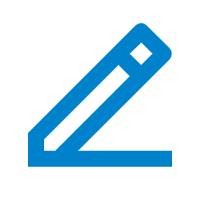 beside the desired
extension.
beside the desired
extension. - If you want o assign function keys for multiple extensions, select the checkboxes of the desired extensions, and click Edit.
- If you want to assign function keys for a specific extension
user, click
- Click the Function Keys tab.
- Configure function keys.Note: The number of programmable keys varies by phone models. If the number of function keys you assign to an extension exceeds the number of programmable keys, the redundant function keys cannot take effect.
- Type: Select Speed Dial.
- Value: Enter the code (*4).
- Label: Optional. Enter a value, which will be displayed on the phone screen.
- Click Save.
- Log in to PBX web portal, go to , edit the desired extension.
- If the extension hasn't been associated with a phone, see Auto Provision IP Phones to bind a phone with the extension.
- If the extension has been associated with a phone, reprovision the phone to take
effect.
- Go to .
- Click
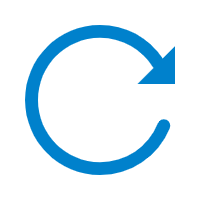 beside the phone assigned to this
extension.
beside the phone assigned to this
extension.
Result
- When extension group members receive a call, the user can press the Feature key directly to answer the call.
- When the call is picked up, the IP phones of other extension group members display a missed call.