Forward All Incoming Calls to Another Destination by BLF Key
You can set up call forwarding for provisioned IP phones through Yeastar P-Series PBX System. This topic describes how to set a BLF key on the IP phone via Auto Provisioning, so that users can quickly enable forwarding for all incoming calls by the BLF key.
Note: This feature is independent of the extension's call forwarding settings based on presence or feature code. Call
forwarding by BLF key is only available for IP phone and will forward all incoming calls
to the predefined destination.
Prerequisites
A phone is connected to Yeastar P-Series PBX System via Auto Provisioning, and has been assigned with an extension.For more information, see the following topics:
- Auto Provision IP Phones in Local Network (PnP Method)
- Auto Provision IP Phones in Local Network (DHCP Method)
- Auto Provision IP Phones Remotely (RPS FQDN Method)
- Auto Provision IP Phones Remotely (RPS Method)
- Auto Provision IP Phones Remotely (Provision Link - FQDN Method)
- Auto Provision IP Phones Remotely (Provision Link Method)
Procedure
Step 1. Set up a function key for call forwarding
- Log in to PBX web portal, go to , edit the extension that is assigned to the phone.
- Click the Function Keys tab.
- Configure a function key to set up call forwarding.

- Type: Select Call Forwarding.
- Value: Enter the number to which you want
to forward all calls.Note: If the number is an external number, make sure that the extension associated with the phone has permission to use the outbound route, or the call forwarding would fail.
- Label: Optional. Enter a value, which will be displayed on the phone screen.
- Click Save.
Step 2. Apply the configuration to IP phone
- On PBX web portal, go to , click
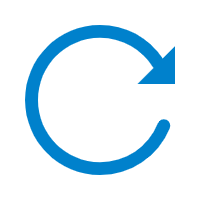 beside the associated IP phone.
beside the associated IP phone.
- In the pop-up window, click OK.
Result
- The BLF key shows the current status of the call forwarding:
- Green BLF LED: The call forwarding is enabled.
- BLF LED off: The call forwarding is disabled.
- User can quickly enable the call forwarding by pressing the BLF key, and all
incoming calls sent to the extension will be forwarded to the preset
destination.
In this example, all incoming calls sent to extension 2006 will be forwarded to an external number 61234567890.