Configure VLAN for a Provisioned Phone
Yeastar P-Series PBX System allows you to configure the VLAN settings for a provisioned phone, which helps to enhance the quality of VoIP calls. This topic describes how to configure the VLAN settings for a phone via Auto Provisioning.
Requirements
The PBX firmware version is 37.18.0.18 or later.
Prerequisites
The phone is connected to Yeastar P-Series PBX System via Auto Provisioning, and has been assigned an extension.For more information, see the following topics:
- Auto Provision IP Phones in Local Network (PnP Method)
- Auto Provision IP Phones in Local Network (DHCP Method)
- Auto Provision IP Phones Remotely (RPS FQDN Method)
- Auto Provision IP Phones Remotely (RPS Method)
- Auto Provision IP Phones Remotely (Provision Link - FQDN Method)
- Auto Provision IP Phones Remotely (Provision Link Method)
Procedure
Step 1. Configure VLAN settings for the IP phone on PBX
- Log in to PBX web portal, go to , then click
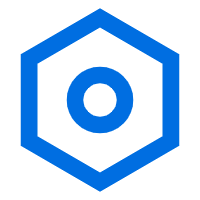 to edit the desired
phone.
to edit the desired
phone. - Scroll down to the VLAN section, then complete the
following settings as needed.
- To configure VLAN for WAN port of the phone, do as follows:

- Select the checkbox of WAN Port.
- In the VLAN ID field, enter a VLAN ID.
- In the Priority drop-down
list, select a priority value for the VLAN.
The priority value is between
0(lowest) to7(highest).
- To configure VLAN for PC port of the phone, do as follows:

- Select the checkbox of PC port.
- In the VLAN ID field, enter a VLAN ID.
- In the Priority drop-down
list, select a priority value for the VLAN.
The priority value is between
0(lowest) to7(highest).
- To acquire VLAN ID through DHCP option, do as follows:

- Select the checkbox of DHCP VLAN.
- In the Option field, enter the DHCP
option(s) from which the phone will obtain the VLAN ID.Note: Use a comma to separate multiple DHCP options.
- To configure VLAN for WAN port of the phone, do as follows:
- Click Save.
Step 2. Apply the configuration to IP phone
- Go to , click
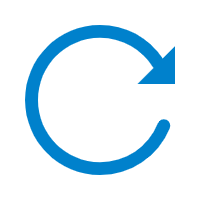 beside the desired phone.
beside the desired phone.The system prompts you whether to reprovision the phone.
- In the pop-up window, click OK.
Result
The phones automatically apply the changes. Check the VLAN settings on the phone to see if the changes are applied.