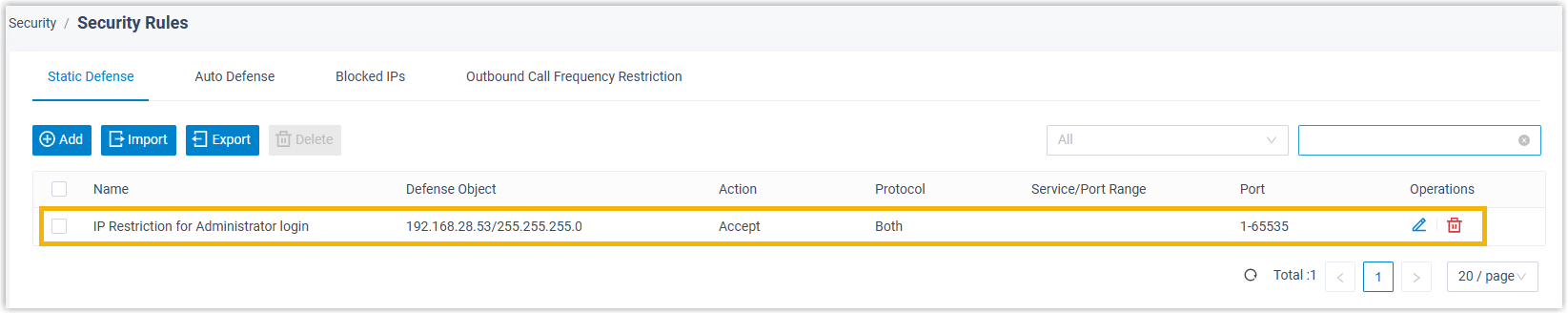Restrict Access to Administrator Portal by IP Addresses
As a super administrator, you can add IP restrictions to specify the IP addresses from which super administrator are allowed to access administrator portal.
Requirements
The firmware version of PBX server is 83.16.0.70 or later.Procedure
- Log in to PBX administrator portal, go to .
- Turn on the option Enable IP Restriction for Administrator
Login.
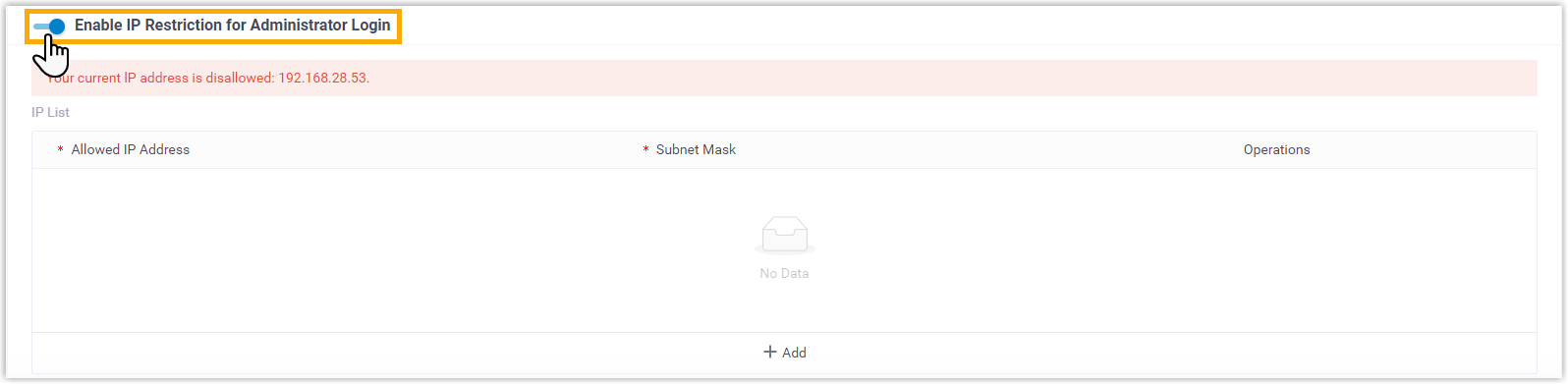
You are prompted that your current IP address is not allowed to log in to administrator portal.
- Add one or more IPs.

- Click Add.
- Enter the allowed IP address and the subnet mask.
Note: The maximum number of allowed IP rule is 10. - Click Save.
Result
- Only the allowed IP addresses can access PBX
administrator portal, and the settings will take effect next time users log in.
Users attempting to log in as super administrator from disallowed IP addresses
will receive different prompts depending on the address they visit:
- If a user logs in as super administrator using PBX IP
address/admin/login, he or she will be prompted that the
page is not found.
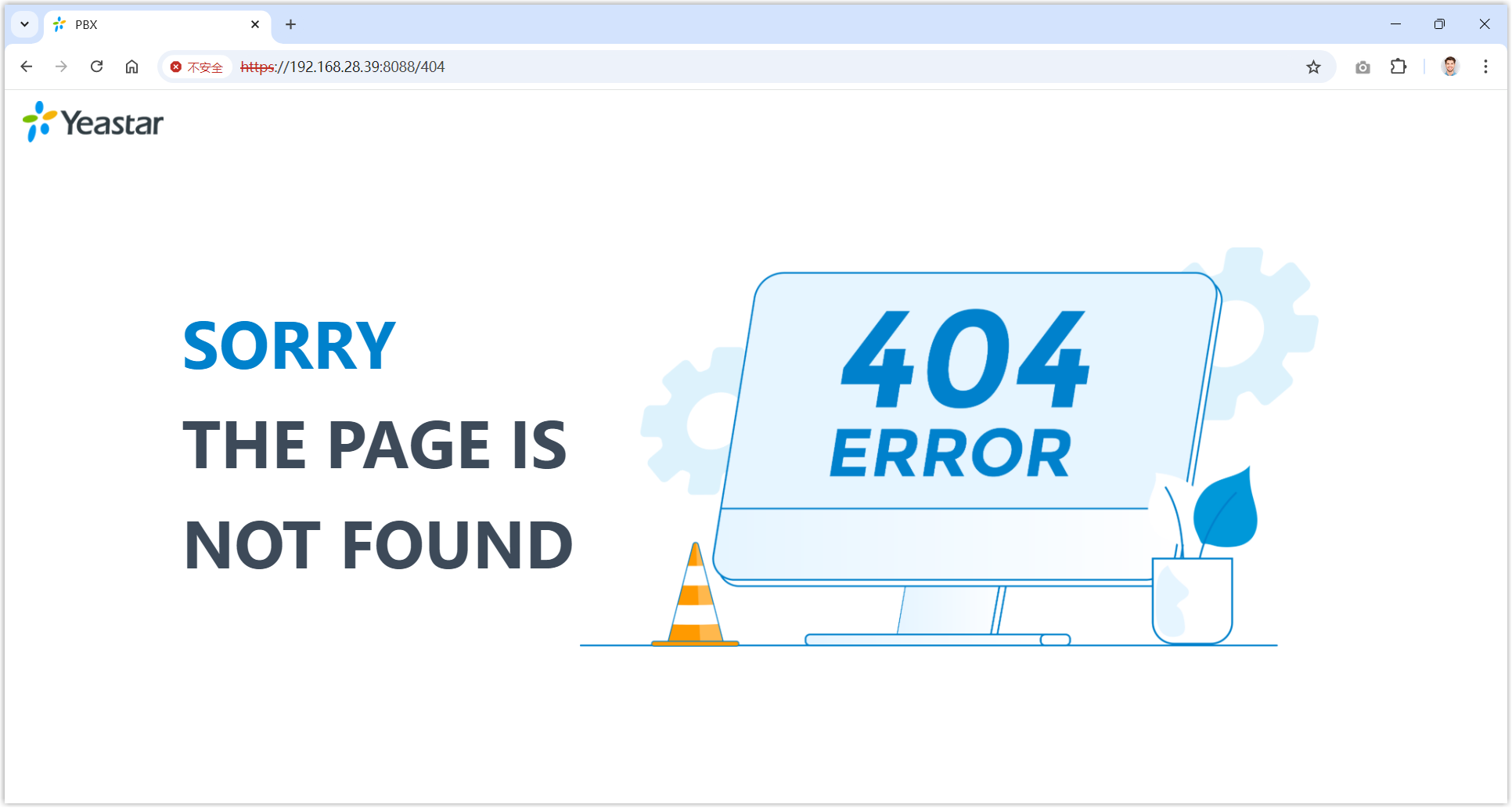
- If a user logs in as super administrator using PBX IP
address/login, he or she will be prompted that "Your
current IP address is restricted".
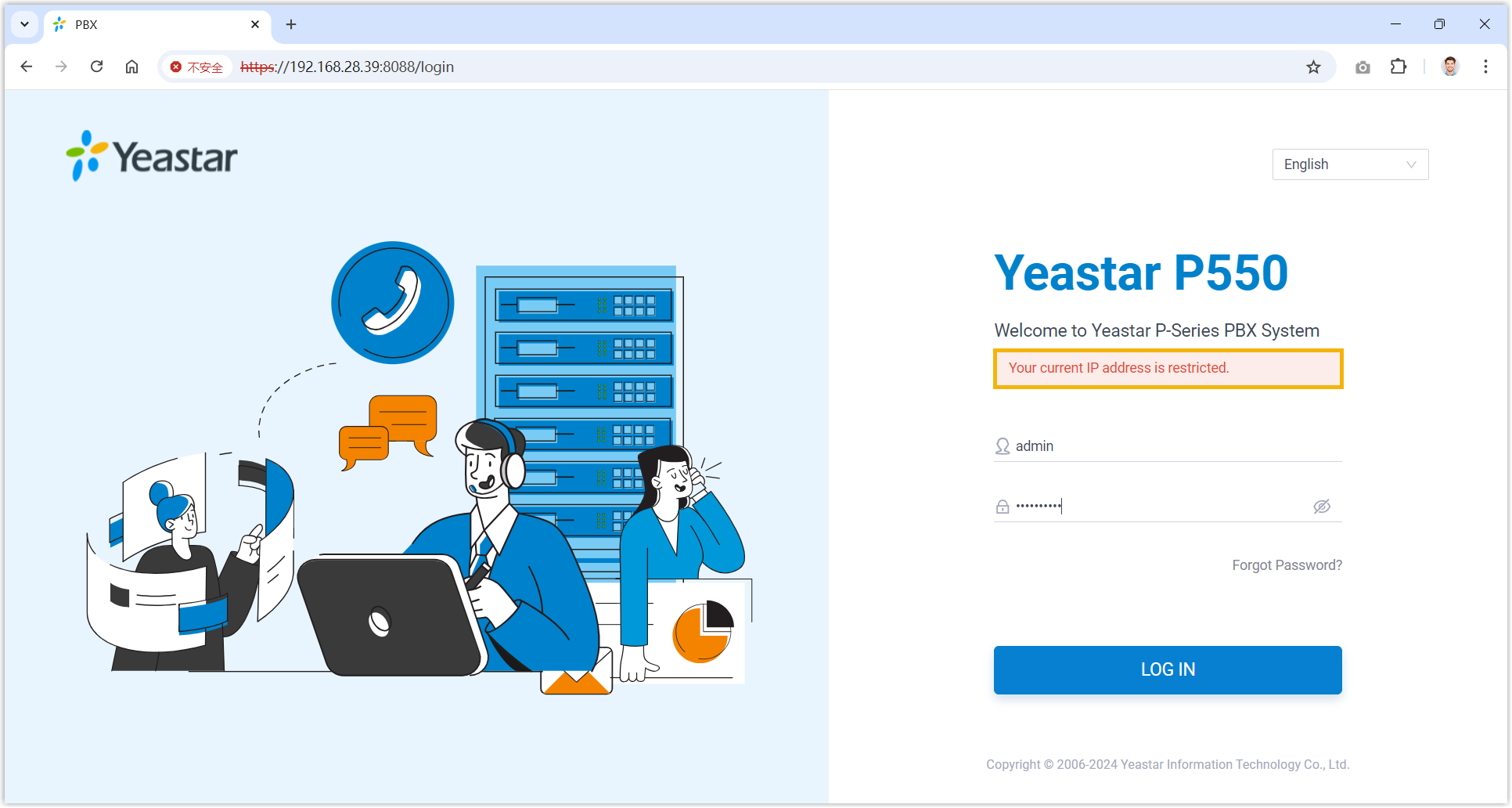
- If a user logs in as super administrator using PBX IP
address/admin/login, he or she will be prompted that the
page is not found.
- The IP address(es) are added to the system's static
defense rules. You can check it on .Note: Changes made to the static defense will not be synchronized to the allowed IP list here.