Manage Device Firmware Files
This topic describes how to manage device firmwares, including add, edit, and delete device firmware files.
Add a device firmware file
Note:
- You can upload up to 5 device firmware files to PBX server.
- Each firmware file must not exceed 800 MB.
- Log in to PBX web portal, go to , click Add.
- In the Device section, select a firmware vendor and device model.
- In the Firmware section, upload the firmware.
- Firmware Version: Enter a name (firmware version) to help you identify it.
- Upload Firmware File: Click Browse and select the corresponding firmware.
- Remark: Optional. Enter a short description about the firmware.
- Click Save.
Edit a device firmware file
- Log in to PBX web portal, go to .
- Click
 beside the desired firmware.
beside the desired firmware. - In the Firmware section, edit the firmware
information or update the firmware file.
- Firmware Version: Enter a name (firmware version) to help you identify it.
- Upload: Click Browse and select the corresponding firmware.
- Remark: Optional. Edit the note.
- Click Save.
Delete device firmware files
- Log in to PBX web portal, go to .
- Delete device firmware files.
- To delete a device firmware, click
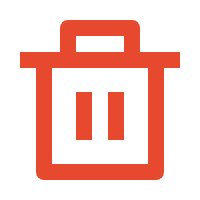 beside the desired
firmware.
beside the desired
firmware. - To delete device firmwares in bulk, select the checkboxes of the desired firmware, and click Delete.
- To delete a device firmware, click
- Click OK.