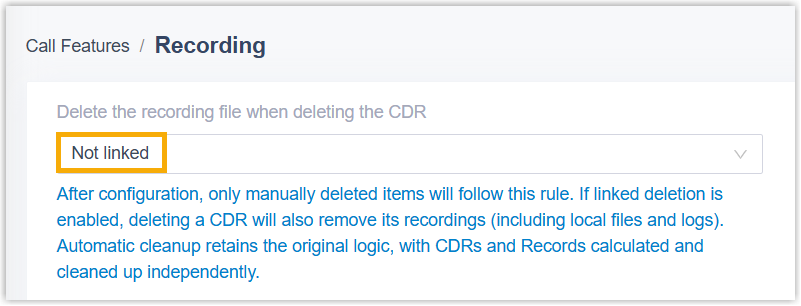View and Manage CDR
This topic describes how to view, download, and delete CDR.
View CDR
- Log in to PBX web portal, go to .
- Optional: Set the basic filter criteria.

Filter Description Time Set the start date and the end date. Note: To specify a time period of a day, click Select Time to set the start time and the end time.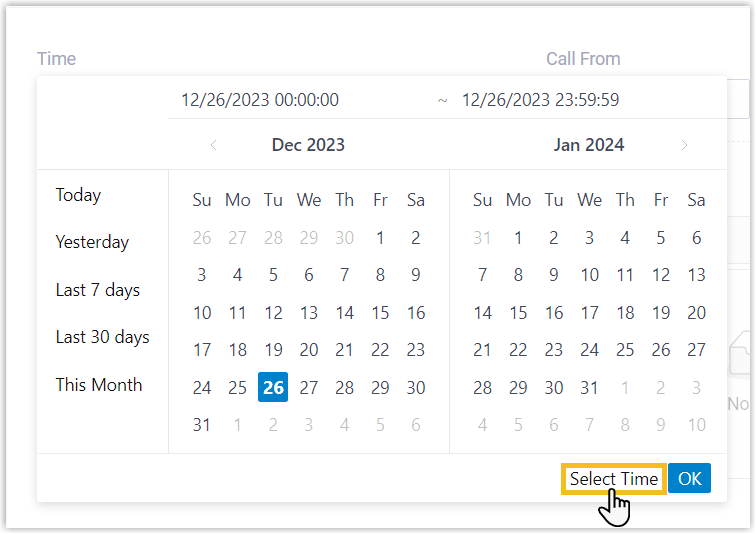
Call From Enter the caller's number or name, or click 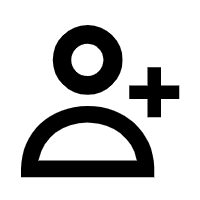 to select
extension(s), extension group(s),
organization(s).
to select
extension(s), extension group(s),
organization(s).Call To Enter the callee's number or name, or click 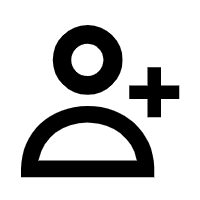 to select
extension(s), extension group(s),
organization(s).Tip: To swap the callee for the caller, click
to select
extension(s), extension group(s),
organization(s).Tip: To swap the callee for the caller, click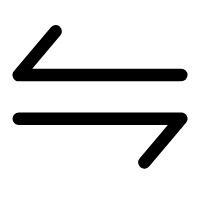 .
.Queue Select a queue. The system only queries the queue's calls.
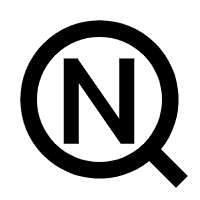
To search for the fuzzy equivalent for the caller and callee number, click 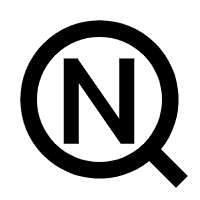 .
.
- Optional: Set the advanced filter criteria.
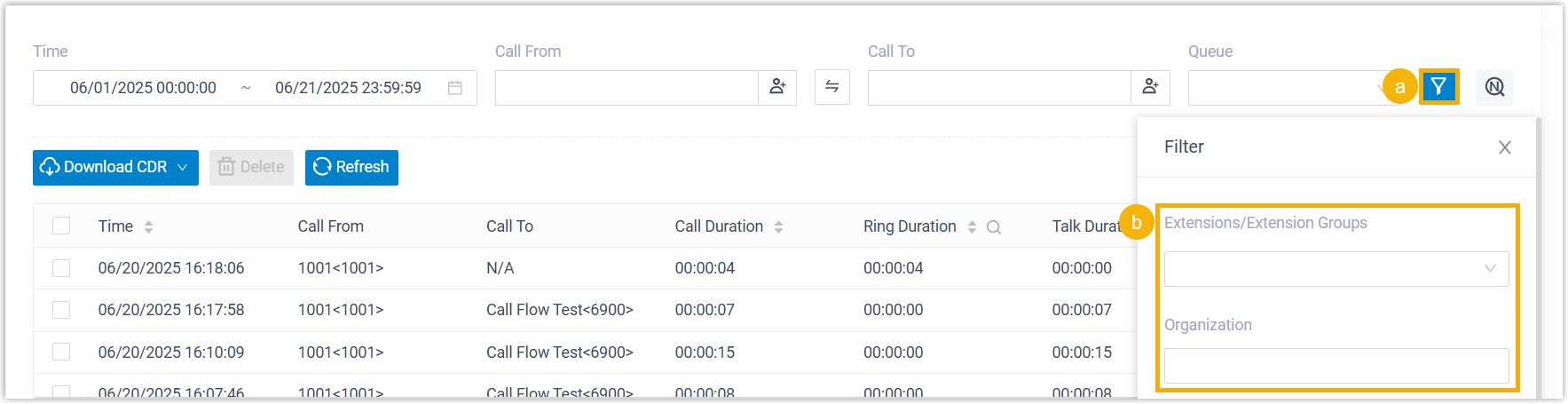
- Click
 .
. - On the Filter page, set the advanced criteria.
Option Description Extensions/Extension Groups Select extension(s) or extension group(s). The system only queries the extensions' calls.
Organization Select department(s). The system only queries the department members' calls.
Remark Enter the remark added for the call. Trunk Select a trunk. The system only queries calls that are sent or received via the trunk.
DID Select DID number(s). The system only queries the calls that match this DID number.
- Click
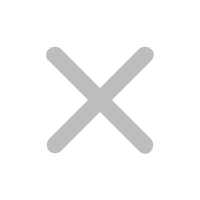 to close the
window.
to close the
window.
- Click
- Optional: Click
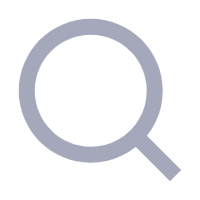 in the column header to filter the
desired field.
in the column header to filter the
desired field.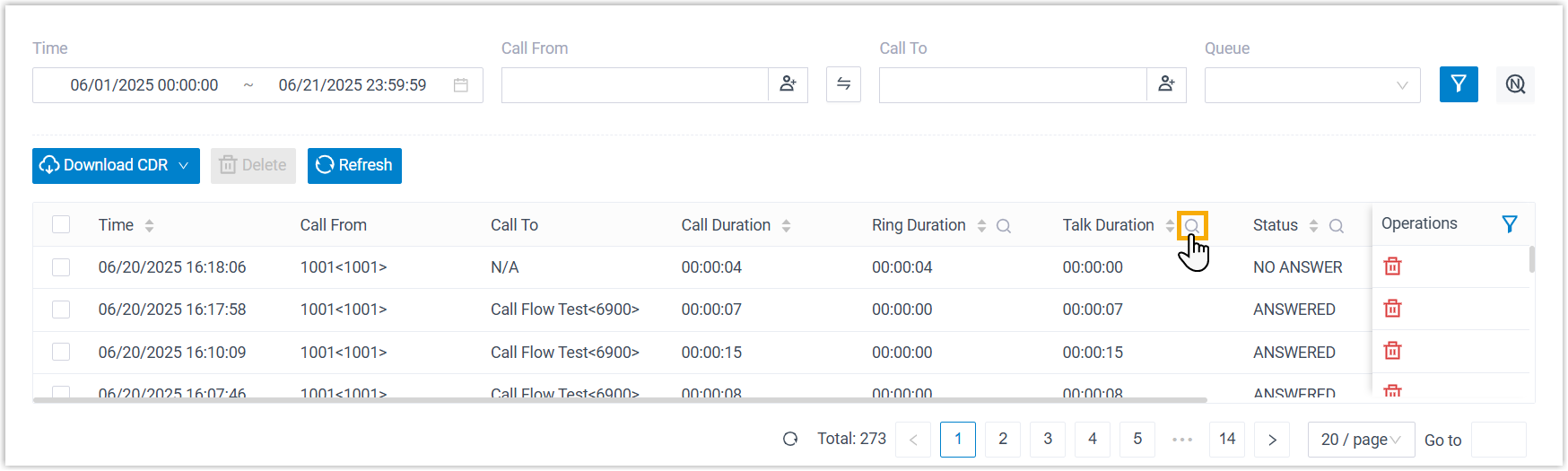 The filtered call logs are displayed on the page.Note: You can click
The filtered call logs are displayed on the page.Note: You can click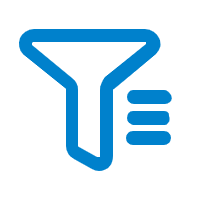 to choose the columns to display.
to choose the columns to display.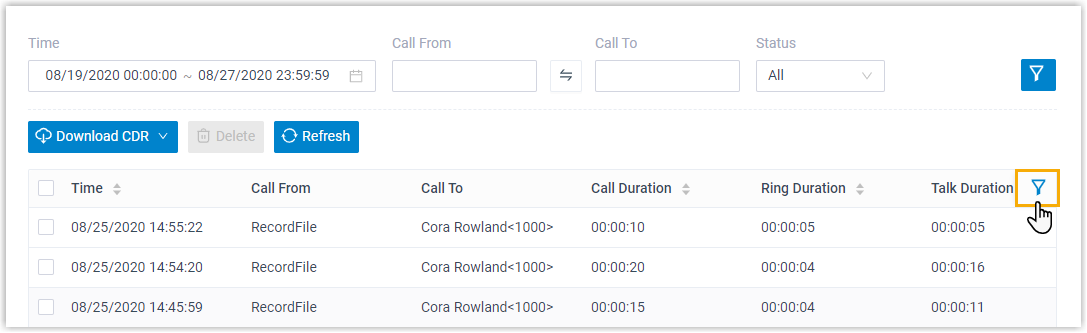
Download CDR
- Log in to PBX web portal, go to .
- To download all the call logs, select Download All
CDR from the drop-down list of Download
CDR.
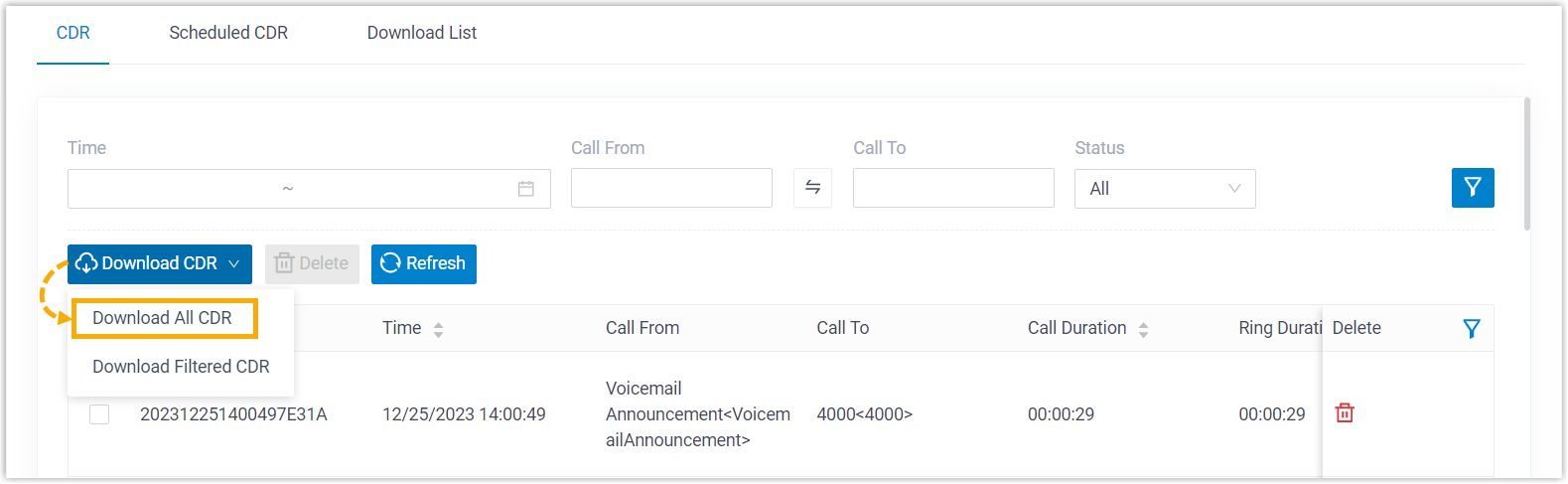
- To download the filtered call logs, set the filter
criteria and select Download Filtered CDR
from the drop-down list of Download CDR.
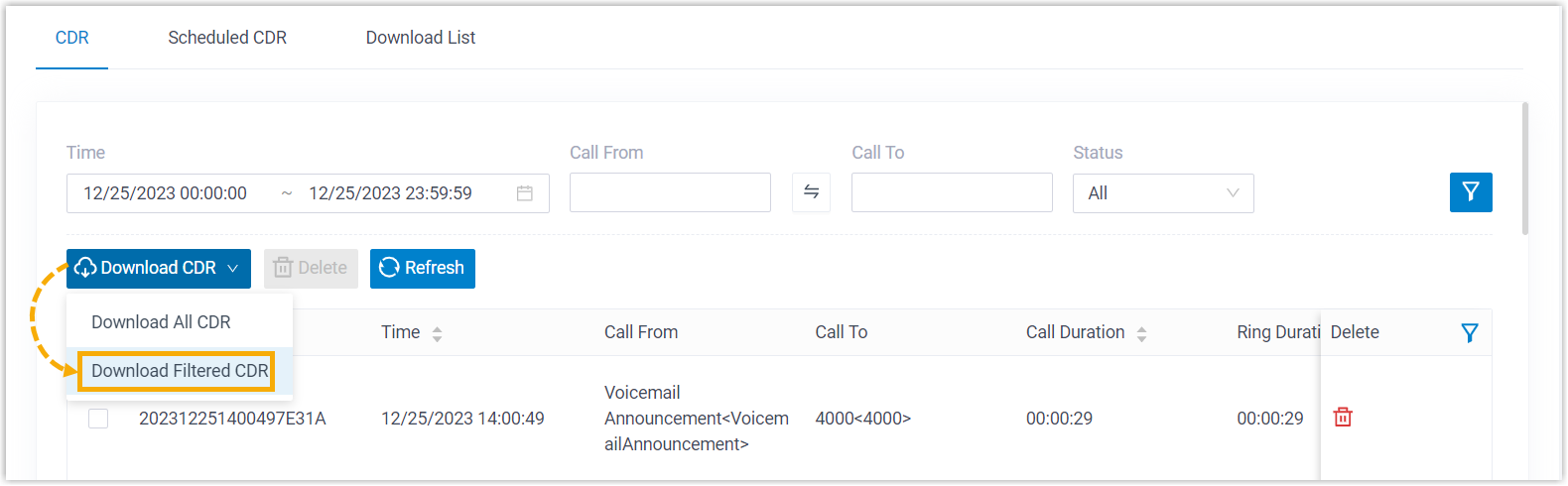
CDR are exported to a CSV file.
Delete CDR
- Log in to PBX web portal, go to .
- Optional: Filter call logs.
- Select the checkboxes of the desired call logs, click
Delete and confirm the operation.Note: By default, the associated recording files will also be deleted. To delete only the CDR, you can change the setting Delete the recording file when deleting the CDR to Not linked (Path: ).