Forward System Logs to a Third-party Syslog Server
By default, PBX system automatically and periodically deletes the oldest system logs. To ensure comprehensive logging for routine troubleshooting and incident handling, you can configure the PBX to forward system logs to a third-party syslog server (either local or remote) via Syslog protocol over UDP, TCP, or TLS, thus guarantee centralized logging and long-term storage.
Requirements
Yeastar P-Series Software Edition is 83.17.0.60 or later.Prerequisites
- IP address or hostname
- Supported transport protocol and the corresponding port
Procedure
- Log in to PBX web portal, go to .
- In the top menu, click Remote Syslog
Settings.
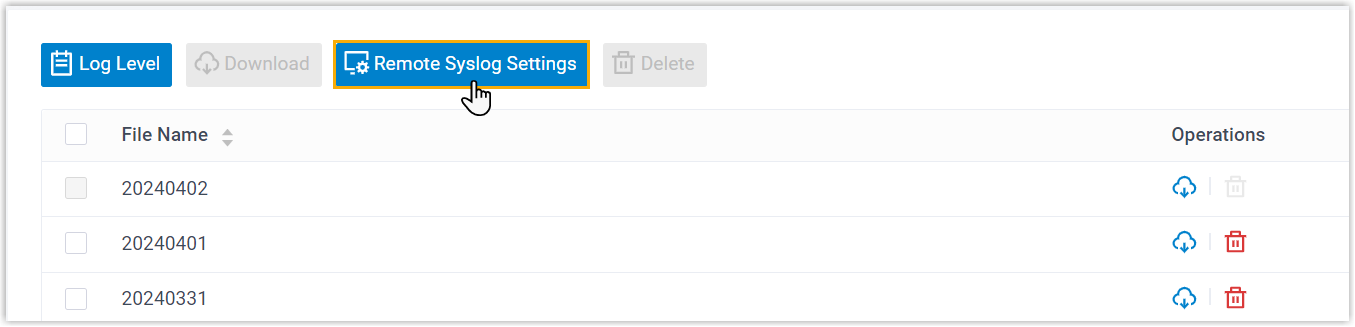
- Turn on the switch of Remote Syslog, and complete the
following settings.
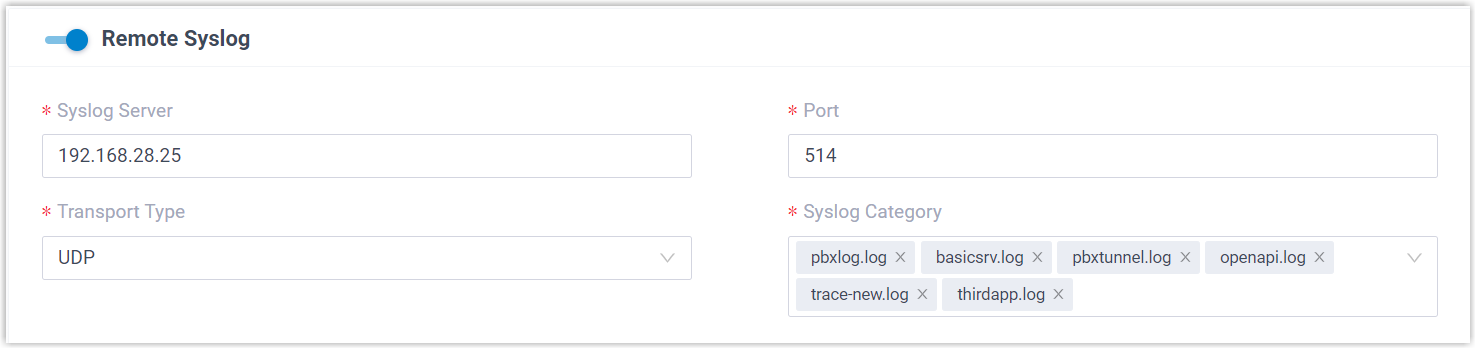
- Syslog Server: Enter the IP address or hostname of the syslog server.
- Port: Enter the port number to connect to the syslog server.
- Transport Type: In the drop-down list,
select the transport type that the syslog server supports. Note: To forward system logs over TLS, you must enable TLS encryption, and upload the required certificate and key on the syslog server.
- Syslog Category: In the drop-down list,
select the log categories to forwarded to the syslog
server.Note: The information contained in the system logs depends on the log level settings (Path: ).
The following table lists the supported system log categories and the information they include.
Category Description pbxlog.log Logs that provide detailed information about extension registration and PBX calls (call establishment, dialling rule matching, and call duration, etc.). These logs can be used to analyze call quality and investigate call issues.
basicsrv.log Logical logs of using PBX features, such as Operator Panel, Queue Panel, Hot Standby, and other non-call related features. These logs can be used to track system operating behavior, detect abnormal situations, and conduct performance analysis.
pbxtunnel.log Logs about the Yeastar PBX FQDN tunnel, including connection establishment and heartbeat detection. These logs can be used to monitor tunnel connection status, and troubleshoot connection issues.
openapi.log Logs about API calls in the system, including interface requests, parameter transmission, and response results. These logs can be used to track API calls, troubleshoot interface issues, and analyze interface performance.
trace-new.log Logs of system process status, including startup, shutdown, and abnormal exit of guardian processes, as well as inter-process communication and collaboration. These logs can be used for debugging and tracing purposes.
thridapp.log Logs of third-party integrations, including the process and results of the integration with third-party systems or services. For example, CRM-related logs record the data interaction between the CRM system and PBX system. These logs can be used to monitor data synchronization and exchange, troubleshoot integration issues, etc.
apigateway.log Logs of API Gateway that records the internal process of API Gateway, which involves rate limiting and circuit breaking when the PBX system receives large amounts of API requests. These logs can be used to monitor traffic management and actions of circuit breaking.
system-information.log Logs of the operating system on which the PBX is running.
- Click Save.
Result
PBX system starts to forward the selected system logs to the syslog server in real time.