Restrict Specific Countries or Regions from Accessing Yeastar P-Series Cloud Edition
By default, all the countries and regions are allowed to access Yeastar P-Series Cloud Edition. Sometimes hackers may remotely access your phone system to make international and long-distance calls, monitor conversations, or do other operations that may cause security threats to your phone system. In this case, you can restrict specific countries or regions from accessing your phone system.
Procedure
- Log in to PBX web portal, go to .
- Turn on the option Enable Allowed Country/Region IP Access
Protection.
The system tries to identify whether the connection from your current IP address is accepted in the Allow IPs of your PBX.
- If current IP address is not accepted in the Allow IPs of your PBX, the system would try to
identify the country/region from which your current IP address is
originated. You need to allow connections from your current country/region.
Otherwise, you can NOT enable and use the IP access protection feature.
- If the system successfully detects your country/region, a warning
icon
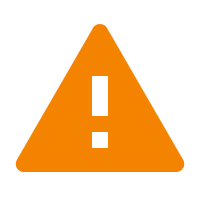 and a pop-up window will be displayed,
prompting you to allow access for your current
country/region.
and a pop-up window will be displayed,
prompting you to allow access for your current
country/region.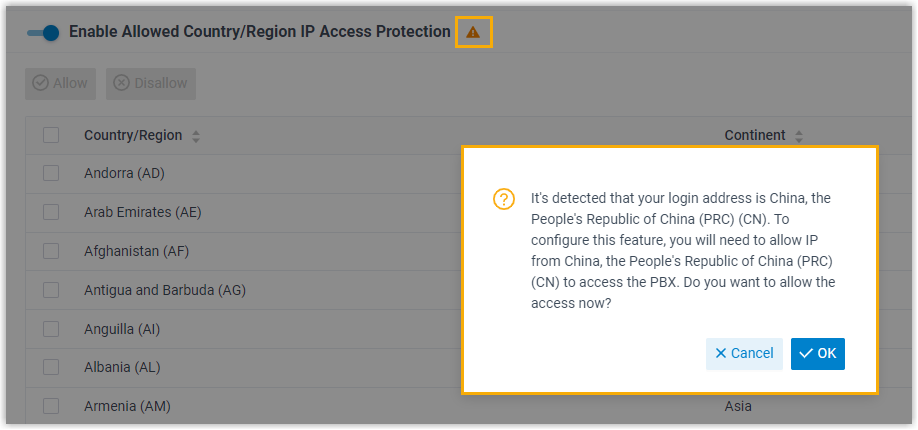
You should click OK to allow IPs from your current country/region to access the PBX. In doing so, the warning icon
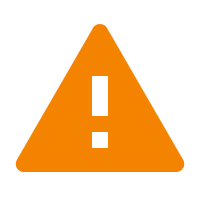 is disappeared, and operation
status of your country/region is changed to
is disappeared, and operation
status of your country/region is changed to  .
.
- If the system fails to detect your country/region, a warning icon
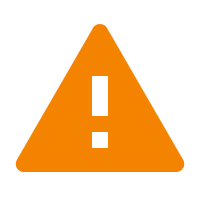 and a pop-up window will be displayed,
prompting you to allow access for your current IP address.
and a pop-up window will be displayed,
prompting you to allow access for your current IP address.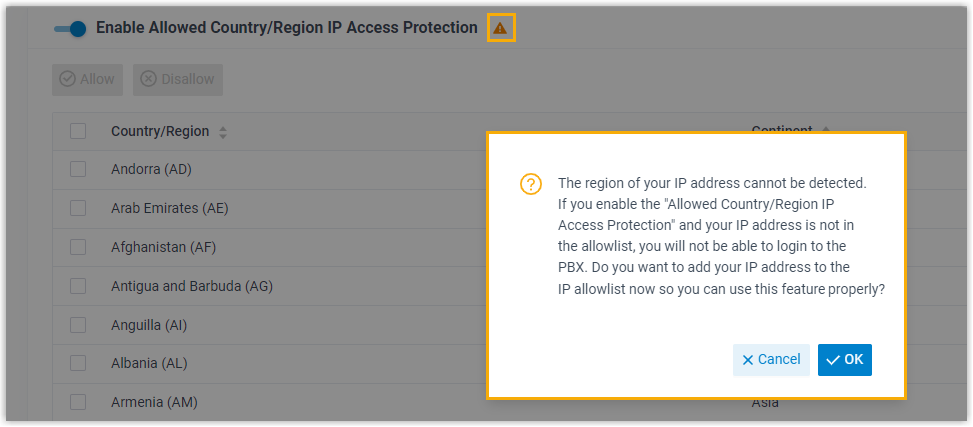 You should click OK to add your IP address to the Allow IPs. In doing so, the warning icon
You should click OK to add your IP address to the Allow IPs. In doing so, the warning icon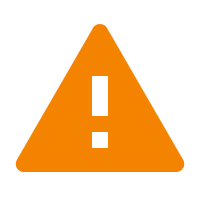 is disappeared, and
connections from your IP address are accepted.Tip: You can check the added IP address on .
is disappeared, and
connections from your IP address are accepted.Tip: You can check the added IP address on .
- If the system successfully detects your country/region, a warning
icon
- To allow desired countries/regions to access the PBX, do as follows:
- To allow a country/region to access the PBX, do as
follows:

- In the search box, enter a desired country or region.
- In the Operations column, set
the status to
 .
.
- To allow multiple countries/regions to access the PBX, do as
follows:

- Select the checkboxes of desired countries or regions.
- Click Allow.
The status will be changed to
 .
.
- To allow a country/region to access the PBX, do as
follows:
- Click Apply.
Result
Only the devices with IP addresses originating from the allowed countries or regions can access the PBX.