Restrict Access to Administrator Portal by IP Addresses
As a super administrator, you can add IP restrictions to specify the IP addresses from which super administrator are allowed to access administrator portal.
Requirements
The firmware version of PBX server is 84.16.0.70 or later.Procedure
- Log in to PBX administrator portal, go to .
- Turn on the option Enable IP Restriction for Administrator
Login.
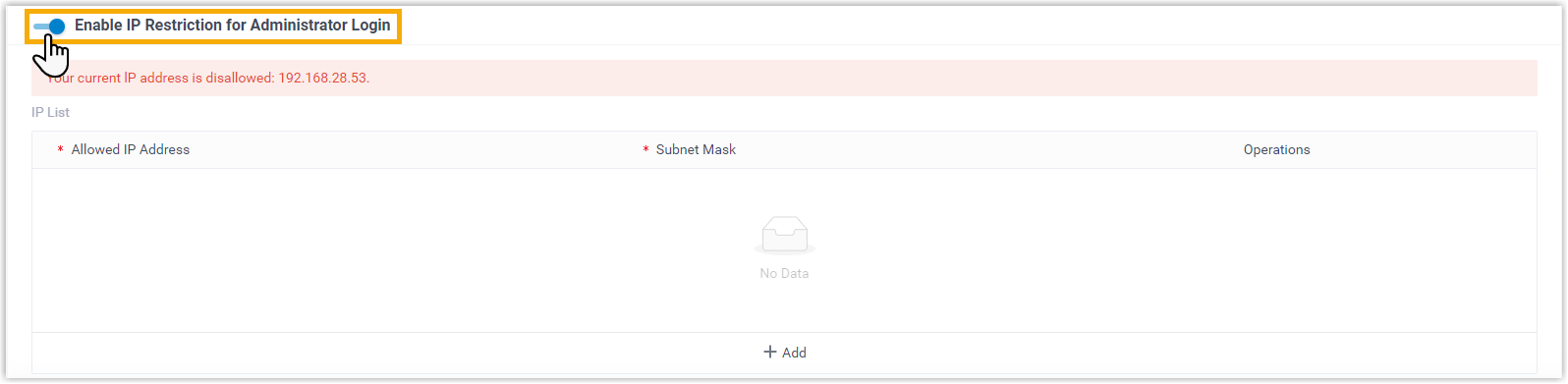
You are prompted that your current IP address is not allowed to log in to administrator portal.
- Add one or more IPs.

- Click Add.
- Enter the allowed IP address and the subnet mask.
Note: The maximum number of allowed IP rule is 10. - Click Save.
Result
- Only the allowed IP addresses can access PBX administrator
portal, and the settings will take effect next time users log in. Users
attempting to log in as super administrator from disallowed IP addresses will
receive different prompts depending on the address they visit:
- If a user logs in as super administrator using PBX domain
name/admin/login, he or she will be prompted that the
page is not found.
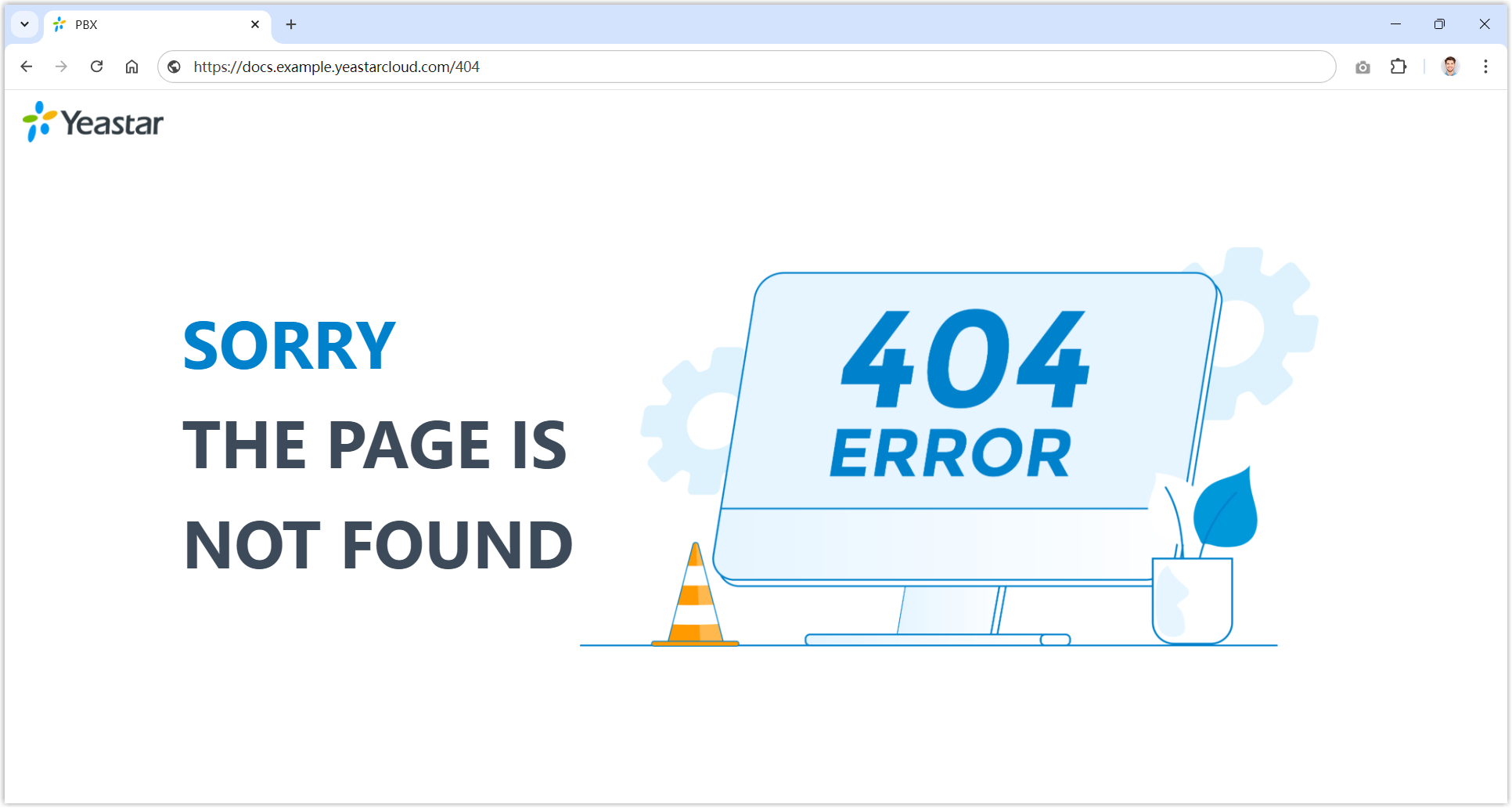
- If a user logs in as super administrator using PBX domain
name/login, he or she will be prompted that "Your
current IP address is restricted".
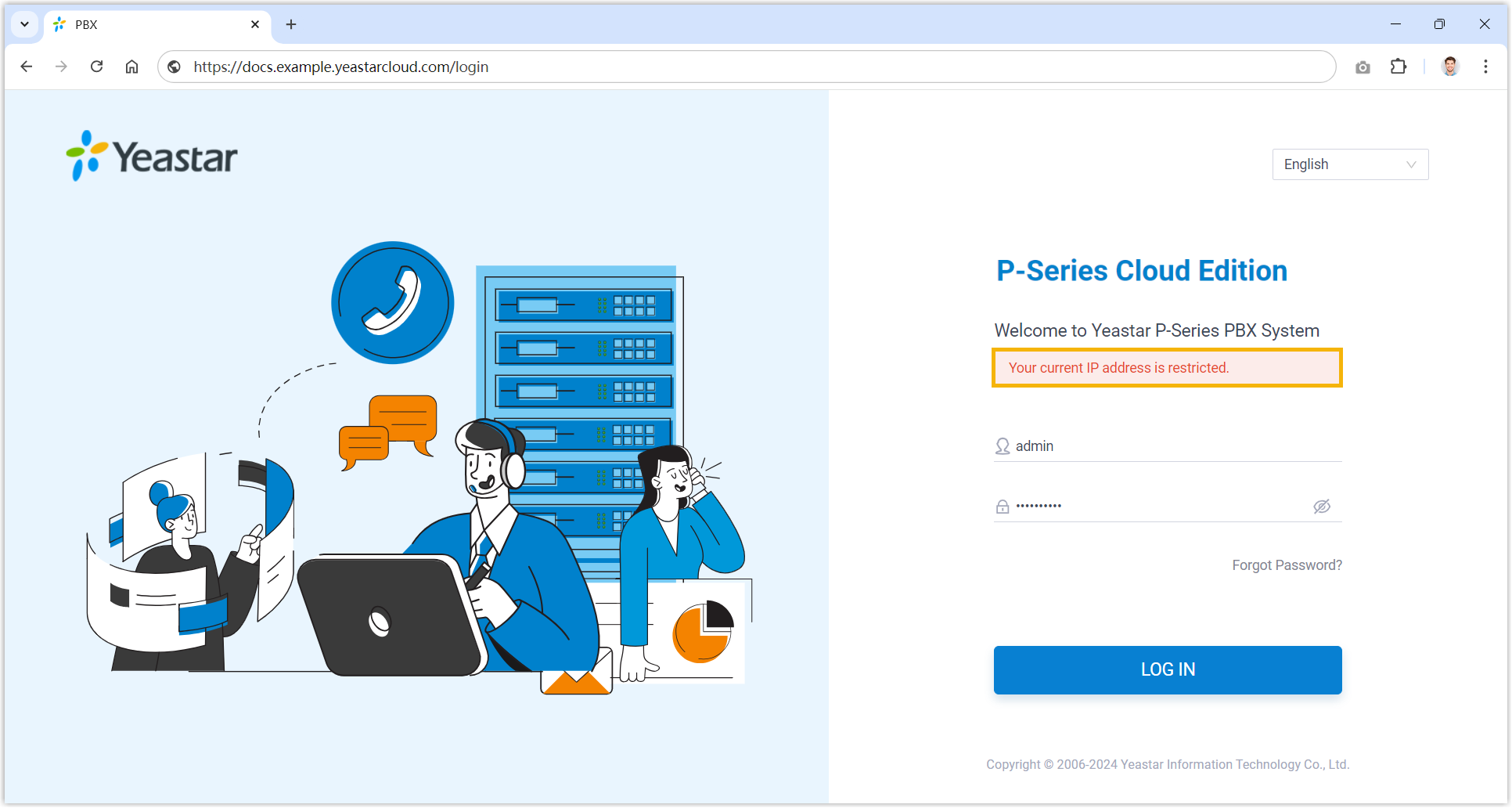
- If a user logs in as super administrator using PBX domain
name/admin/login, he or she will be prompted that the
page is not found.