Configure DID Numbers on a Trunk
This topic describes when and how to configure DID numbers on a trunk.
Background information
DID numbers are usually configured on inbound routes to distinguish inbound calls. For more information, see Route Inbound Calls based on DID Numbers.In the following scenarios, you need to configure DID numbers on a trunk:
- For SIP Register Trunk
For a SIP Register Trunk, if ITSP provides DID numbers that are different from SIP authentication name, you need to add the provided DID numbers on the trunk, or inbound calls through this trunk would fail.
- Identify inbound calls
To identify which DID number is dialed, you can bind each DID number with a DID name.
Prerequisites
Purchase DID numbers from the trunk provider.Add a DID number
- Log in to PBX web portal, go to , edit the desired trunk.
- Click DIDs/DDIs tab.
- Click Add, then add DID number(s) according to
your need.
- To add a single DID number, do as follows:
- In the Create Method drop-down list, select Single DID.
- Configure the following settings:
- DID/DDI: Enter the provided DID number.
- DID/DDI Name: Optional.
Enter a name to distinguish inbound calls by DID
numbers.
When the DID number is dialed, the name will be displayed on the called party's device.
- To add a range of DID numbers, do as follows:
- In the Create Method drop-down list, select DID Range.
- Configure the following settings:
- DID Range: Enter the start number and the end number of the DID range.
- DID/DDI Name: Optional.
Enter a name to distinguish inbound calls by DID
numbers.
When the DID number is dialed, the name will be displayed on the called party's device.
- To add a single DID number, do as follows:
- Click Confirm.
- Click Save and Apply.
Delete DID numbers
- Log in to PBX web portal, go to , edit the desired trunk.
- Click DIDs/DDIs tab.
- On the DIDs/DDIs page, click
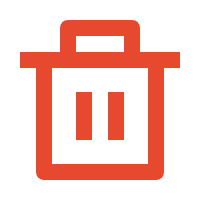 to
delete a DID number.
to
delete a DID number. - To bulk delete DID numbers, select the checkboxes of DID numbers, click Delete.
- Click Save.