Allow Calls To or From a Phone Number
If trusted phone numbers happen to be listed in system blocklist, you can add the trusted phone numbers to system allowlist. Numbers in the allowlist are allowed to dial in, dial out, or both.
Limitations
The maximum number of Allowed Numbers Lists and Numbers per Allowed Numbers List varies depending on the number of your extensions.
| Maximum Number of Extensions (N) | Allowed Numbers Lists | Numbers per Allowed Numbers List |
|---|---|---|
| N ≤ 200 | 256 | 100 |
| N >200 | 512 | 200 |
Background information
If your customers' phone numbers happen to be listed in system blocklist or individual blocklist, you can add trusted phone numbers to the allowlist.
To add trusted phone numbers to individual allowlist, see Handle Incoming Calls Based on Caller ID.
To add trusted phone numbers to system allowlist, see the following instructions.
Procedure
- Log in to PBX web portal, go to .
- Click Add to set up an allowed number list.
- In the pop-up window, configure as follows:
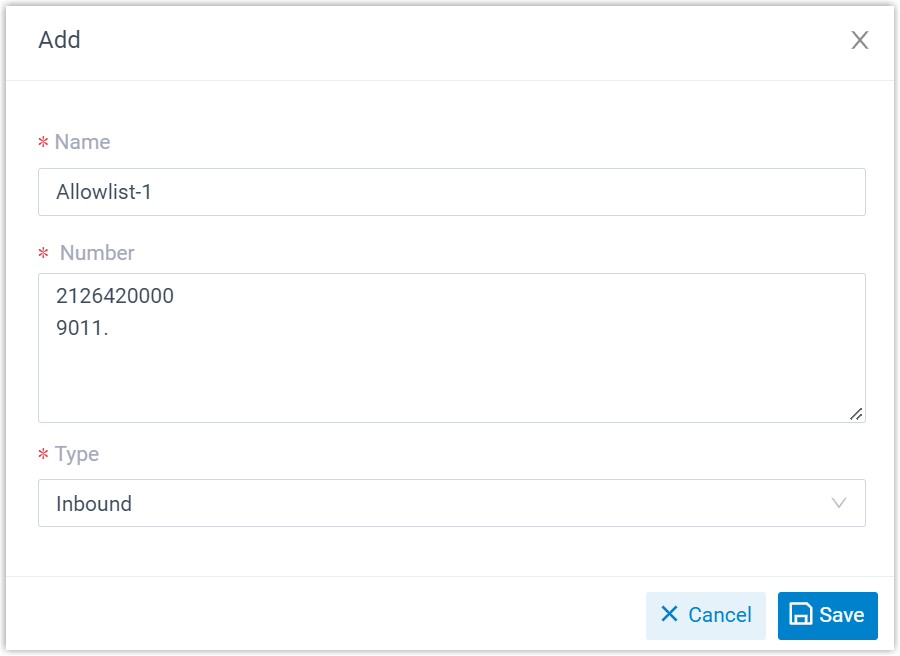
- Name: Enter a name to help you identify the number(s) to be allowed.
- Number: Enter a specific number or a number
pattern per line.
- To allow a specific number, enter a specific number. For example, enter 2126420000.
- To allow a range of numbers, enter a wildcard pattern.
For example. enter
9011.to allow numbers starting with 9011.For more information about wildcard pattern, see DID Pattern and Caller ID Pattern.
-
Type: Select a type from the drop-down list.
- Inbound: Allow the number(s) to call into the PBX.
- Outbound: Allow PBX extensions to call the number(s).
- Both: Allow the number(s) to call into the PBX and allow PBX extensions to call the number(s).
- Click Save and Apply.
Result
