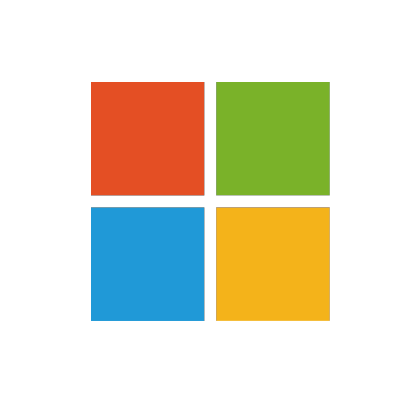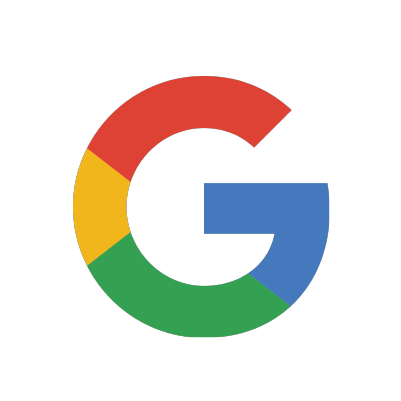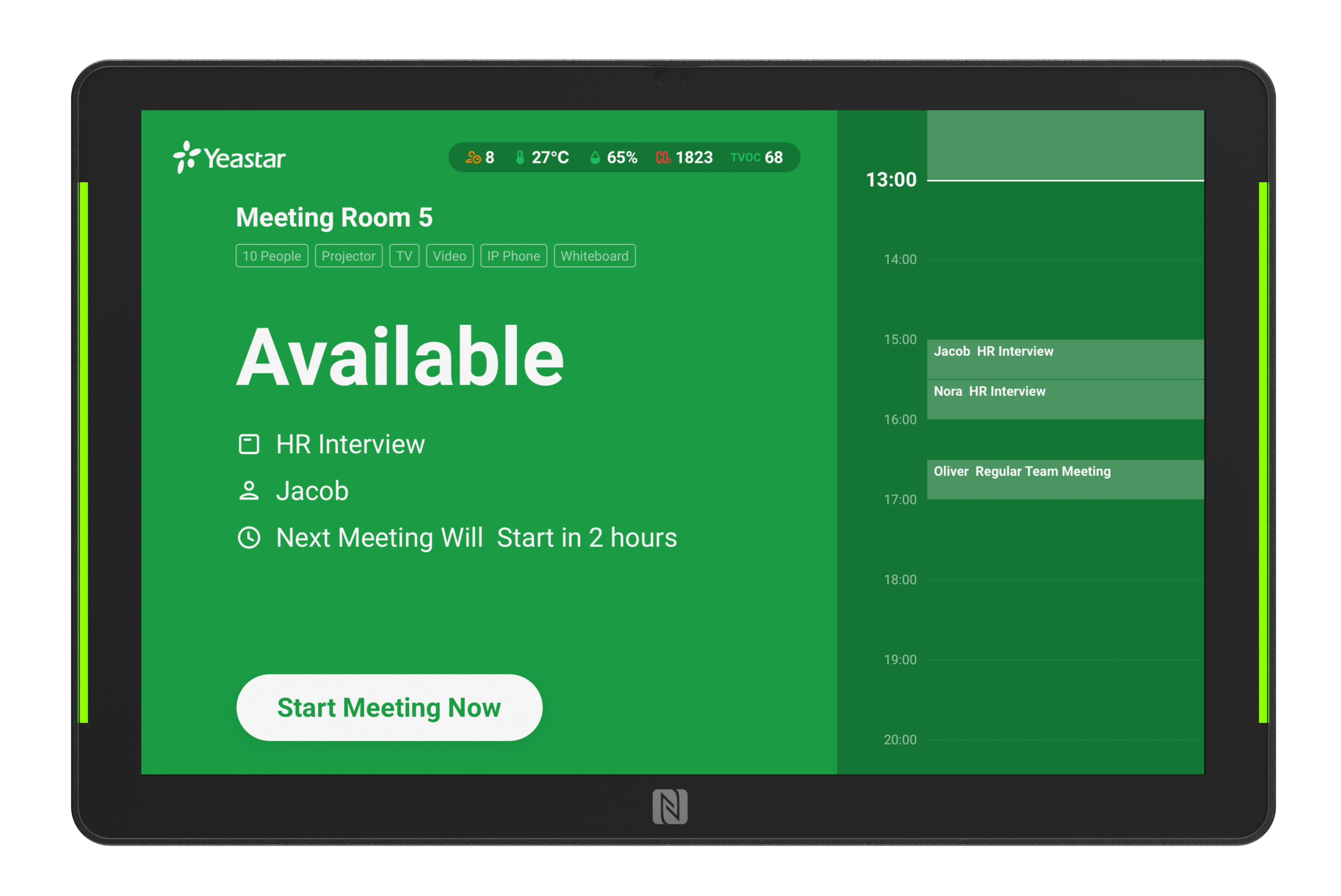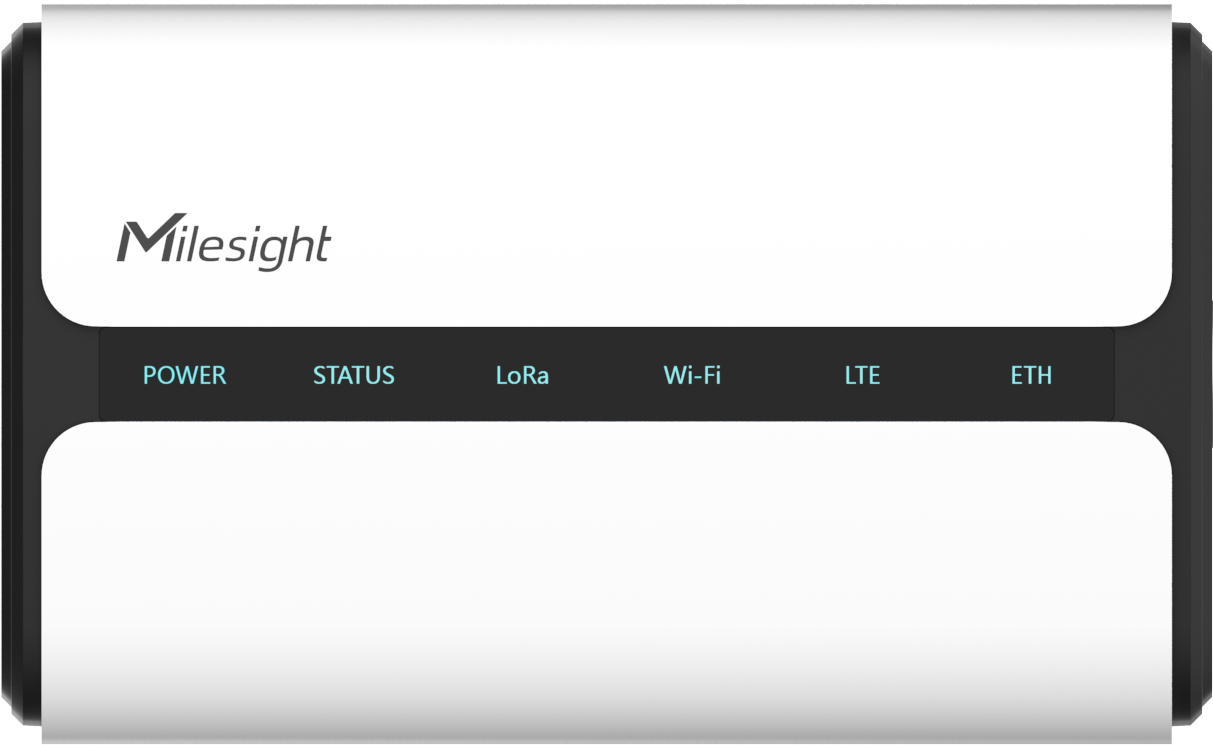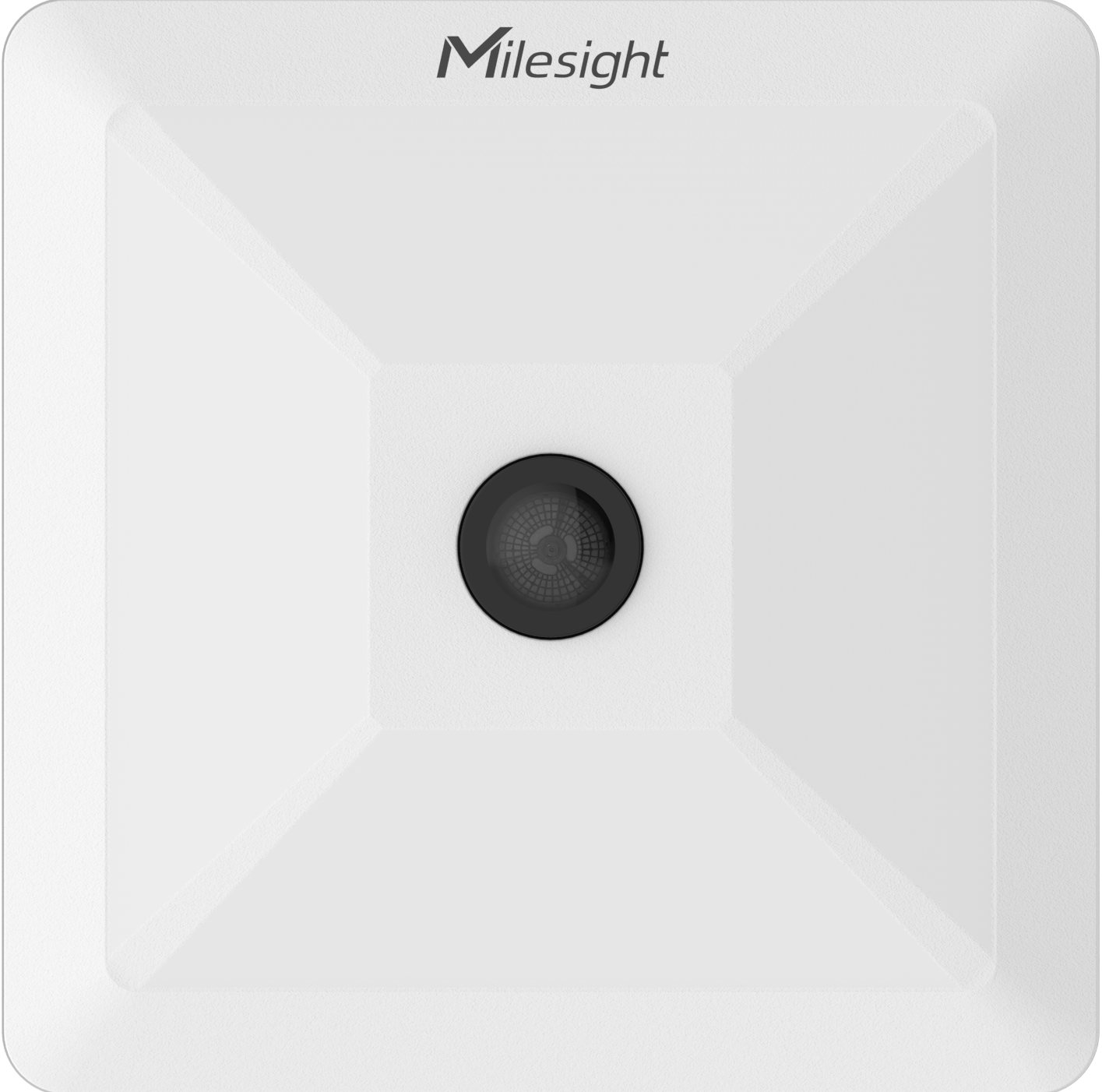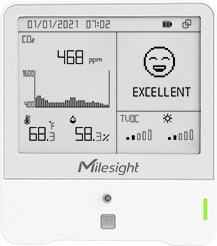Set up Yeastar Meeting Room Booking System
This topic provides step-by-step instructions on setting up Yeastar Meeting Room Booking System.
Procedure
Step 1. Add meeting room resources
- Add meeting room resources on Yeastar Workplace
- If your organization does NOT have any existing room resources, you can create new ones on Yeastar Workplace. For more information, see Meeting Room Resource Overview.
- Synchronize room resources from a third party
- If your organization is using Microsoft 365, Microsoft Exchange, or Google Workspace, you can synchronize the existing meeting room resources from your calendar system. For more information, click the icons below:
Step 2. Configure meeting room preferences
-
Set up meeting service to handle users' specific meeting needs. For more information, see Set up Meeting Service.
-
Specify which notifications users can receive. For more information, see Disable or Enable Room Booking Notifications.
Step 3. (Optional) Set up smart devices
Yeastar Meeting Room Booking system supports the following smart devices to optimize meeting room utilization and enhance meeting room management.
Result
You have set up Yeastar meeting room booking system, now users can book meeting rooms through Yeastar Workplace.