Set Company Information
This topic describes how to upload a company logo and update the company information for your company.
Upload your company logo
- Requirements
- Yeastar Workplace Plan: Standard Plan or Pro Plan
- Procedure
-
- Log in to Yeastar Workplace admin portal.
- Go to .
- Click Upload to upload your company logo
files.
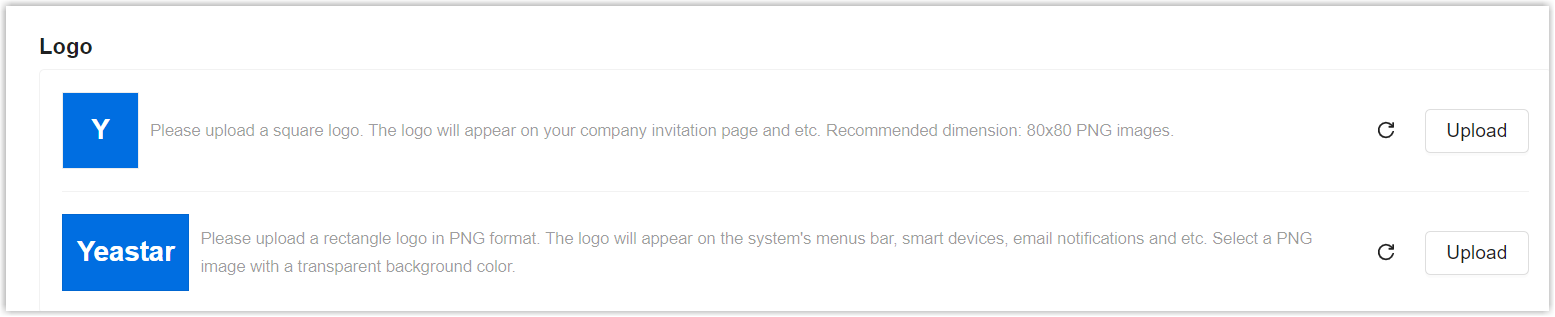
-
Upload a square PNG file as the first logo.
This logo will appear on the invitation page (the page that will redirect to when a user clicks on the activation link in an invitation email). The recommended dimension is 80 x 80 px.
-
Upload a rectangle PNG file with transparent and reverse-white background color as the second logo.
This logo will appear on the Yeastar Workplace web portal's top navigation bar, room display devices, and notification emails.
-
- Click Save.
Update your company information
- Log in to Yeastar Workplace admin portal.
- Go to .
- Edit the following company information according to your need.

- Click Save.
- The company name will appear on the Yeastar Workplace web portal's top navigation bar, Room Displayes, and notification emails.
- Company ID is automatically generated by the system, and can not be changed.