Configure Building Details
By default, Yeastar Workplace automatically creates a building based on your company information. You can configure the building details as needed, including building information, time and language preference, and building floors.
Procedure
- Log in to Yeastar Workplace admin portal, go to Location.
- In the top-right corner of the building, click
, then click Edit.
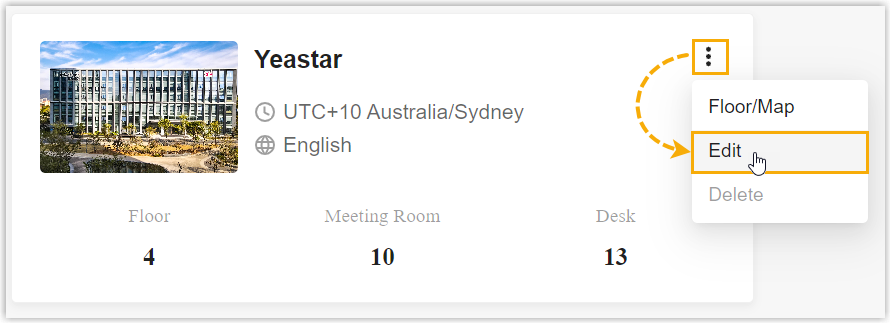
- Configure building information and preferences as needed, then click
Save.
- In the Basic Settings section, upload the photo and edit the building name and address.
- In the Time Preferences section, select the time zone, date and time format, and set the working hours.
- In the Language
Preference section, select the preferred system
language.Note: The selected language will be applied to system notifications, Room Displays, Visitor Screens, and imported templates.
- Click the building and manage the building floors as needed.
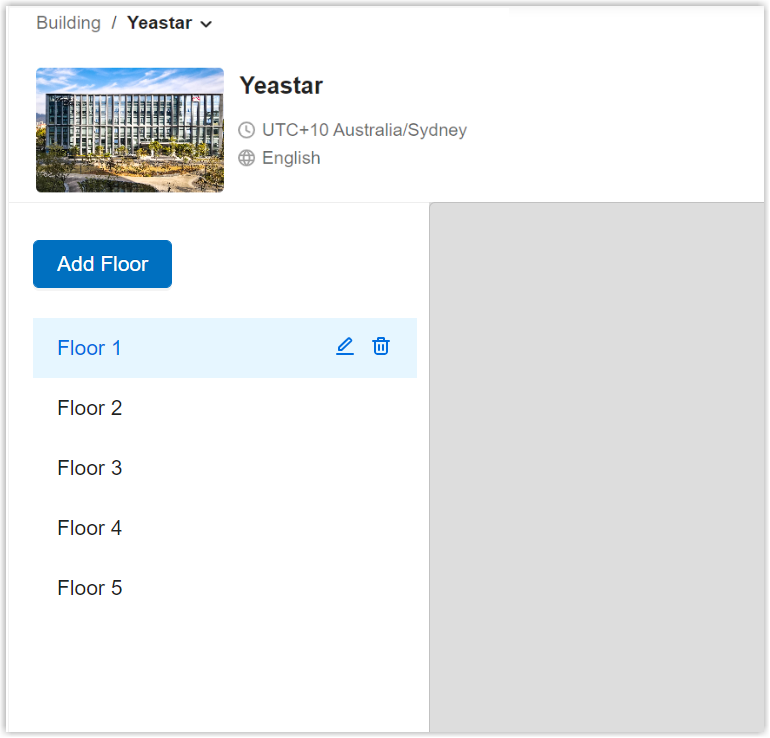
- To add floors, click Add Floor, enter the floor name in the pop-up window, then click OK.
- To edit the floor name, select the desired floor, click
to edit.
- To delete a floor, select the desired floor, click
to delete.
- To adjust the display order, select the desired floor and drag it to a new position.
Result
The settings are applied to this building immediately.