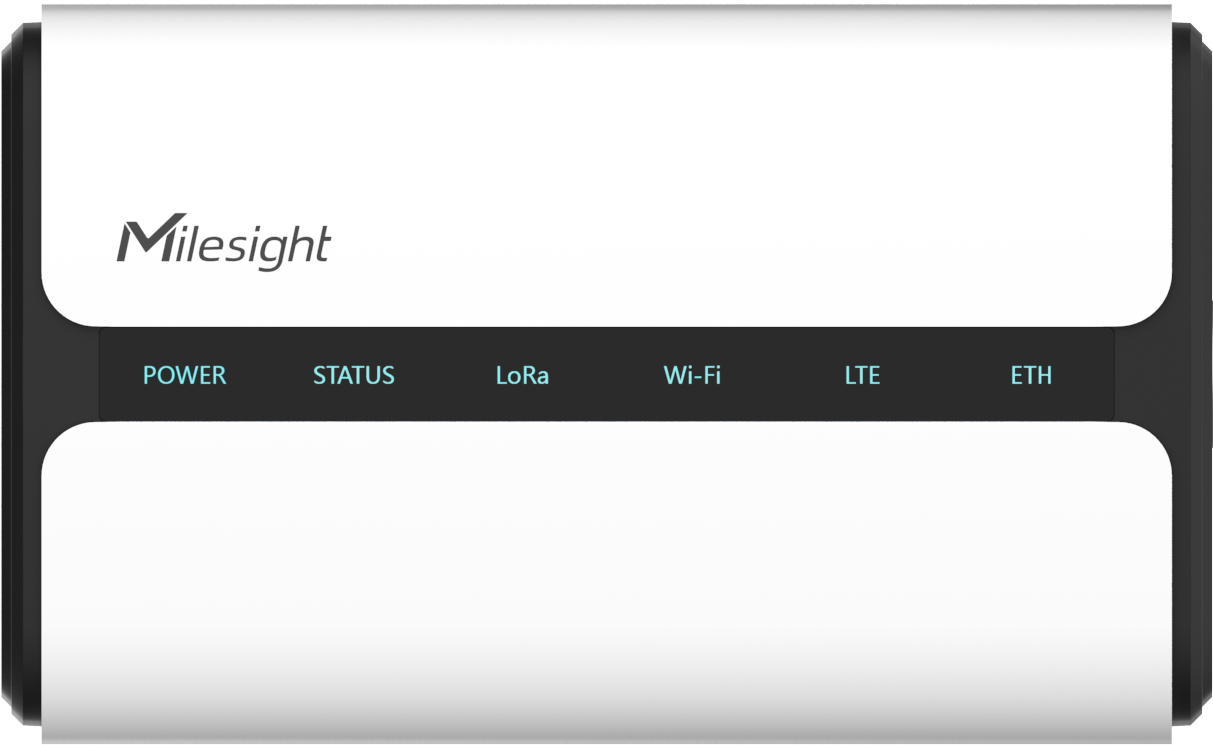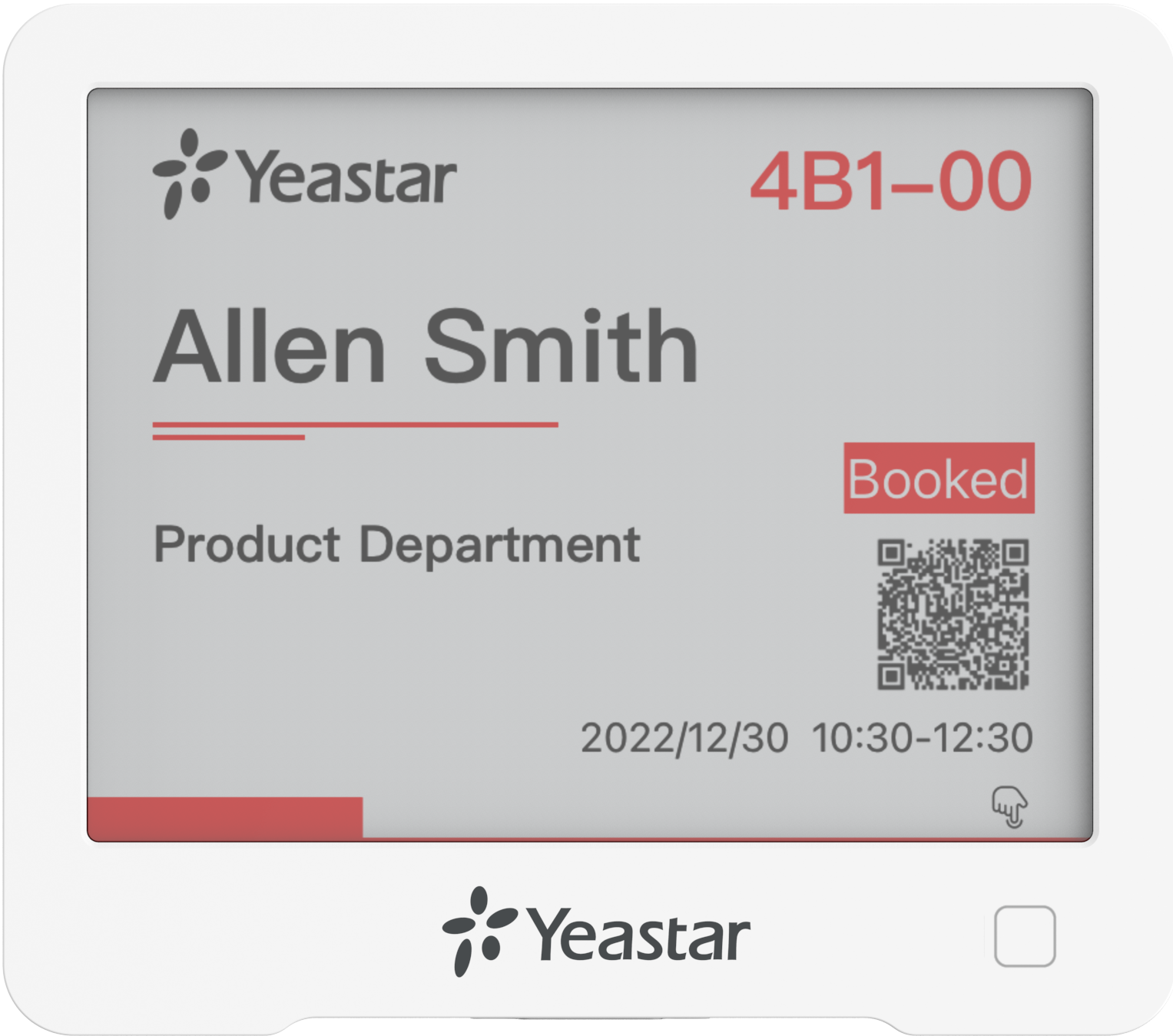Set up Yeastar Desk Booking System
This topic provides step-by-step instructions on setting up Yeastar Desk Booking System.
Step 1. Add desk resources
Desk resources represent physical desks in your workplace. After adding desk resources to the system, users can check the desk availability, make and manage desk reservations on Yeastar Workplace web portal.
For more information, see Add Desk resources.
Step 2. Configure desk preferences
-
Set up desk booking policies to manage how and when users can book desks.
For more information, see Configure Desk Preferences.
-
Generate desk booking QR codes to allow users to make and manage desk reservations on-site.
For more information, see Generate Desk Booking QR Code.
-
Specify which notifications users can receive.
For more information, see Disable or Enable Desk Booking Notifications.
Step 3. (Optional) Set up smart devices
Yeastar Desk Booking System supports the following smart devices to optimize meeting room utilization and enhance meeting room management.
Result
You have set up Yeastar Desk Booking System. Now users can book desks through Yeastar Workplace.