Generate Desk Booking QR Code
Desk Booking QR Code allows users to make and manage desk reservations on-site. You can print out desk booking QR codes and post them on the corresponding desks, so that users can go straight to a desk and scan the QR code to view the real-time desk availability and book the desk directly. This topic describes how to generate desk booking QR codes.
Background information
Depending on the desk status, the operations that can be performed by scanning the QR code vary:
-
Available: Scan the QR code to book the desk.
-
Booked: Scan the QR code to check in, cancel, or edit the desk reservation.
-
In Use: Scan the QR code to release the desk.
Requirements
- Yeastar Workplace Plan: Standard Plan or Pro Plan
-
Desk Type: Flexible Desk
Procedure
-
Log in to Yeastar Workplace admin portal, go to .
-
In the desk list header, click
 beside
Desk Type, select the checkbox of
Flexible Desk and click
OK.
beside
Desk Type, select the checkbox of
Flexible Desk and click
OK.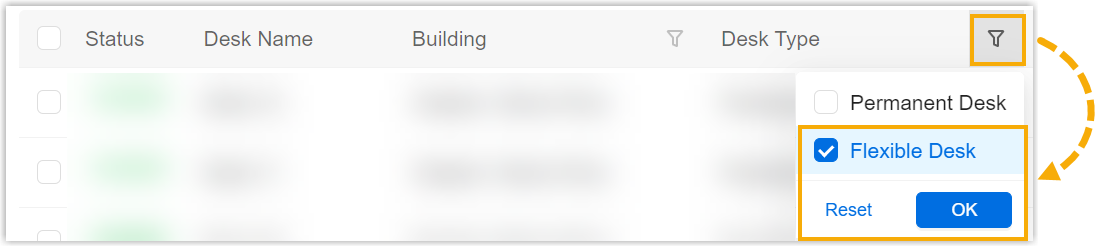
-
Select the desired desk(s), and click Booking QR Code.
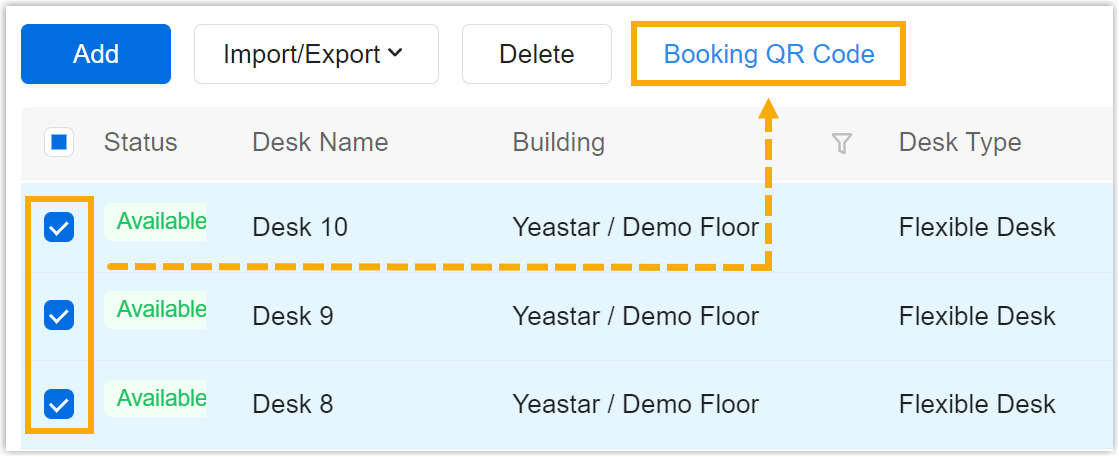
Result
The desk booking QR Code(s) are saved to your computer.
You can print out the QR code(s) and post it on the corresponding desk. Users now can scan the QR code to book the desk and manage the desk reservation.