Export and Import Desks
Desks added in Yeastar Workplace can be exported. If you want to make changes to some contents in bulk, you can export the desks and modify the desired content, then import the file to Yeastar Workplace again. This topic describes how to export and import desks.
Export desks
- Requirement
- Yeastar Workplace Plan: Standard Plan or Pro Plan
- Procedure
-
-
Log in to Yeastar Workplace admin portal, go to .
- In the top bar, click Import/Export, and select
Export.
An XLSX file is saved to your computer. To check and edit parameters in the XLSX file, see Desk Parameters.
-
Import desks
- Requirements
-
- Yeastar Workplace Plan: Standard Plan or Pro Plan
- Ensure that the import parameters meet requirements.
For more information, see Desk Parameters.
- Procedure
-
-
Log in to Yeastar Workplace admin portal, go to .
-
In the top bar, click Import/Export, and select Import.
-
Click Upload File to upload the edited file.
-
Click Import.
-
- Result
-
- Import succeeded: A pop-up window prompts that data
imported and all the imported desk resources are displayed on
the page.
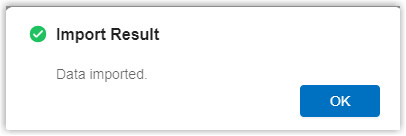
- Import failed: A pop-up window prompts that data import
failed. Click Download Logs to check the
error cause and modify the file according to Desk Parameters.
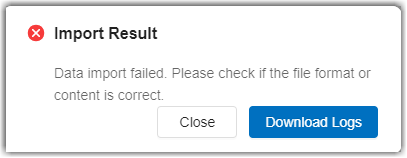
- Import succeeded: A pop-up window prompts that data
imported and all the imported desk resources are displayed on
the page.