Edit Meeting Rooms
After the meeting room resources are added to the system, you can make changes to some of the content, such as modifying booking permission, adding new facilities to this meeting room, etc.
Procedure
- Log in to Yeastar Workplace admin portal, go to .
- Edit the desired room resource(s):Note: Changing the booking type may cause the deletion of users' reservations:
- If the booking type is changed to Dedicated Meeting Room, all the reservations for this meeting room will be canceled.
- If the booking type is changed from Request-only Rooms to Regular Meeting Room, all the non-conflicting pending meeting room reservations will be approved and the conflicting ones will be rejected.
- To edit a specific meeting room resource, click
beside the room and modify the settings according to your need.
- To edit meeting room resources in bulk, do as follows:
- Select the desired meeting room resources, then click
Edit.

- Select the checkbox(es) of the desired field(s) and modify
the settings according to your need.
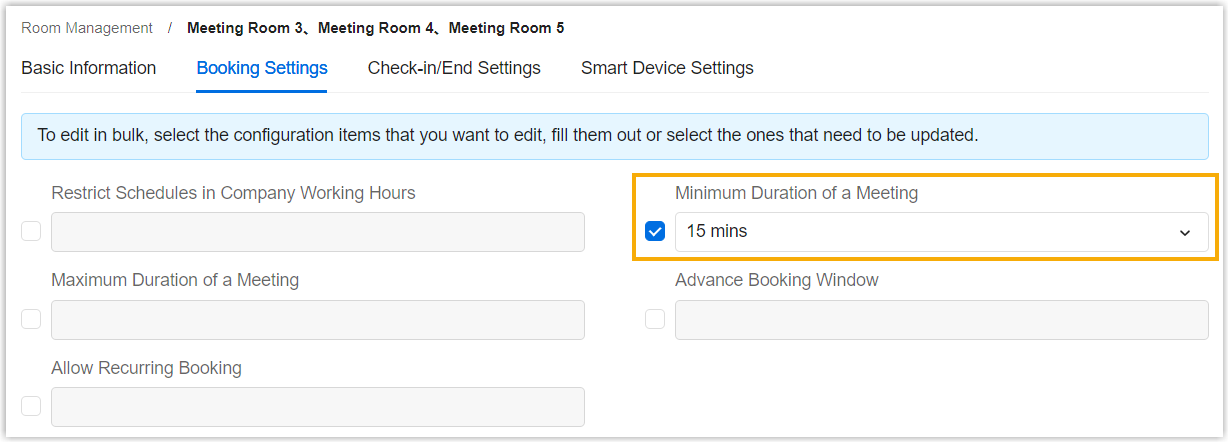
- Select the desired meeting room resources, then click
Edit.
- Click Save.
Result
The settings of the meeting room resource(s) are modified.
Note: If the meeting room resource(s) you edited are synchronized from a third-party
calendar system, the modification you made will NOT be updated to the
third-party calendar system.