Disable or Enable a Meeting Room
This topic describes how to disable and enable a meeting room.
Requirements
The type of the meeting room is Regular Meeting Room or Request-only Rooms.
Disable a meeting room
If a meeting room is temporarily unavailable, for example if it requires half an hour
for cleaning and disinfection, you can temporarily disable the room's availability
to prevent users from booking the meeting room during this time.
- Procedure
-
- Log in to Yeastar Workplace admin portal, go to .
- Click
beside the desired meeting room, then click Disable.
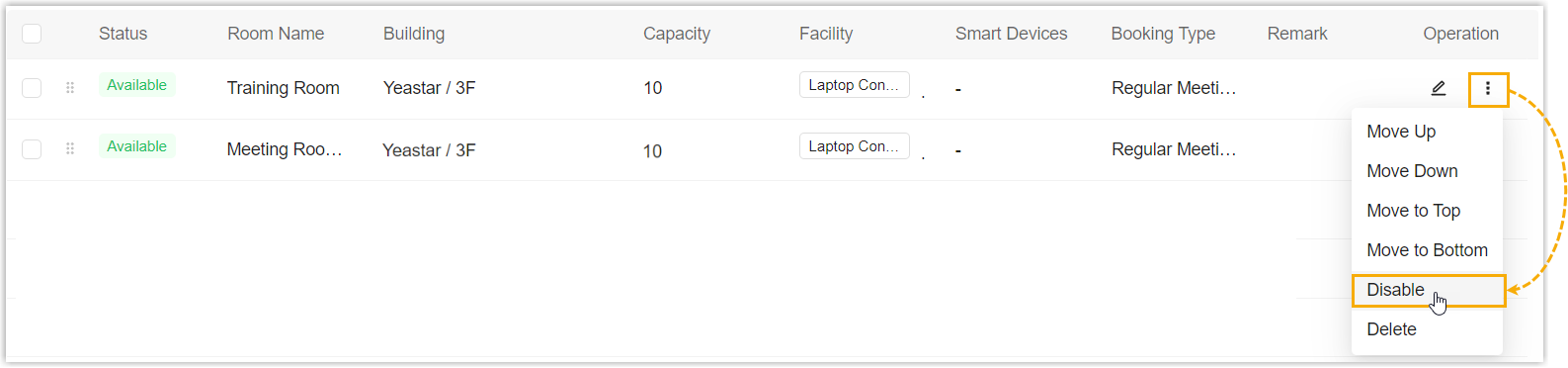
- In the pop-up window, enter the disablement information as
follows.Note: The disablement information will be displayed on the Map and Room tab of user portal, as well as the room display that is associated with the meeting room.
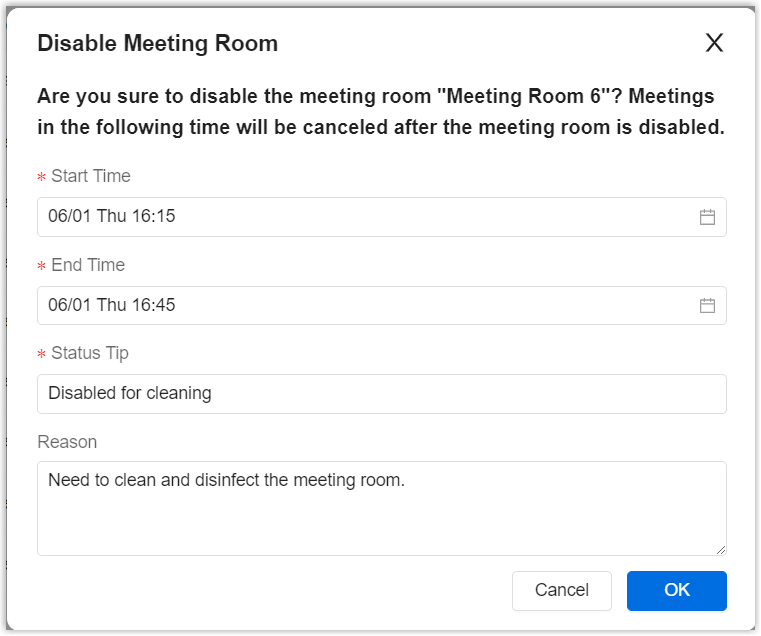
- In the Start Time and End Time field, specify the desired period for the disablement.
- In the Status Tip field, enter a
status message for the disablement.Note:
- The status message will be displayed as the meeting room status during disablement.
- The default status message is Disabled. You can customize the status message according to your need.
- Optional: In the Reason field, enter the reason for disablement.
- Click OK.
- Result
- When the specified start time is reached, the meeting room becomes
disabled, and the followings are implemented:
- The meeting room status is updated to show the status
message.

- The meeting room can NOT be booked during the period.
- All existing bookings for the meeting room during the period are automatically canceled, and all participants receive an email about the meeting cancellation.
- The meeting room status is updated to show the status
message.
Enable a disabled meeting room
If a disabled meeting room is ready for use ahead of schedule, you can proactively
enable the meeting room, allowing users to book and use the meeting room as needed.
- Procedure
-
- Log in to Yeastar Workplace admin portal, go to .
- Click
beside a disabled meeting room, then click Enable.
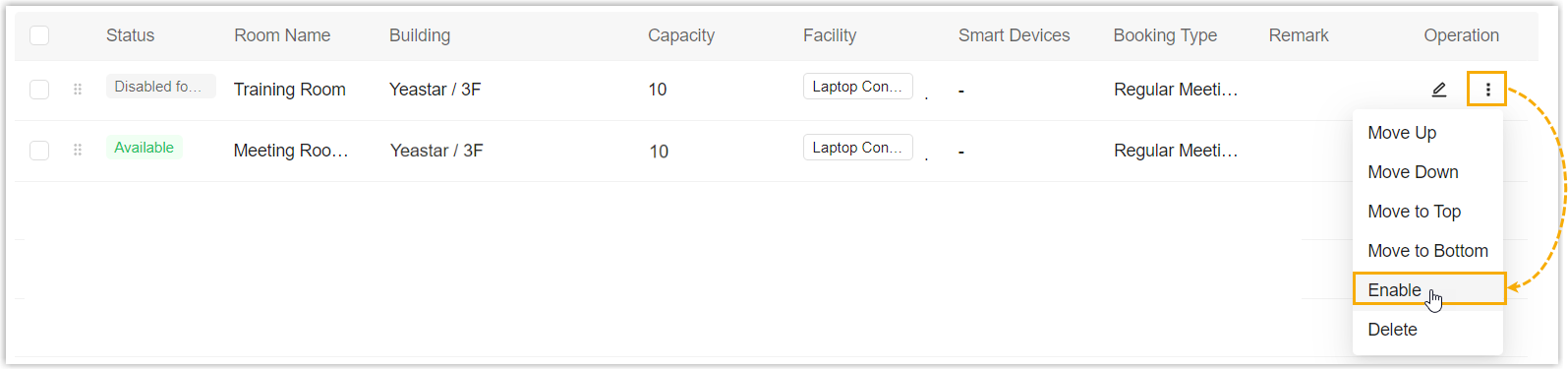
- In the pop-up window, click OK.
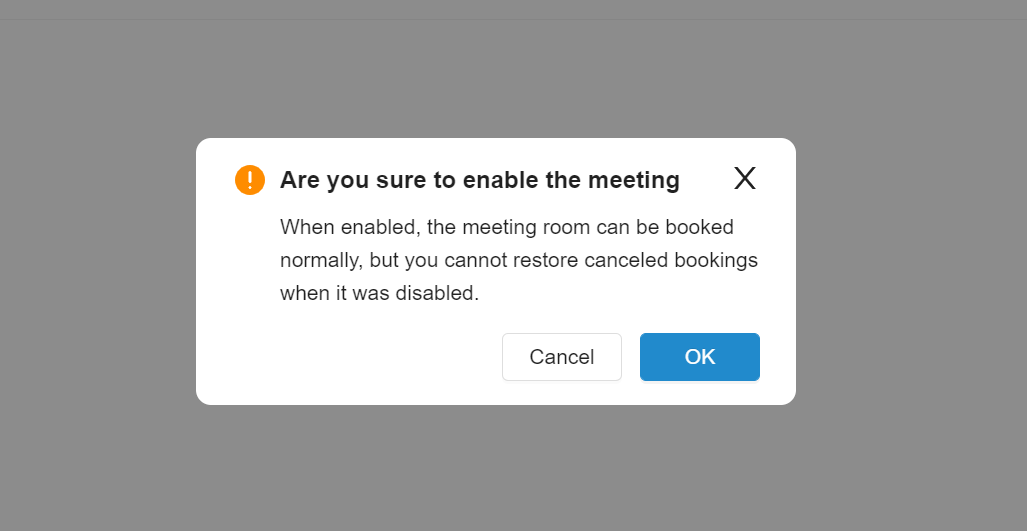
- Result
- The room status shows Available; The meeting room is now available for users to book.
