LDAP Configurations on Yealink Phones
This topic takes the Yealink SIP-T53W IP phone with a firmware version of 93.85.0.5 to describe how to configure LDAP on Yealink IP phones.
Configuration example
- Prerequisites
-
You have set up the PBX as an LDAP server.
- Procedure
-
- Log in to the Yealink phone web interface, go to .
- Turn on the LDAP Enable feature switch,
and enter the desired values in the corresponding
fields.
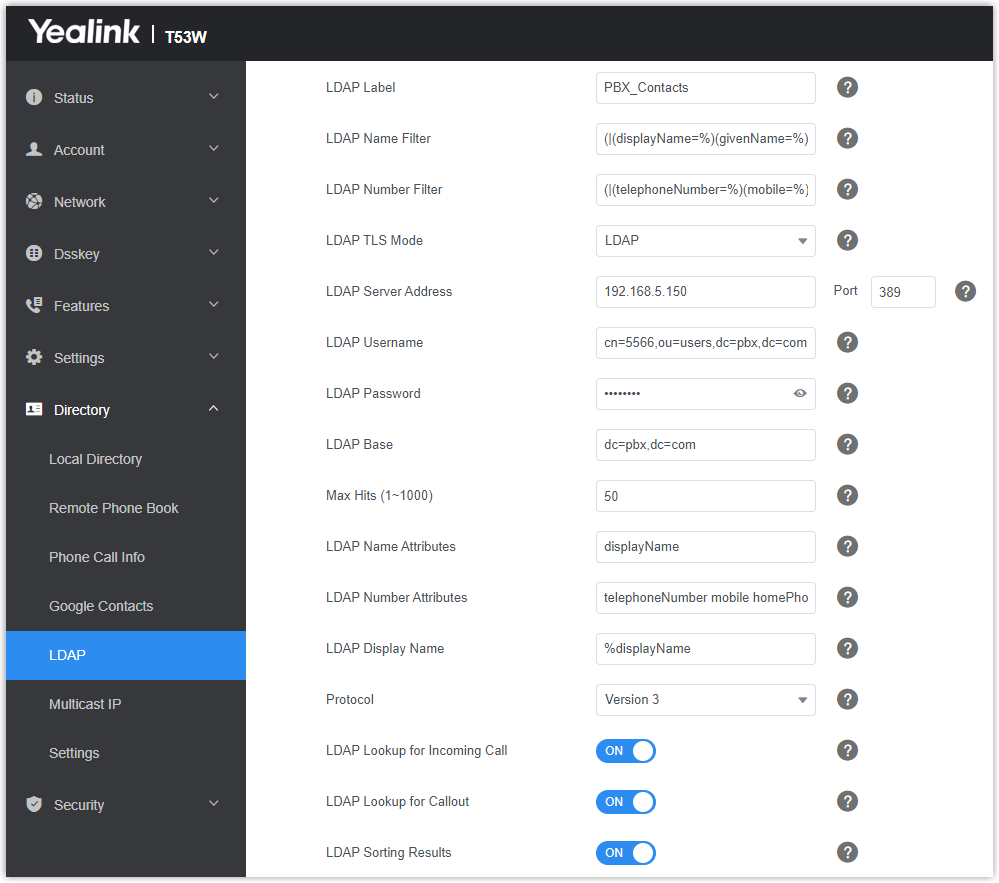
Table 1. Setting Description Example LDAP Label Specify the name of LDAP phonebook. PBX_Contacts LDAP Name Filter Specify the name attributes for LDAP contact name lookup. Note:- The
*symbol in the filter stands for any character. - The
%symbol in the filter stands for the entering string used as the prefix of the filter condition.
(|(displayName=%)(givenName=%) (sn=%)(mail=%)(company=%))
LDAP Number Filter Specify the number attributes for LDAP searching. Note:- The
*symbol in the filter stands for any character. - The
%symbol in the filter stands for the entering string used as the prefix of the filter condition.
(|(telephoneNumber=%)(mobile=%) (homePhone=%)(facsimileTelephoneNumber=%))
LDAP TLS Mode Specify the connection mode between the LDAP Server and the IP Phone. LDAP LDAP Server Address Enter the LDAP Server address of Yeastar P-Series Software Edition. 192.168.5.150 Port Enter the LDAP Server port. 389 LDAP Username Enter the username to log in to the LDAP Server. Note: Obtain the username from PBX on .cn=5566,ou=users,dc=pbx,dc=com LDAP Password Enter the password to log in to the LDAP Server. Note: The password is the registration password of the user extension.Regpwd123 LDAP Base Enter the Base DN obtained from PBX, which is used as the LDAP search base. dc=pbx,dc=com Max Hits (1~1000) Specify the maximum number of search results to be returned by the LDAP Server. 50 LDAP Name Attributes Specify the name attributes of each record to be returned by the LDAP Server. The user can configure multiple name attributes separated by space. displayName LDAP Number Attributes Specify the number attributes of each record to be returned by the LDAP Server. The user can configure multiple number attributes. telephoneNumber mobile homePhone LDAP Display Name Specify the display name of the contact record displayed on the LCD screen. Note: This parameter must start with%symbol.%displayName Protocol The LDAP protocol version. Yeastar P-Series Software Edition uses Version 3.
Version 3 LDAP Lookup for Incoming Call Enable or disable IP phone to perform an LDAP search when receiving an incoming call. Enabled LDAP Lookup for Callout Enable or disable IP phone to perform an LDAP search when placing a call. Enabled LDAP Sorting Results Enable or disable IP phone to sort out search results in alphabetical and numerical order. Enabled - The
- Click Confirm to apply the changes.
- Result
- Now you can directly check the contact information stored in the PBX from the IP phone.
Search contacts via Directory
- Enable LDAP directory on Yealink phone
-
- Log in to the Yealink phone web interface, go to .
- In the Directory section, add
LDAP from the
Disabled box to the
Enabled box.
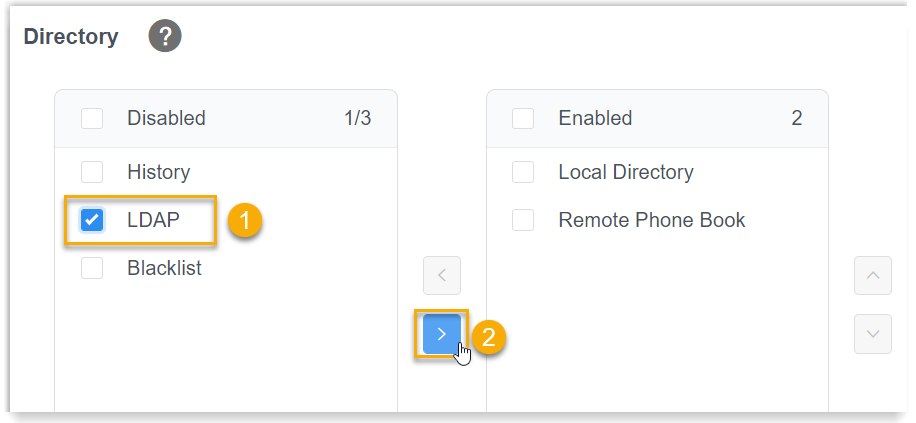
- Optional: In the Search Source
List In Dialing section, add
LDAP from the
Disabled box to the
Enabled box.
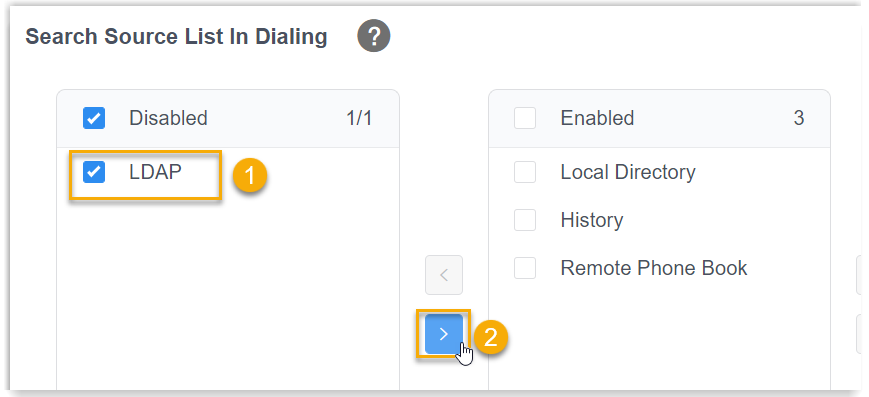
- Click Confirm.
- Search LDAP Contacts
-
- On the IP phone, press Directory
and enter the LDAP phonebook.
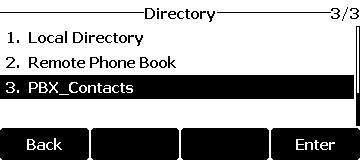
- Search the contact name or number using the
keypad.
The contacts whose name or phone number matching the characters entered will appear on the phone screen.
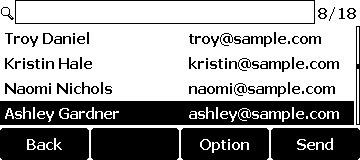
- Press the navigation key to select the desired contact.
- Press Send to call the contact.
- On the IP phone, press Directory
and enter the LDAP phonebook.
Search contacts via LDAP key
- Set an LDAP Key on Yealink Phone
-
- Log in to the Yealink phone web interface, go to to configure a line key.
- In the drop-down list of Type, select
LDAP.

- Click Confirm.
- Search LDAP Contacts
-
- Press the LDAP key to access the LDAP phonebook.
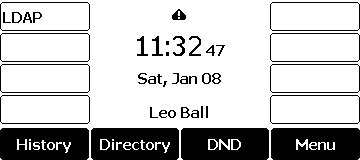
- Search the contact name or number using the
keypad.
The contacts whose name or phone number matching the characters entered will appear on the phone screen.
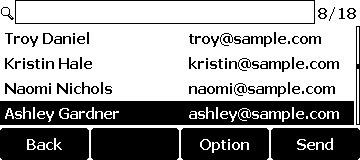
- Press the navigation key to select the desired contact.
- Press Send to call the contact.
- Press the LDAP key to access the LDAP phonebook.