Set up a One-way Paging Group
One-way Paging feature allows a broadcaster to make an announcement to users. The called parties' phones will not ring, but instead directly answering into speakerphone mode. This topic describes how to set up a one-way paging group.
Scenario
A company has different departments on different floors in a building. Each department is deployed with a phone for communication. The boss has an urgent case that needs to confirm with marketers. In this case, you can set up a One-way paging group for Marketing Department. The boss can make a paging call to the department and ask marketers concerned to go to the office.
Procedure
- Log in to PBX web portal, go to , click Add.
- Configure a one-way paging group.
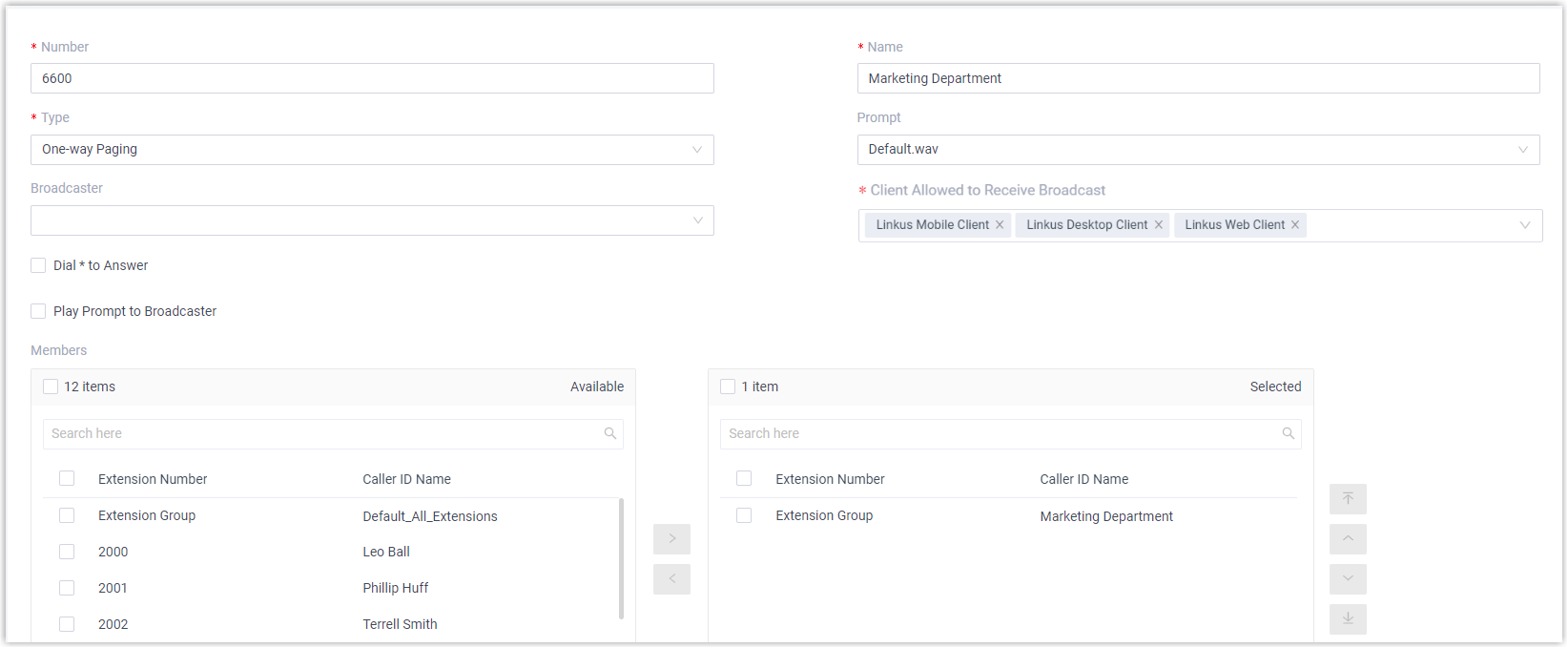
Item Description Number Enter a number for the paging group. In this example, enter 6600. Name Enter a name for the paging group. In this example, enter Marketing Department. Type Select One-way Paging. Prompt Optional. To play a prompt before making an announcement, you can select a custom prompt. In this example, select Default.wav. Prompt Playback Times Specify how many times the prompt will be played and repeated. Note: Enter a value between 1 and 100, or select Unlimited to play the prompt in a loop.Broadcaster Optional. To restrict users from making an announcement to the paging group, select allowed extensions or extension groups from the drop-down list. In this example, leave it blank. Client Allowed to Receive Broadcast Select the desired clients for receiving broadcasts. Dial * to Answer Optional. To allow users to dial *to talk to the broadcaster privately, enable this option. In this example, keep the option disabled.Note: When a user dials*, announcement will terminate, and the user can have a private talk with the broadcaster.Dial # to Stop Playing Prompt Optional. If a prompt is selected, enabling this option allows the broadcaster to dial # during playback to stop the prompt. Play Prompt to Broadcaster Optional. To restrict the broadcaster from hearing the prompt, disable this option. In this example, disable this option. Note: This option is available only when a custom prompt is selected and is enabled by default.Members Select desired members from Available box to Selected box. In this example, select Marketing Department. - Click Save and Apply.
What to do next
When dialing the number of the paging group, the selected members will receive
broadcast through the client(s) you have specified.
- For Linkus clients (Mobile/Desktop/Web/Pad Client), they will ring first, and users need to manually
answer the call to listen to the broadcasts.Note: If necessary, you can set up user's Linkus clients to automatically answer paging calls. For more information, see Set up Auto Answer for Linkus UC Clients.
- For IP phones, they will automatically answer into speakerphone mode and play the broadcasts.