Manage Storage Locations
This topic describes how to manage storage locations for voicemail, logs, and recordings.
Prerequisites
- To store data on local flash, make sure there is enough storage space.
- To store data on external storage device or network drive, make sure the
external device or network drive is connected.
For more information, see the following topics:
Procedure
- Log in to PBX web portal, go to .
- In the Storage Locations section, set storage
location for the desired data.
- Voicemail: Can be stored either on local flash or external device.
- Recordings: Can be stored ONLY on external device.
- Logs: Can be stored either on local flash or external device.
- External Chat Files: Can be stored either on local flash or external device.
- Click Save.
- If you change the storage location for the external chat files, complete the
further settings in the pop-up window.
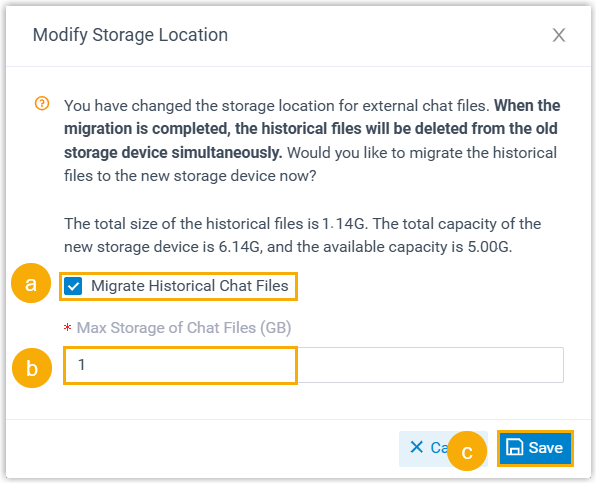
- If you want to migrate historical chat files to the new storage
location, select the checkbox of Migrate Historical Chat
Files.Important: Regardless of whether historical files are migrated or not, the files will be deleted from the original storage device after changing the storage location.
- In the Max Storage of Chat Files (GB) field,
set the maximum number of storage that external chat files could be
retained.Note: The maximum storage for chat files set here will be synchronized to auto cleanup settings.
- Click Save.
- If you want to migrate historical chat files to the new storage
location, select the checkbox of Migrate Historical Chat
Files.
Result
New data will be stored on the specified location.
What to do next
Set the maximum number and preservation days that data can be stored. For more information, see Auto Cleanup Settings.