Yeastar Workplace 71.7.0.20
New features
- Wayfinding
- Yeastar Workplace Wayfinding solution is designed to help visitors navigate and find the desired meeting rooms through your office building.
- Visitor Badge Printing
- Added support for visitor badge printing, which allows you to design and
print identification badges for visitors.
Yeastar Workplace supports both manual and automatic badge printing, and each printing method requires different types of devices.
For more information, see Visitor Badge Printing Overview.
Improvements
- Web Interface
-
- Optimized the user experience of the web interface.
- Optimized the user interface of the Schedule
tab.

- Building
-
- Moved the building management feature from to Location.
Figure 1. Before 
Figure 2. Now 
- Added support for building preference, which allows you to customize
time preference and language preference for each building based on
users’ usage habits.
For more information, see Configure Building Details.
- Added support for selecting preferred office.
The preferred office is used as the default location filter value for meeting room and desk resources. By selecting users' actual office location as the preferred office, they can quickly find desired meeting rooms and desks.
Preferred office can be selected in the following methods:- Administrator can select the preferred office for users when adding or editing users.
- Users can click the account button and select My Profile, and select the preferred building in the pop-up window.
- Moved the building management feature from to Location.
- Smart Devices
-
- Added support for the following features to Room Display DS7510.
- Serving as a LoRa gateway: When registering sensors,
Smart Wall Switches, or E-ink Desk Screens, you can
associate them with Room Display DS7510.Note: This feature requires Room Display DS7510 with the hardware version x.x.x.x-r3 or later.
- Connecting with access control devices: Room Display
DS7510 can be connected to access control devices to enable
access management for meeting rooms through it.Note: This feature requires Room Display DS7510 with the hardware version x.x.x.x-r2 or later.
For more information, see Connect Room Display with Access Control Device.
- Serving as a LoRa gateway: When registering sensors,
Smart Wall Switches, or E-ink Desk Screens, you can
associate them with Room Display DS7510.
- Added support for the following features to Room Display DS7510.
- Visitor
-
- Added support for selecting receptionist for different
buildings.
For more information, see Select Receptionists and Assign Permissions.
- Added support for associating Visitor Screen with a building, which
enables the following features:
- Only visitors of the associated building can check in on the Visitor Screen.
- When visitors self-register using the QR code on Visitor Screen, the system automatically selects the associated building as the location for their visits.
Path: Go to , in the Visitor Screen drop-down list of the desired building, select a Visitor Screen.
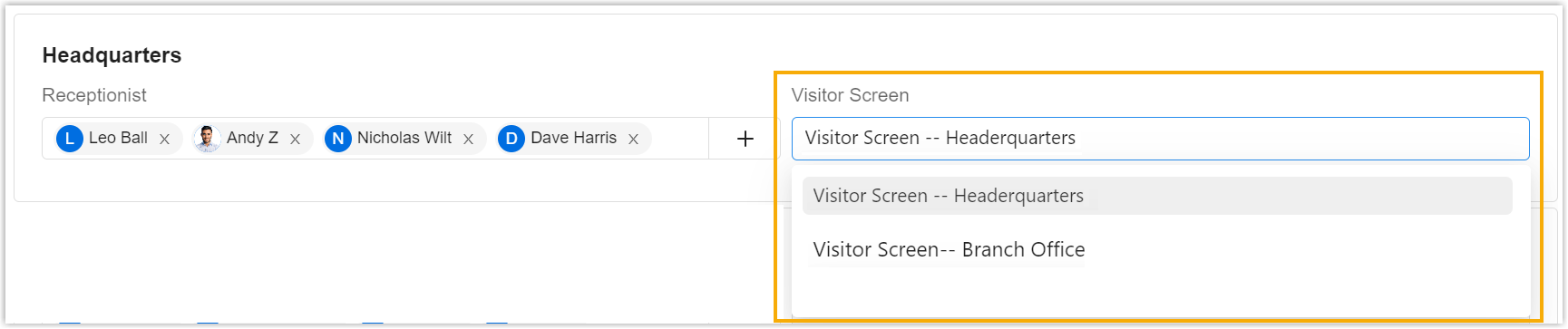 Note: You can associate multiple Visitor Screens with the same building.
Note: You can associate multiple Visitor Screens with the same building.
- Added support for selecting receptionist for different
buildings.
- Meeting Room
-
- Added support for copying meetings.
When employees need to create a new meeting with similar settings and information as an existing one, they can select the desired meeting from the Schedule tab, and click Copy Info.

- Added support for customizing the status message when disabling a
meeting room. The status message will be displayed as the meeting
room status during disablement.
For more information, see Disable a Meeting Room.
- Added support for adding multiple participants at once.
When employees book meeting rooms, they can add multiple participants by entering the full name of the participants and separate the names with
,or;in the(Participant) field.
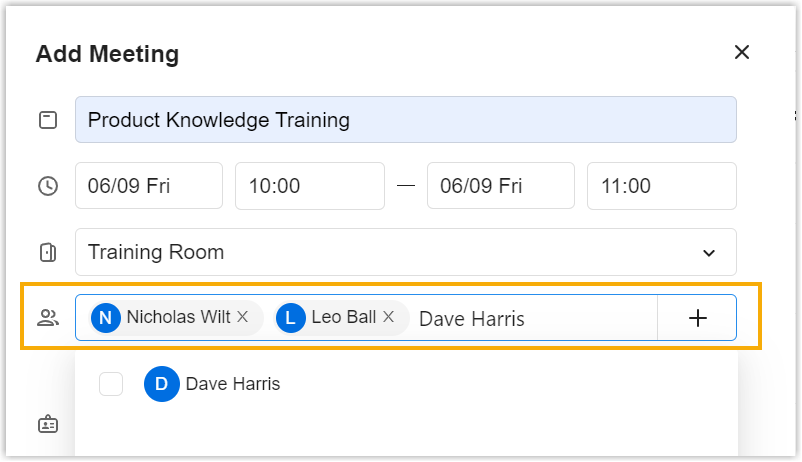
- Added support for copying meetings.
- Desk
- Added support for displaying users' desk reservations on the
Schedule tab.
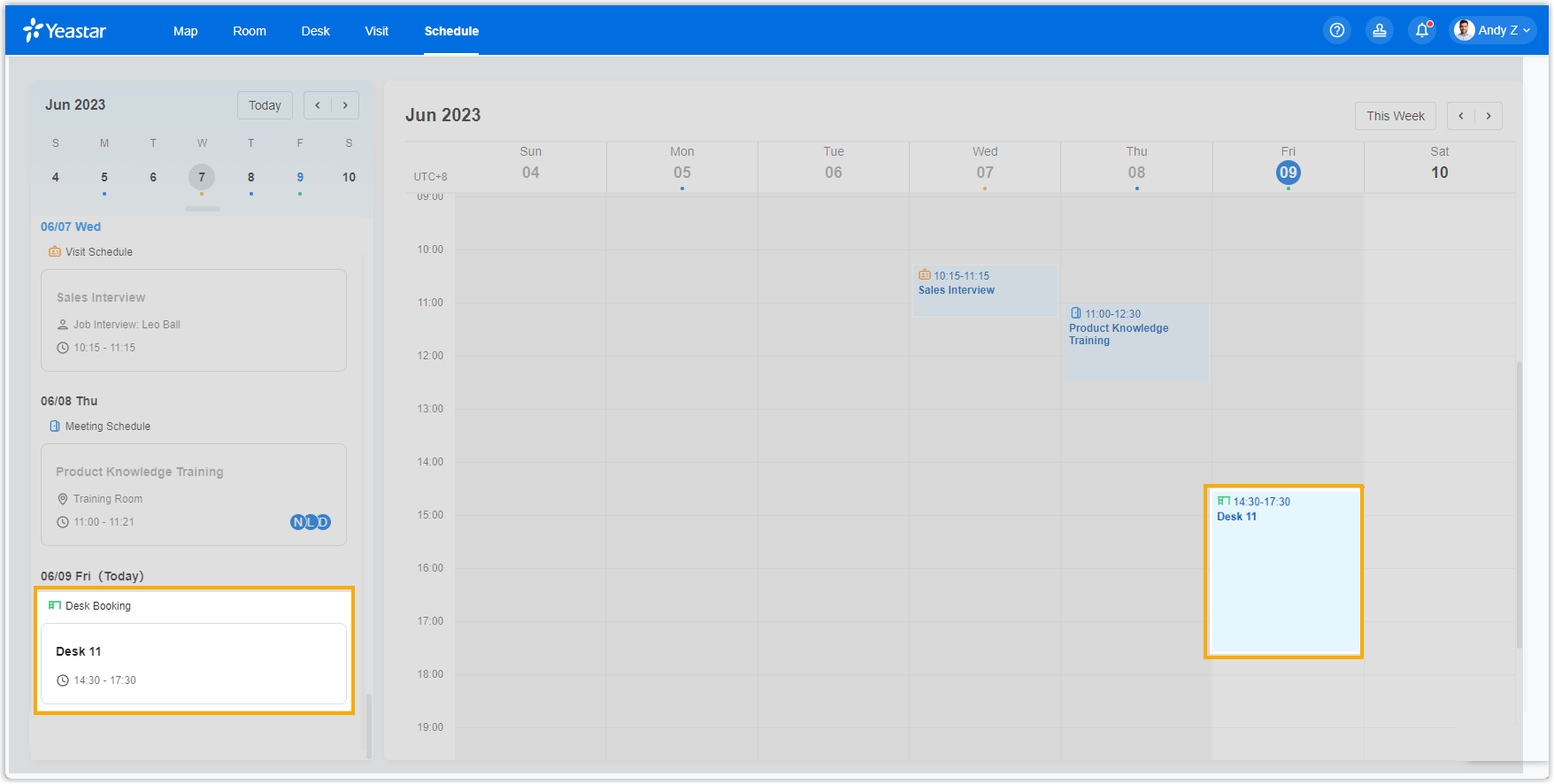
- Account Registration
- Added support for new users to register Yeastar Workplace accounts with a Google Workspace account or Microsoft 365 account.