Connect Room Display with Access Control Device
To enable access control for meeting rooms, you need to connect Yeastar Room Displays with your existing access control devices.
Supported devices
-
Access control: DIDO relay devices
-
Room Display: Yeastar Room Display DS7510, DS7310, DS7315Note: Only DS7510 with hardware version x.x.x.x-r2 or later supports to connect with access control devices.
To view the hardware version, go to Device List and click
of the desired Room Display, then go to .
Required materials
-
1 x Yeastar Room Display
-
1 x Yeastar Relay Module (For DS7310, DS7315 ) / Milesight Docking Station (For DS7510)
-
1 x Null line
-
1 x Live line
-
1 x Standard screwdriver
Procedure
- Connect Room Display DS7510 with access control devices
- Connect Room Display DS7310 and DS7315 with access control devices
- Connect Room Display DS7510 with access control devices
-
For Room Display DS7510, you need to connect it with the power supply control of your access control system via a docking station.
- Insert the terminal block into the DO port of the
docking station.

- Connect the docking station with the power supply control of
your access control system.
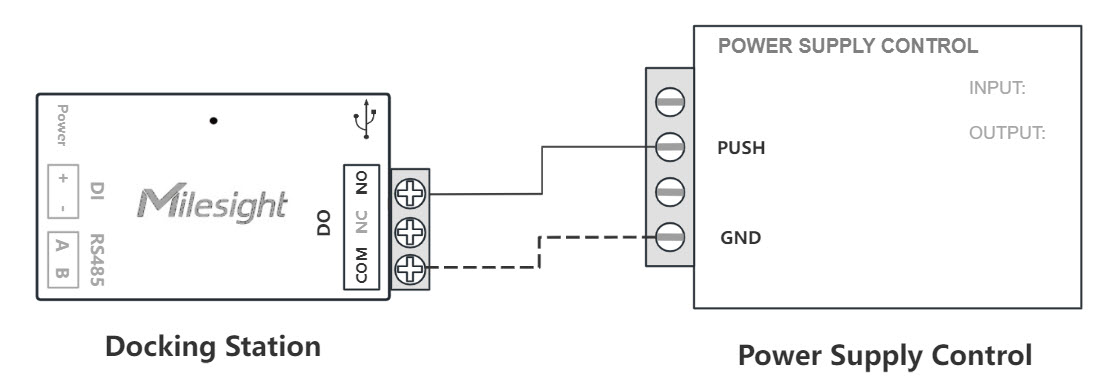
- Use a null line to connect the NO terminal of the docking station with the PUSH port of the power supply control.
- Use a live line to connect the COM terminal of the docking station with the GND port of the power supply control.
- Use a USB Type-C cable to connect the
 (Type-C) port of the docking
station with the Type-C port of Room Display
DS7510.
(Type-C) port of the docking
station with the Type-C port of Room Display
DS7510.
- Insert the terminal block into the DO port of the
docking station.
- Connect Room Display DS7310 and DS7315 with access control devices
-
For Room Display DS7310 and DS7315, you need to connect them with the power supply control of your access control system via a relay module.
- Use a null line to connect the NO terminal of the relay
module with the PUSH port of the power supply
control.

-
Use a live line to connect the COM terminal of the power relay module with the GND port of the power supply control.

-
Connect the cable of the relay module with the Serial Port of the Room Display DS7310 or DS7315.
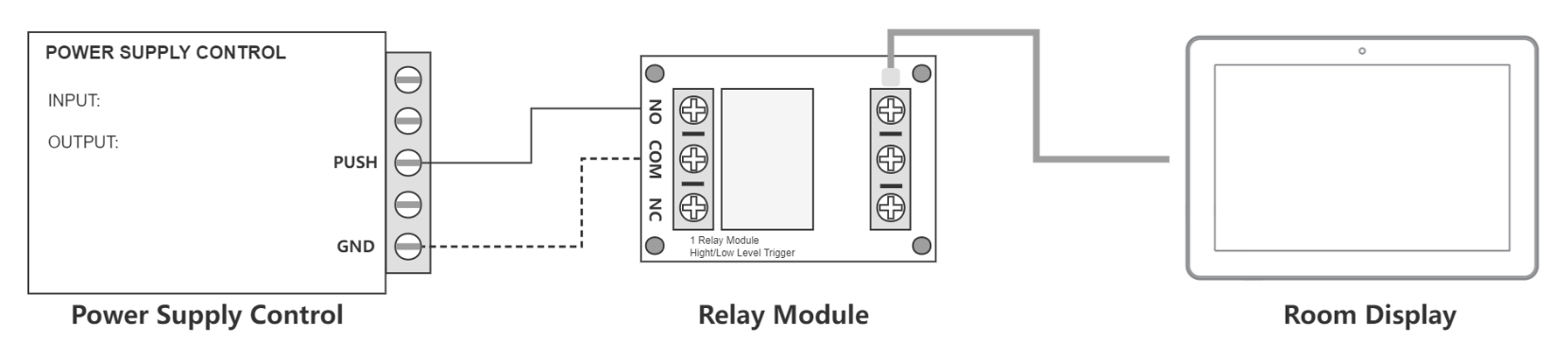
- Use a null line to connect the NO terminal of the relay
module with the PUSH port of the power supply
control.
Result
You have connected the Room Display with your access control device.
What to do next
After the connection is completed, you can Set up Access Control in Yeastar Workplace admin portal.