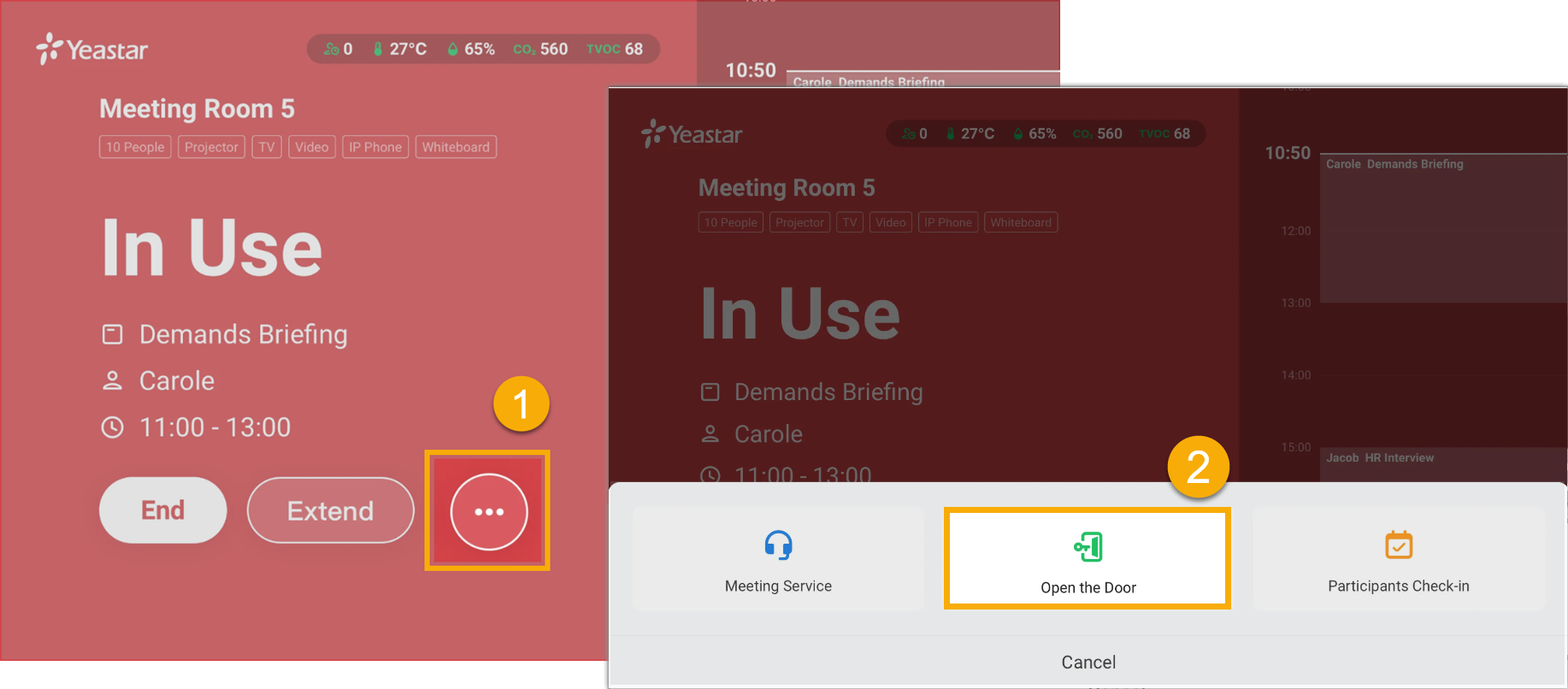Set up Access Control
After connecting Yeastar Room Displays with your access control devices, you need to configure access control settings and enable access control for each meeting room.
Requirements
- Yeastar Workplace Plan: Pro Plan
- Supported device: Yeastar Room Display DS7510, DS7310, DS7315
- Room Display firmware: Version 1.7.76 or later
Prerequisites
Procedure
- Log in to Yeastar Workplace admin portal, go to .
- In the Access Control Settings section, enable and
configure access control settings.
- In the Allow Rooms to Enable Access Control
drop-down list, select Enable.

- Configure the following settings.
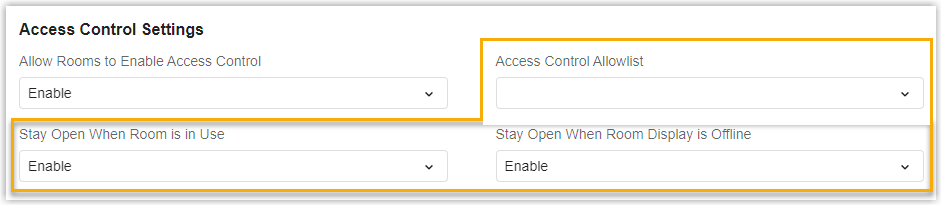
Setting Description Access Control Allowlist Specify which users and groups can access all the meeting rooms with access control enabled at any time. Note: By default, when access control is enabled for a meeting room, only participants of the current meeting are allowed to access it.Stay Open When Room is in Use - Enable: The door will keep open when the meeting room is in use.
- Disable: The door will be closed ten seconds after opening it.
Stay Open When Room Display is Offline - Enable: The door will
keep open when the Room Display connected to the
access controller is offline.Note: It's recommended to enable this feature to ensure free access to the meeting room in case of the Room Display went offline.
- Disable: The door will remain as it was before the Room Display went offline.
- In the Allow Rooms to Enable Access Control
drop-down list, select Enable.
- Click Save.
- Enable access control for meeting rooms.
- Go to .
-
Select the desired meeting rooms and click Edit.
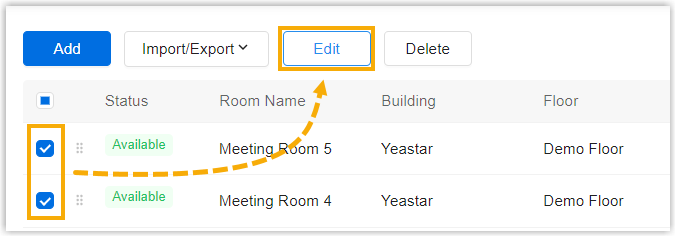
-
Click the Smart Device Settings tab and select Access Control Settings, then select Enable from the drop-down list.
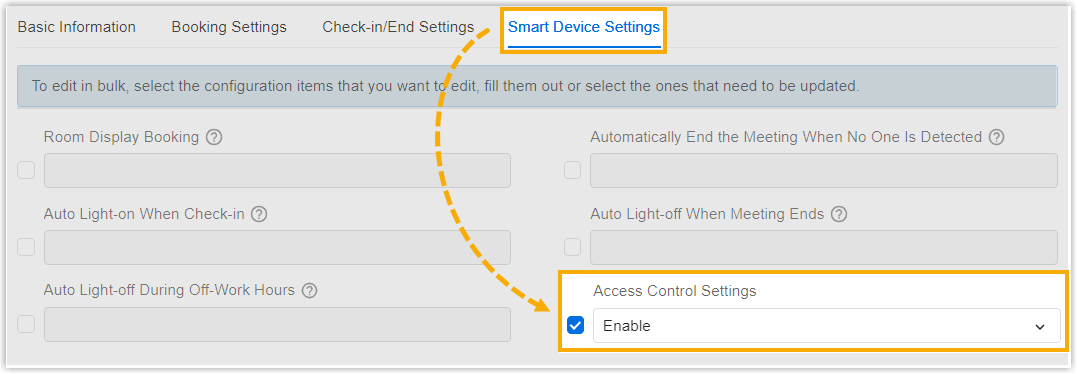
- Click Save.
Result
You have set up access control for meeting rooms. The configured settings are applied to all meeting rooms that have access control enabled.
When users try to enter a meeting room with access control enabled, they can tap on Room Display and verify their identities accordingly. The system
will only allow the following users into the meeting room:
- Users from the Access Control Allowlist
- Participants of the current meeting