Activate and Set up Yeastar P-Series Software Edition Using XML Configuration File
You can activate and set up the system using a XML configuration file. The configuration file will be automatically parsed to auto-configure Yeastar P-Series Software Edition.
Prerequisites
- You have installed PBX with firmware version 83.19.0.22 or later.
- You have downloaded the XML configuration file and edit it as needed.
Procedure
- After
you complete the installation process, log in as the root user.Note: If you install software PBX in an automatic manner, contact Yeastar Support to get the root credential.
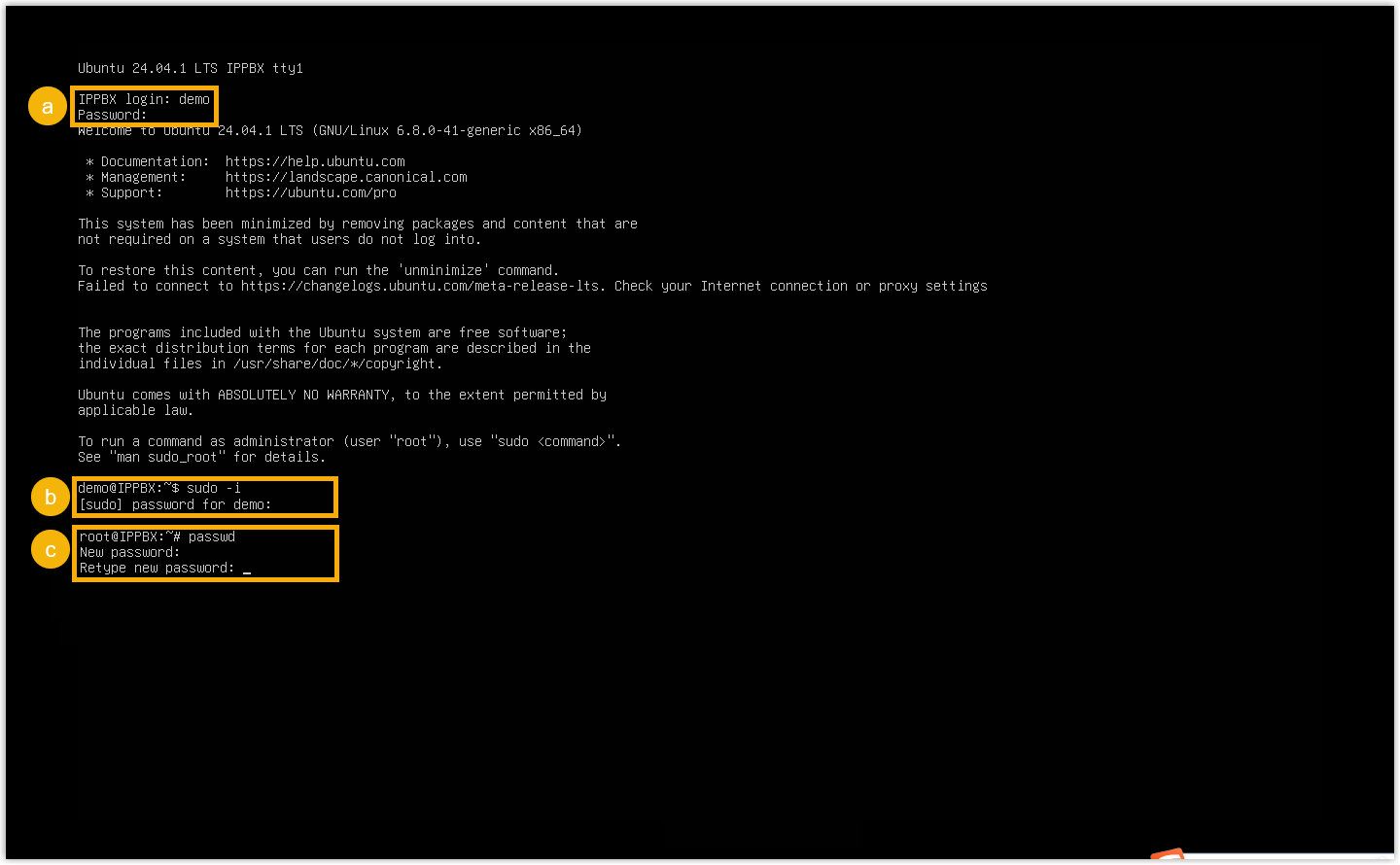
- Log in to the user account.Note: The user account credentials are set during the installation process, as shown below.
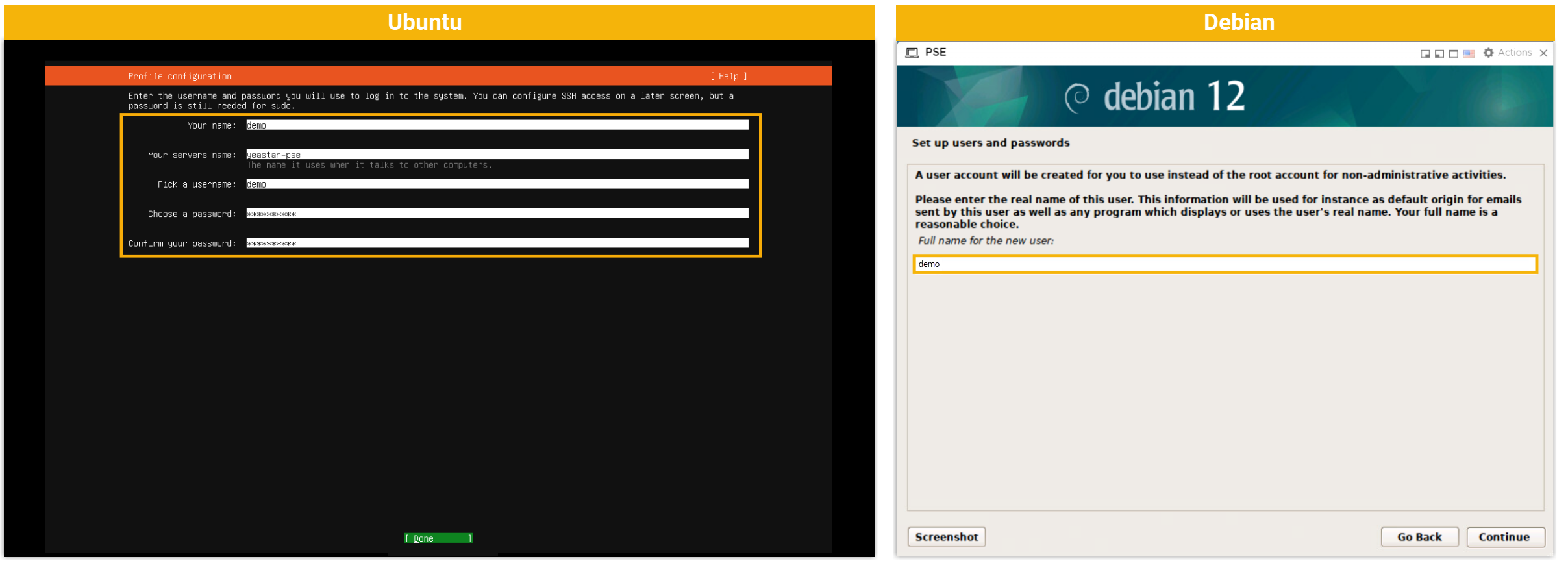
- Run
sudo -iand then enter the password of the user account, so as to switch to the root account. - Run
passwdto change root password.
- Log in to the user account.
- Enable SSH access for PBX.
- Run
vi /etc/inetd.conf. - Press i key to enter insert mode.
- Enter
ssh stream tcp nowait root /bin/dropbear -L super -i. - Press Esc key to exit the insert mode, then run
:wq!and press Enter key to write the change and quit. - Run
killall -9 inetd;/bin/inetd > /dev/null &.
- Run
- Save the XML configuration file to the designated directory.
We take WinSCP to show you how to access PBX via SSH and upload the file.
- Access PBX via SSH
using root
account.
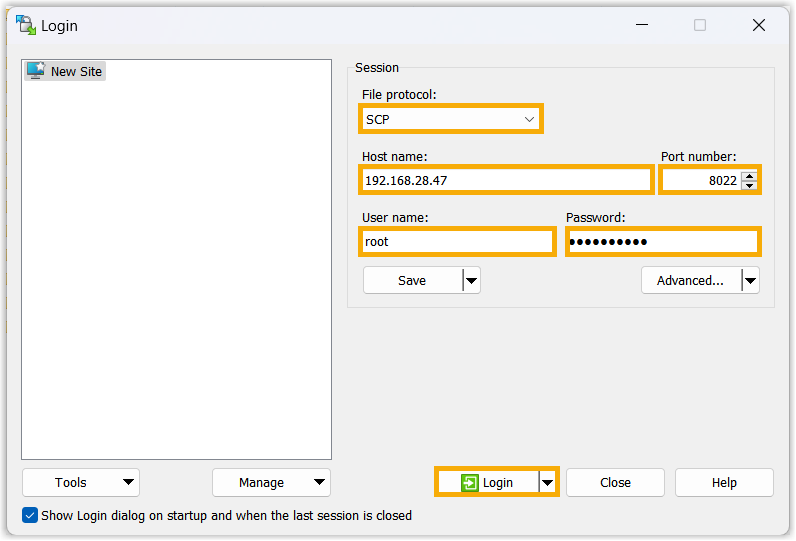
-
Go to /ysdisk/gui_backups/ directory, then add a new sub-directory xmlimport.
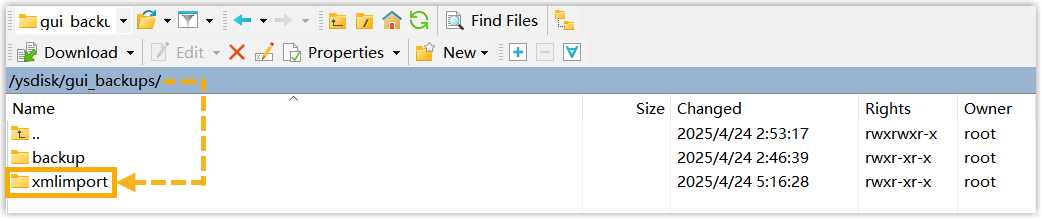
-
Save the XML configuration file to the xmlimport directory.

- Access PBX via SSH
using root
account.
- Run
rebootto reboot PBX.
Wait 5 to 10 minutes for PBX to boot up.
Result
Yeastar P-Series Software Edition is activated and set up based on the XML configuration file.