Set up a Custom MoH Playlist
Music on Hold (MoH) is intended to reassure callers that they are connected to their calls. Yeastar P-Series PBX System has a default local audio playlist with built-in MoH files. This topic describes how to set up and use a custom MoH playlist.
Background information
Yeastar P-Series PBX System supports two types of MoH playlists:
| Playlist Type | Description |
|---|---|
| Local audio MoH playlist |
This type of playlist contains a list of audio files that are uploaded to the system, and play back when a caller is placed on hold. For more information, see Set up a local audio MoH playlist. |
| Streaming music MoH playlist |
This type of playlist contains a URL that is used to connect to a live audio feed from a particular source. For more information, see Set up a streaming music MoH playlist. |
Set up a local audio MoH playlist
- Requirements
- The audio files to be uploaded must meet the following requirements:
Item Requirements File Format .wav,.mp3, or.gsm- PCM, 8K, 16bit, 128kbps
- A-law(g.711), 8k, 8bit, 64kbps
- u-law(g.711), 8k, 8bit, 64kbps
Tip: If file format does not meet the requirement, you can convert audio files via WavePad or G711 File Converter online.File Size Up to 8 MB
- Limitations
-
Item Limitations Max. local audio MoH playlists 16 Max. audio files in a playlist 8
- Step1. Add a local audio MoH playlist
-
- Log in to PBX web portal, go to .
- Create a new playlist.
- Click Create New Playlist.
- In the pop-up window, configure the playlist.
- Playlist Type: Select Local Audio.
- Playlist Name: Enter a name to help you identify it.
- Play Order: Decide whether to play the playlist alphabetically or randomly.
- Click Save.
- Add one or more audio files to the playlist.
- Select the created playlist, click
 .
. - In the pop-up window, click Upload.
- Click Browse to choose the desired audio file, then click Upload.
- Optional: To add more audio files, repeat
step b-c.
The uploaded audio files are displayed on the MoH Files list.
- Select the created playlist, click
- Optional: Check sound quality and completeness of the
audio files.
- On MoH Files page, select the
desired audio file, click
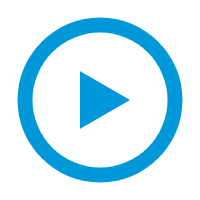 .
. - In the pop-up window, set where to play the audio
file.
- In the Play on Web
section, click
.png) to play the audio
file.
to play the audio
file. - In the Extension
drop-down list, select an extension and click
Play.
PBX will call and play the audio file to the extension.
- In the Play on Web
section, click
- Click OK.
- On MoH Files page, select the
desired audio file, click
- Click Apply.
- Step2. Change the system MoH playlist
-
- Click Prompt Preferences tab.
- In the Music on Hold drop-down list, select the desired playlist.
- Click Save and Apply.
- Result
- When a call is put on hold, the system will play audio files in the playlist to the waiting party.
Set up a streaming music MoH playlist
- Limitation
- Max. streaming music MoH playlists: 5
- Step1. Add a streaming music MoH playlist
-
- Log in to PBX web portal, go to .
- Create a new playlist.
- Click Create New Playlist.
- In the pop-up window, configure the playlist.
- Playlist Type: Select Streaming Music.
- Playlist Name: Enter a name to help you identify it.
- Streaming Music URL: Enter the URL of an existing music stream.
- Click Save.
- Click Apply.
- Step2. Change the system MoH playlist
-
- Click Prompt Preferences tab.
- In the Music on Hold drop-down list, select the desired playlist.
- Click Save and Apply.
- Result
- When a call is put on hold, the system will play the streaming music from
the URL to the waiting party.Note: If PBX can not access the URL or if there is no available audio in the URL, the system will not play any sound to the waiting party.